Free Partition Tool for SD Card [With How-to Guide]
To better use and manage the SD card, we need to partition the SD card or even format it into NTFS/FAT32/ext/exFAT. Windows allows you to partition or format an SD card using Disk Management. However, Windows Disk Management has limitations:
- It cannot recognize SD cards in ext format.
- It cannot format SD cards larger than 32GB to FAT32.
- It requires some computer experience.
That's why we need an easy-to-use, powerful SD card partition tool to break all the limitations of Windows Disk Management. Qiling released a powerful SD card partition software. Let's continue to get the Partition tool for SD cards.
Best Free Partition Tool for SD Card (Download)
Qiling Disk Master Free is a trustworthy SD card partition tool for Windows 11/10/8/7/XP/Vista. It resizes SD card partitions, creates new partitions on the SD card, and supports you in formatting SD cards into different file formats to be compatible with different devices.
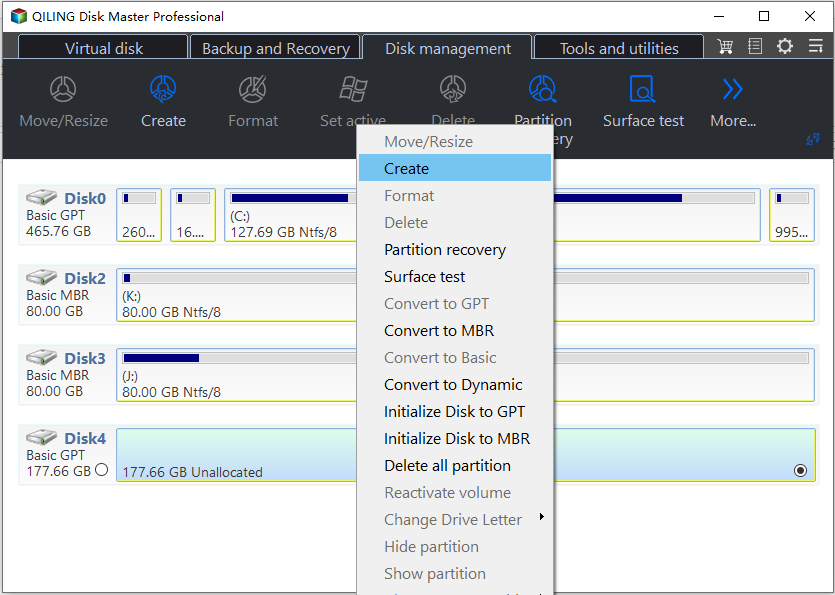
Its friendly interface makes partitioning easy and smooth. Besides, as a professional SD card management tool, it also has advanced features:
- 👍Partition SD card for Android/PC/Camera/Playstation
- 👍Format SD card (larger than 32GB) to FAT32
- 👍Support ext file system
- 👍Test SD card speed
- 👍Check errors on the SD card
- 👍Create/delete/extend/shrink/merge/split partitions on an SD card
All these features allow you to manage your SD card well. Here is a real review of Qiling Disk Master Free from Lifewire:
The overall look and feel of Qiling Disk Master Free makes whatever I'm doing with my computer's partitions easy to understand and accomplish. The options aren't too overwhelming, and each of them is accurately named.
Now, install this tool and follow the how-to guide in the next part to learn how to partition an SD card.
How to Use the Partition Tool for SD Card
You can see its clear interface in this part. Here is how to use the SD card partitioning software on Windows:
Step 1. Launch Qiling Disk Master. On the main window, right-click on the unallocated space on your hard drive or external storage device and select "Create".
Step 2. Adjust the partition size, file system (Choose the file system based on your need), label, etc. for the new partition and click "OK" to continue.
Step 3. Click on the "Proceed" button and create a new partition by clicking "Apply".
Watch the following video tutorial and learn how to create a partition in NTFS, FAT, or EXT file system.
Now, you can store data on your SD card. Qiling Disk Master is not only a partitioning tool. Do not forget to share this article to inform more users about this tool.
Conclusion
An SD card (Secure Digital Memory Card) is a tiny storage device developed by Matsushita, SanDisk, and Toshiba and specifically designed for use in portable devices. SD card capacity can usually range from 1GB to 2TB (and even larger over time), which makes partitioning and SD cards more crucial. SD card partitioning tools will help users manage SD card space for better performance. Qiling provides a professional SD card partitioning tool for Windows users. Install it and start partitioning the SD card now.
SD Card Partition Tool FAQs
Many types of SD cards can be divided into full SD cards, mini SD cards, and micro SD cards. Read the Q&A below to learn more details about SD card partition tools.
1. Which is the best partition tool for SD cards?
Windows partition manager software: Qiling Disk Master/Paragon Partition Manager works better than Disk Management when partitioning an SD card and USB drive, as it provides more features to satisfy various needs.
2. How can I partition an SD card?
Follow these steps to partition an SD card on a PC:
Open Disk Management first. Right-click on your SD card and select "New Simple Volume." Click "Next" in the New Simple Volume Wizard that displays on-screen. Enter the size of the new partition, then click "Next" to continue. Choose a drive letter to identify your partition, then click "Next."
3. What is a 100% free partition tool?
Qiling Disk Master Free is a completely free tool. This software helps in basic disk partition management like creating, deleting, merging, and resizing partitions.
4. What is the best partition type for an SD card?
Using exFAT or FAT32. SD cards are frequently used in PCs, cameras, Android mobile, Playstation, Steam Deck, or Switch. exFAT and FAT32 are the most compatible file systems with these devices.
Related Articles
- Solved: Can't Remove Windows.old Folder in Windows 11/10
- How to Clone Windows to a New Drive [2024 Full Guide]