Portable Partition Manager Download Free | With Guide
- 🔽Portable Partition Manager Download
- 🔎What Can Qiling Portable Partition Manager Do
- 🛞How to Download and Use Qiling Partition Manager
Some Windows users don't want to install too much software on their PCs, especially those that they only operate occasionally.
Most users do not need to manage partitions frequently. They only need partition tools when they need to make changes. For example, the next time to manage disks and partitions is uncertain after extending the C partition. That's why the portable is designed.
In this article from Qiling, you can get a powerful portable manager with a user-friendly interface and compatibility.
🔽Portable Partition Manager Download
Qiling Disk Master launches portable partition software to meet the needs of both parties; you don't have to install or uninstall it. You can store it on a USB drive without installing it on your PC, which allows you to manage multiple computers simultaneously. This will save you disk space and make disk management easier. You can one-click download Qiling Disk Master Portable by clicking the blue button below.
Support: External Hard Drive, USB, SD Card, etc.
🔎What Can Qiling Portable Partition Manager Do
However, what can Qiling Partition Manager Portable do? As a powerful partition manager, it provides full features to manage your disk. Here are its main features, and you can get more details from the list below:
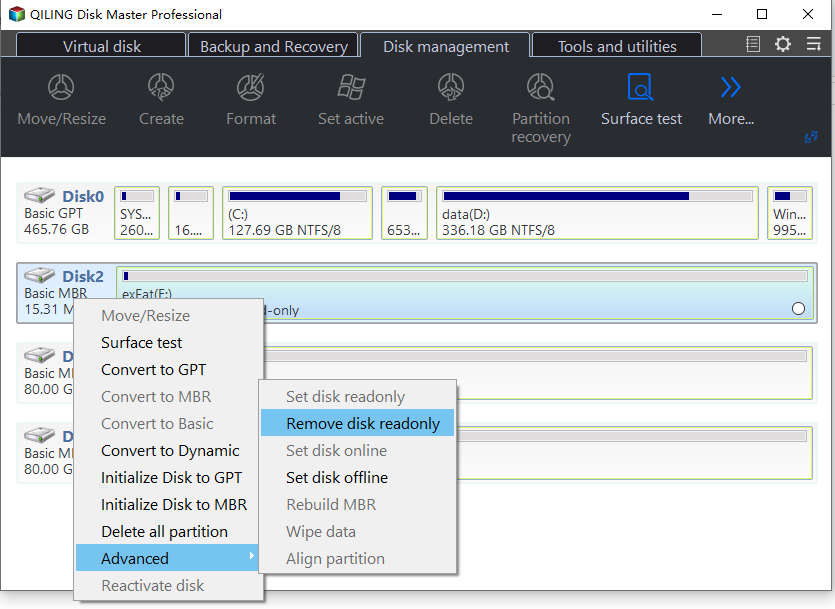
- Perform basic partition management and partition capacity adjustment, including extend/shrink/move/format/delete/create/resize/clone partitions, etc.
- Provide advanced features, including converting NTFS to FAT32, logical to primary, dynamic to basic, GPT to MBR, or vice versa.
- Provide disk/partition repair functions, such as repairing bad sectors, rebuilding MBR, recovering partitions, etc.
- Provides functions to create bootable media and repair computer systems, including resetting PC passwords, creating password reset USB, performing boot repairs, and reinstalling Windows.
- Wonderful compatibility, Works for Windows 11, Windows 10, Windows 8.1/7/XP/Vista 32-bit and 64-bit
Share this tool and let more users know about it. To do so, click the buttons below:
Here is the main interface of this portable partition manager software:
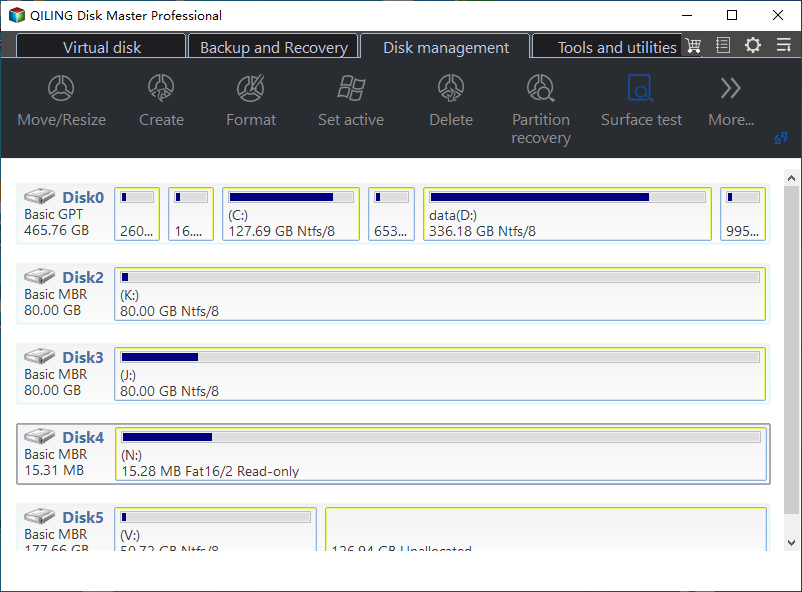
With your convenience in mind, we have prepared a portable package. With this package, you can take it anywhere and deal with disk and partition problems at home and work anytime; you can also use it on multiple computers, even to help your friends out of trouble. Click the button below to download Portable Partition Manager!
🛞How to Download and Use Qiling Partition Manager Portable
As we just mentioned, Qiling Partition Manager Portable is derived from Qiling Disk Master Free, so their functions are exactly the same. This means that you can also find the features you get in the Free version in the portable version. Besides, Qiling Partition Manager Portable will make your disk management easier and more convenient. Here is how to use it:
Step 1. Download Qiling Portable Partition Manager to your USB drive, then unzip the zip package.
Step 2. When you need to manage disks and partitions on Windows 11/10/8.1/7, connect the USB flash drive to the correct computer, and you can use the portable disk manager without installation.
After this, you can plug the USB into any Windows PC where you want to manage your partition. Here are some basic features of Qiling Partition Manager Portable. Click them to learn more if you want to perform the following tasks.
Conclusion: Best Portable Partition Manager Download
Portable Partition Manager makes partition management easier. This allows users to move, expand, delete, or create partitions on Windows computers without downloading and installing any partition manager to the computer. This can effectively save disk space, make your computer look tidy, and ensure that your games, systems, etc., are not interfered with by third-party software.
This article introduces you to the Qiling portable partition manager. It is popular among users for its powerful partition management capabilities. Don't miss it if you want to manage partitions on multiple computers at the same time without installing a partition manager on all of them.
Partition Manager Portable Download FAQs
There are many partition management software on the market, but they all must be installed on the computer. Here are some more questions about Portable Partition Manager for Windows PCs. Keep reading if you need it.
1. What can Qiling portable partition magic do?
It cuts off the installation process, but the functionality of the portable partition manager remains the same as the Partition Wizard Free Edition. What you find in the free version is also present in the portable version.
2. How do you download Qiling Portable Partition Manager for free?
Follow the instructions to download the Portable Partition Manager from Qiling:
Download Qiling Portable Partition Manager from the Qiling Official Website or the button in this article. Then, set the USB as the destination and unzip the package after downloading. Insert the USB on your PC when you need to manage your partitions.
3. What should be taken into account when choosing a portable partition manager?
There are many portable partition management software on the market. When you make a choice, you need to consider the following factors, for example,
- Brand: Is it from a reliable brand
- Compatibility: Is it compatible with different Windows versions
- Functionality: Whether the functions are complete and whether basic or advanced disk management operations can be completed
- Security: Whether it contains viruses and whether it will threaten computer security
Related Articles
- Logical vs Primary | What's the Difference and Which Is Better
- SD Card Shows Read Only? See How to Fix It (4 Solutions)
- How to Fix SD Card Write Protected But Not Locked [100% Working]