How to Repair Bad Sectors on External Hard Drive [Step-by-Step Guide]
If you have bad sectors on your external hard drive, they may reveal a problem that could worsen over time. But what is a bad sector? Are they something we can ignore, or are they early warning signs that your external hard drive is about to die?
This article will explain what they are and guide you on how to fix and repair bad sectors on external hard drives.
Why Bad Sectors Appears on External Hard Drive
A hard disk consists of millions of sectors. A bad sector is just a small piece of storage space. Accumulating bad sectors can reduce the external hard drive lifespan. There are two kinds of bad sectors: logical bad sectors and physical bad sectors. This article focuses on fixing logical bad sectors since physical sectors can't be fixed.
With the popularity of large-capacity external hard drives, many users have purchased external hard drives to store large files. In addition to the quality problems and natural aging of the external hard drive itself, the following reasons may lead to a bad sector:
- Dust
- Improper use
- High temperature
- Poor power quality
- Virus infection from media or computer
- Sudden system shutdown while transferring files
As mentioned above, there are many reasons why bad sectors can appear on an external hard drive. Moreover, bad sectors on a hard drive can lead to data loss or failure. Therefore, many users would like to know how to fix or repair bad sectors on an external hard drive. Please continue reading the next paragraph to learn more.
Repair Bad Sectors on External Hard Drive - 3 Safe Fixes
You can try to implement a few fixes to hopefully get your external hard drive back to work. Here are some fixes showing you how to fix bad sectors on your external hard drive:
Fix 1. Repair Bad Sectors on External Hard Drive via Qiling Disk Master
Fix 2. Repair Bad Sectors on External Hard Drive via Windows Explorer
Fix 3. Repair Bad Sectors on External Hard Drive via CHKDSK
First, let's start with the first fix. It is the easiest one so now, let's dive into learning.
Fix 1. Repair Bad Sectors on External Hard Drive via Qiling Disk Master
Qiling Disk Master Professional is a useful and reliable tool for surface testing external hard drives, locating bad sectors, and repairing them. It supports all Windows versions. A clear interface and timely prompts will make the process simple and easy. Download it and try it.
Here are the steps to do the surface test on your external hard drive and locate all the bad sectors:
Step 1. Open Qiling Disk Master. Right-click the disk that you want to check, and then click "Surface Test".
Step 2. The operation will be immediately performed and all bad sectors will be marked as red.
After locating your bad sectors, you can use its "Check file system errors" feature to try to repair the bad sectors on your external hard drives.
Step 1. Open Qiling Disk Master on your computer. Then, locate the disk, right-click the partition you want to check, and choose "Advanced" > "Check File System".
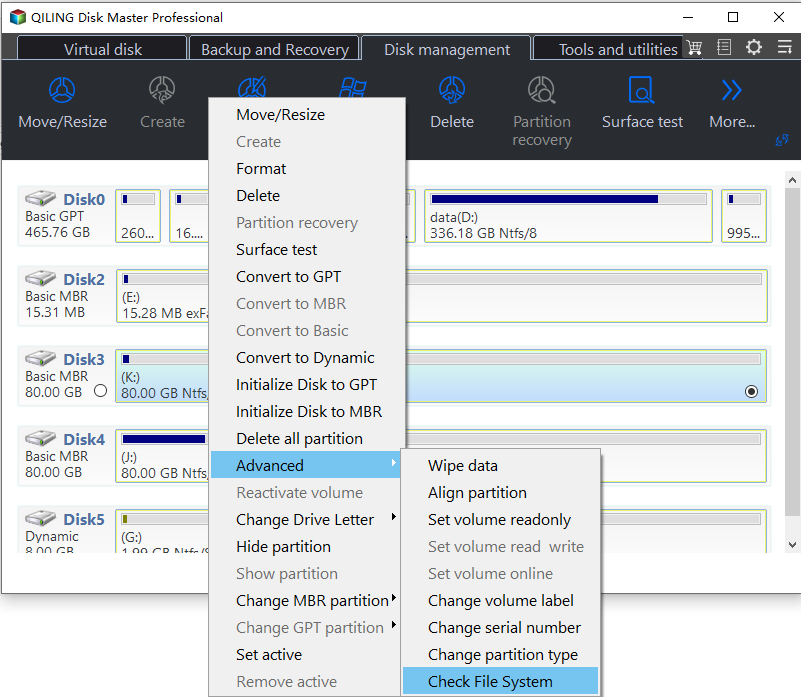
Step 2. In the Check File System window, keep the "Fix the error on the disk" option selected and click "Proceed".

Step 3. The software will begin checking your partition file system on your disk. When it completes, click "Finish".
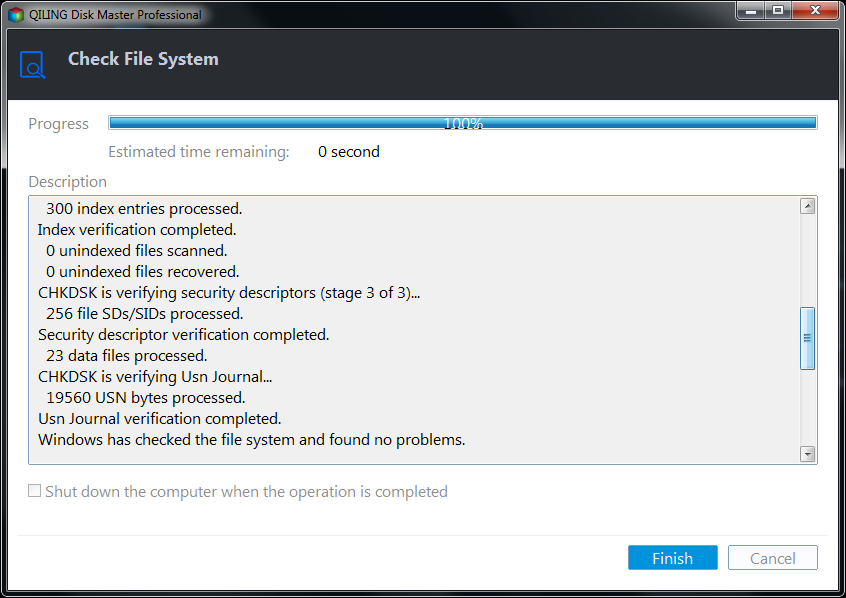
Key Features of Qiling Disk Master:
As a reliable disk manager, Qiling Disk Master has a lot of features, such as:
- Repair bad sectors on SD card
- Clone external hard drive to internal
- Format external hard drive Windows 11/10/8/7
- Extend/shrink/split/merge partitions on SSD and external hard drives
You can download this tool to manage your external hard drives.
Fix 2. Repair Bad Sectors on External Hard Drive via Windows Explorer
Besides, if you don't want to turn to third-party software, you can scan and repair bad sectors simultaneously in Windows Explorer. Here are the steps:
Step 1. Double-click "Computer," find the external hard disk to be repaired, and right-click and select "Properties."
Step 2. Click Tools > Check > Repair drive in the properties window.
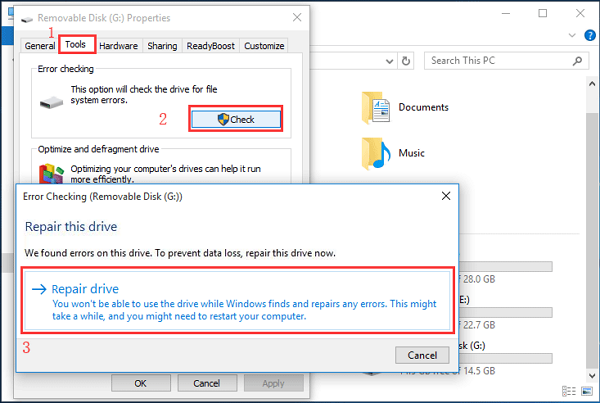
Step 3. Wait for the process to finish.
During the process, you may meet some problems. Hence, there is a link for you. You can click it to learn more:
Fix 3. Repair Bad Sectors on External Hard Drive via CHKDSK
You can also use the tool that comes with Windows - CheckDisk, to perform a preliminary check and try to repair it. CHKDSK can be used to check file system integrity and disks for bad sectors. CHKDSK can recover from logical and physical errors in file systems and hard disks. The specific steps to check the external hard drive are as follows:
Step 1. Connect the target external hard drive to the PC.
Step 2. First, hit "Windows" + "R" to open the "Run" box. Then, type "CMD" and press "Enter."
Step 3. Type "chkdsk e: /f/r/x" and press "Enter". (The "e" here is the target external hard drive letter.)
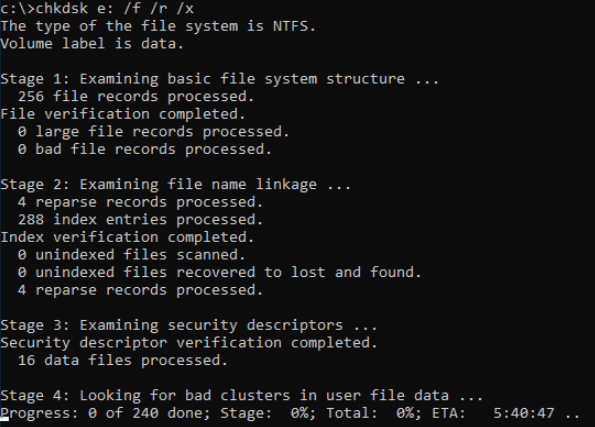
Step 4. Patiently wait for it to finish.
By the way, there are two links for you to learn more about CHKDSK commands:
Conclusion
In this article, we have introduced three different ways to fix bad sectors on an external hard drive. But be aware that not all bad sectors can be repaired. In addition to clearing bad sectors on hard drives, Qiling Disk Master has many other powerful and practical functions. For example, it can resize/move/delete partitions, rebuild MBR, clone disks, etc.
Hence, don't hesitate to download and try it to help.
Repair Bad Sectors on External Hard Drive FAQs
This part lists some frequently asked questions for you. If you get similar problems, they can help. Continue to read.
1. Can a bad sector on a hard drive be repaired?
There are two types of hard disk bad sectors: physical and logical.
Physical bad sectors can be caused by physical damage, such as hard drive head-to-disk contact or overheating issues.
Logical bad sectors can be caused by malware and interrupted disk writing processes.
Physical bad sectors cannot be repaired, while logical bad sectors can be repaired.
2. Can CHKDSK fix bad sectors?
Yes, CHKDSK can scan your hard drive and provide reports only, or it can scan your disk and fix file errors or bad sectors (bad logical sectors).
3. How do I fix bad sectors on the external hard drive in Windows 10?
You have several choices to fix bad sectors. Here, I will show you one of the fixes:
Step 1. Connect the target external hard drive to a Windows PC.
Step 2. Click "This PC," locate the target drive, and right-click on it.
Step 3. Choose Properties > Tools > Check now.
Step 4. Tick the "Automatically fix file system errors" in the new window and click "Start."
Related Articles
- 7 Top Best Free Disk Partition Software For Windows in 2023
- How Do I Clone Windows to New Computer/PC? Your Checklist in 2023 [New]
- SanDisk Format Solution: Format SanDisk to The Best Performance on Your Own
- How to Check Hard Drive Health on Windows 7 [Detailed Guide]