How to Repair Windows 11 with Command Prompt| 2024🔥
The latest available Windows OS, Windows 11, has been reported for many errors. One major concern users have faced with their Windows 11 is getting it corrupted. This article is based on providing proper techniques that would help repair Windows 11 with Command Prompt. Also, Qiling will provide the best alternative to using Command Prompt to fix Windows 11 in the preliminary stages.
Can I Repair Windows 11 with Command Prompt?
Of course, every user might have the first question about using CMD to repair Windows 11. Command Prompt provides several options to check and fix errors. However, there are also some reasons why CMD is not a good option for such procedures.
- Firstly, this option is complex and challenging for beginners to comprehend. Users without computer knowledge would never understand the techniques used to repair Windows 11 with Command Prompt.
- Not only this, but this command line technique also provides limited repairing function, which makes it ineffective.
In such cases, the need for a better option that crosses all these discussed issues is essential. Qiling Disk Master Professional is a complete disk management platform that provides an extensive list of options for controlling entire system operations.
Best Command Prompt Alternative to Repair Windows 11
Offering a better structure than Command Prompt, Qiling Disk Master is your go-to option for many reasons. Provided next are some important repair features that Qiling Disk Master offers that you need to be aware of:
- Check System Files: Looks for the corrupted system files within corrupted disks and fixes them by applying a check disk.
- Check Hard Drive Health: Qiling Disk Master provides the Check Health feature to scan hard drive health and check the temperature.
- Disk Surface Test: The disk surface test can also determine the bad sectors within a drive. It scans and identifies the bad sectors to help point out the direct issue within the drive.
- Repair MBR Feature: Fixes the Windows boot issues using the Rebuild MBR feature instead of re-installing Windows.
- Boot Repair Feature: This tool provides a complete guide to fix startup errors, such as blue/black/green screen errors.
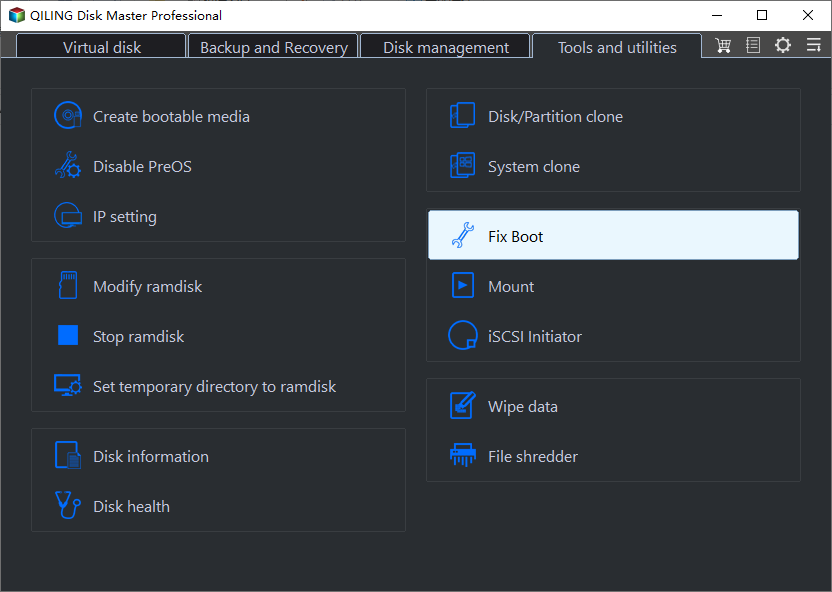
Every program offered by Qiling Disk Master has a clear interface and user-friendly design. Even if you are a computer novice, you can easily fix the problems you encounter. No matter what problem you have, you can find a fix on this tool!
Although it is evident that Qiling Disk Master provides the best disk repairing services, some users might still need an overview of repairing Windows 11 with Command Prompt. To cater to this, the following sections provide a complete guideline for its execution.
How To Enter Windows 11 Command Prompt
If you are facing issues of corrupted Windows 11, there is a chance that you might or might not be able to access Command Prompt directly. For this case, we've provided 2 simplified options for entering the Windows 11 Command Prompt:
Situation 1. If Windows 11 Starts Normally:
- Open CMD on your Windows 11, which is operating normally.
- Look for the "Search" bar and type in "Command Prompt."
- To launch the result that appeared, right-click and select "Run as administrator."
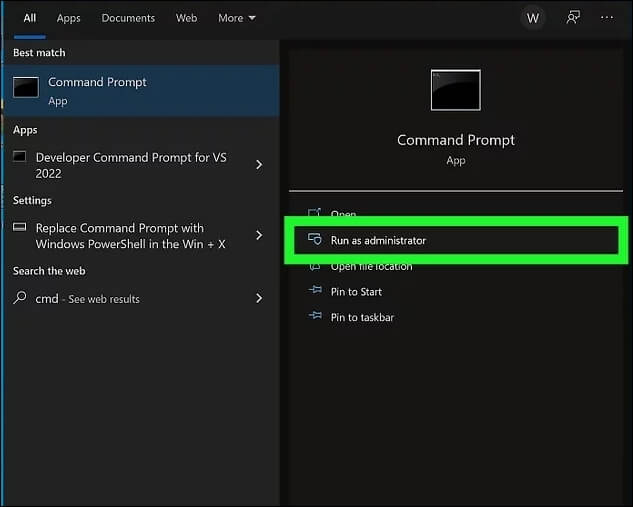
Situation 2. If Windows 11 Does Not Start Normally
Step 1. You need to create bootable Windows installation media to access repair options for a Windows 11 that is not starting normally. Attach and boot your computer from the Windows installation media. This will lead you to a new window for managing your Windows installation. Select the "Repair your computer" option at the bottom left.
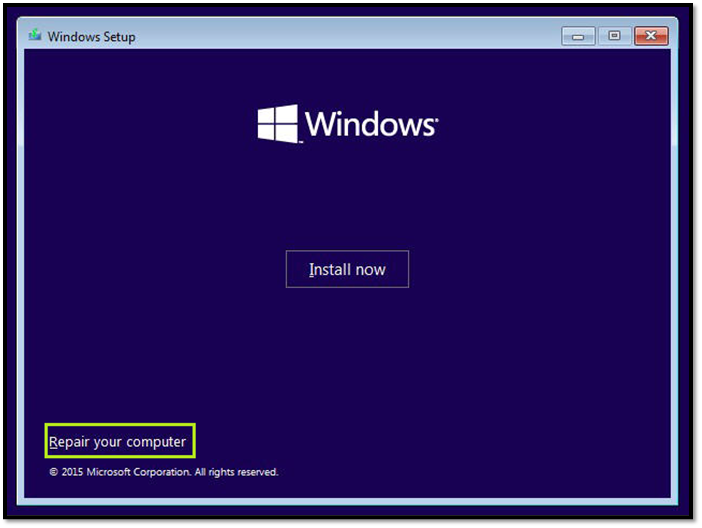
Step 2. Proceed to the "Troubleshoot" section for "Advanced options." Select "Command Prompt" in the available list to launch CMD to repair Windows.
Next, we will provide detailed information on how to use the commands to repair Windows 10. Click the social buttons and share this tutorial with others if you think it's helpful.
Repair Windows 11 With Command Prompt
After learning the ways to launch Command Prompt, learn the top ways to repair Windows 11 with Command Prompt. Provided below are the various commands that can be used in variating conditions to repair Windows:
1. Run SFC
Starting with the renowned SFC scan, this method scans and fixes the system issue files. It deeply scans the system files and looks for issues within the disk that has corrupted it. To understand how a basic SFC scan is processed, execute the command mentioned below:
- Command: sfc /scannow
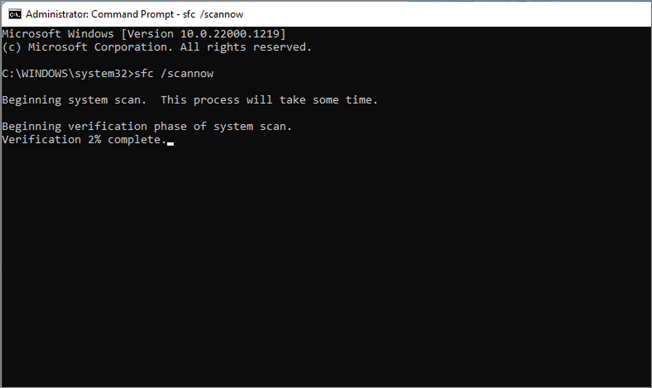
2. Use CHKDSK
The disk repairing facility, also referred to as CHKDSK, monitors the disk health of your Windows. This process focuses on repairing the hard disks and speeding up processes if they slow down. The use of CHKDSK in this scenario is to repair the hard disks and eventually the Windows 11, which is done by running the following command:
- Command: chkdsk /f /r /x
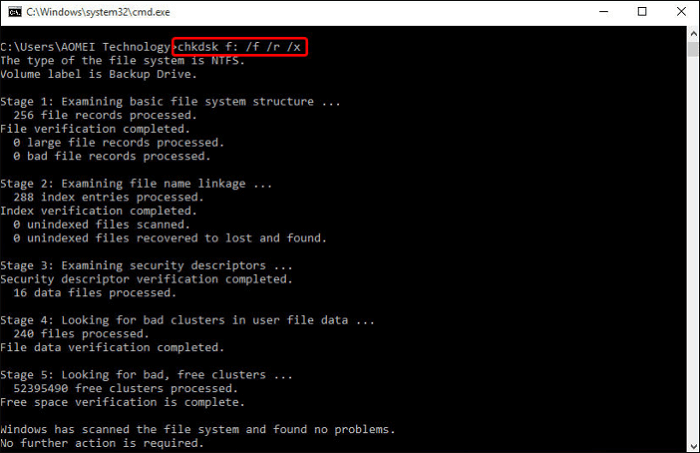
3. Run DISM
If you wish to repair Windows 11 with Command Prompt, the DISM (Deployment Image Servicing and Management) command can be one effective solution. This command repairs and prepares Windows images for restoring the disk's health, which is processed by executing the following commands:
- CheckHealth Command: DISM /Online /Cleanup-Image /CheckHealth
- ScanHealth Command: DISM /Online /Cleanup-Image /ScanHealth
- RestoreHealth Command: DISM.exe /Online /Cleanup-image /RestoreHealth
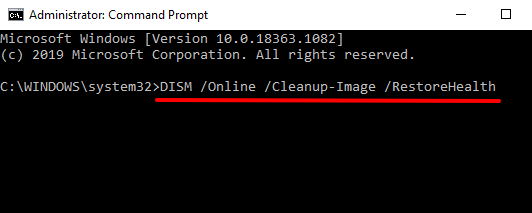
4. Bootrec.exe
When your Windows 11 shows booting issues, it needs to be fixed with the help of the bootrec.exe command. This option helps in performing automatic scanning of the device and rebuilding the BCD file for repairing the Windows:
Commands:
- bootrec.exe
- BOOTREC /FIXMBR
- BOOTREC /FIXBOOT
- BOOTREC /RebuildBcd
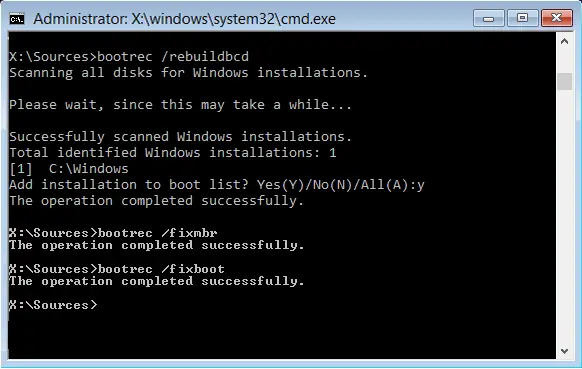
5. Restore Windows 11 By Running rstrui.exe
The System Restore feature can be a haven for users to restore their Windows 11 to a previous state. This is possible with the rstui.exe command that launches the System Restore feature and helps you fix your Windows 11 device. Provided below is an instructional overview of how this repairs your Windows 11 computer:
- After accessing the Command Prompt, run the "rstrui.exe" command to launch the System Restore feature.
- Next, choose the restore point and follow the on-screen instructions to restore it successfully.
Conclusion
This article provides a clear overview of how to repair Windows 11 with Command Prompt. If you face issues with corrupted Windows 11 on your device, the remedies provided can bring you some practical results. However, if you are a beginner with little knowledge of CMD, consider using Qiling Disk Master for easy repair.
This service provides cognitive scanning solutions to repair Windows 11 by discovering faults within drives. Furthermore, its repairing abilities make resolving all sorts and levels of faults within drives easy.
FAQs About Repair Windows 11 With Command Prompt
If you are still having concerns comprehending the ways to repair Windows 11 with Command Prompt, the questions offered next help resolve the further issues of users about the topic:
1. How to repair a PC using CMD?
To repair your PC using CMD, you have to Command Prompt from the Advanced Options and execute any of the following commands.
Way 1: SFC Scan
- sfc /scannow
Way 2: DISM Commands
- DISM /Online /Cleanup-Image /CheckHealth
- DISM /Online /Cleanup-Image /ScanHealth
- DISM /Online /Cleanup-Image /RestoreHealth /Source:repairSource\install.wim
2. How do you repair the Windows 11 update using CMD?
If you encounter an issue after updating Windows 11, you can repair it using the methods and commands discussed in this article. To do so, you just have to access Command Prompt from the Advanced Options and run any of the commands.
3. Does Windows 11 have a repair tool?
There are different Windows 11 repair tools available to resolve system issues. Starting with Windows Startup Repair, other basic troubleshooting options are also available. With the help of different commands, you can repair your Windows 11 within the command-line level.
Related Articles
- Qiling Disk Master 16.0 Crack 2024 | Get Qiling Disk Master Crack License Key
- How to Format SSD for Xbox One? Check and Learn How-To [2024 Tutorial]
- How to Create A Partition Windows 11? [Solved]
- How to Transfer OS to New SSD? Beginners' Guide 2024