SD Card Benchmark 2024 Tutorial with Full Step Guide
There are a lot of fake SD cards available in the market, and that is where the SD benchmark comes in. Hardware benchmarking must be done to assess the effectiveness of the particular hardware component. So, in this post, we will talk about the SD card benchmark.
Key Takeaways of SD Card Benchmark:
- Regarding SD cards, users can choose the fastest card for their devices to obtain the best performance and loading speed.
- Follow this article, you will learn a few things about SD card benchmarks, like how to choose a reliable tool, a guide on running an SD card benchmark test with Qiling Disk Master, and so on.
What is SD Card Benchmark?
It is crucial to look at the benchmark for SD cards so that users can select the quickest card for their devices to receive the best performance and loading speed. The issue at hand is how to obtain the benchmark statistics. The SD card benchmark apps are essential in this situation. These apps typically provide comprehensive data on the SD card's performance and speed.
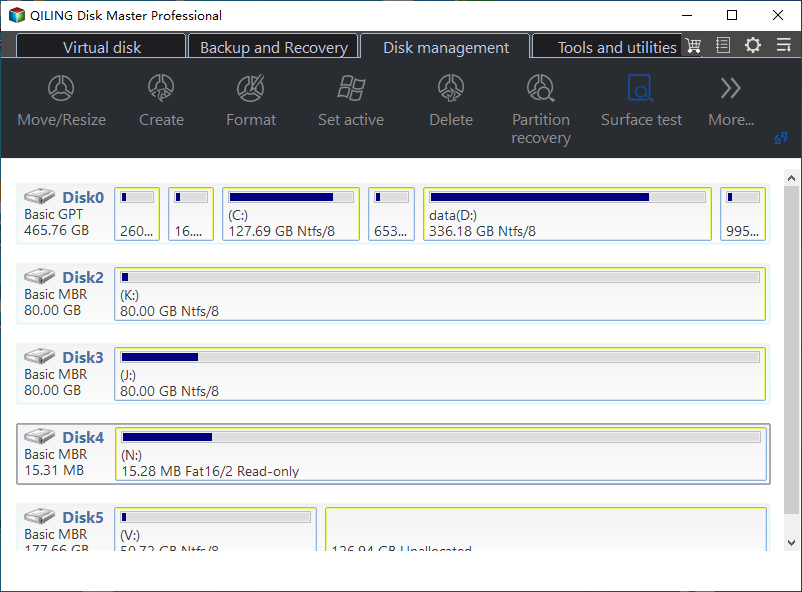
Why is it essential for users to benchmark their SD cards?
It is secure, effective, simple, and valuable, provides precise information about SD card speed, and offers quick and dependable technical support services.
How Do I Select a Reliable SD Card Benchmark Tool
Below are some of the most valuable factors in selecting the SD card benchmark tool. When selecting tools, check whether the SD card speed tester can fulfill your needs and even offers bonus features to improve the performance of the SD card.
| 🎈Features: | Run SD card/Micro SD card speed test, external hard drive speed test, USB flash drive speed test, test SSD read/write speed. |
| 👨💻Compatibility: | Compatible with your current OS: Windows 11/10/8/7/Vista/XP |
| 💽Supported Types of SD Cards: | SD, SDHC, SDXC, SDUC, MicroSD |
| 💵Price: | $0, free |
It doesn't matter if you are not quite sure if the current tool is qualified for benchmarking your SD card and giving you a complete test result of the SD card performance. Follow the next part, and you'll get a recommendation of the best SD Card benchmark tool for help.
SD Card Benchmark Tool Recommend and Free Download in 2024
One of the most dependable partition management programs, Qiling Disk Master, offers benchmark information for SD cards. Using this tool's advanced Disk Mark feature, users can assess the speed of numerous devices, including SD cards, USB drives, SSD/HDDs, and other storage devices.
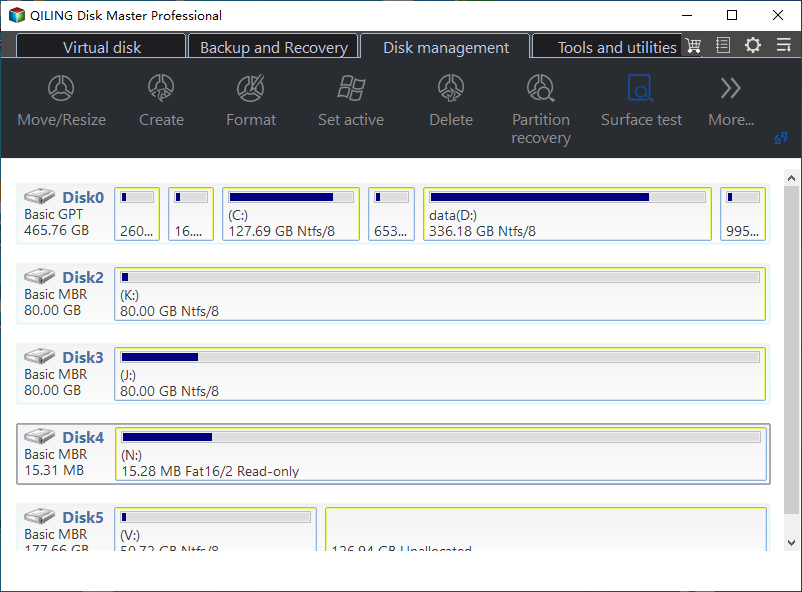
⬇️SD Card Benchmark Tool Download:
You can download Qiling Disk Master for free and try this tool to test SD card speed and performance.
🎈Feature List for SD Card Benchmark:
This software also provides bonus features to help improve SD card performance:
- DiskMark: Scan and test SD Card speed
- Disk Health: Scan and generate a complete SD card health test report
- Convert to NTFS/FAT32: Convert SD card between NTFS/FAT32 without formatting
- Check SD card file system error: Scan, find and fix existing file system error in SD card
🏆Pros, Reviews, and Edtiros' Review for Qiling SD Card Benchmark Tool:
Expert's Rating:
![]() Pros
Pros
- Easy to use
- Free to benchmark SD card performance
- Provides further features to improve and optimize SD card speed
- Compatible with all Windows OSes
- Support all types of SD cards
![]() Cons
Cons
- Only available for Windows system, no Mac edition
Edtiros' Review
Qiling Disk Master is an all-in-one disk partitioning software that helps users to manage, create, delete, resize, extend, shrink, clone, convert, and migrate hard disk drives and partitions. - by G2
Guide on Running SD Card Benchmark Test with Qiling Disk Master
This section shows how simple the SD card speed test is. You can quickly access information on random read, random write, sequential read/write, delay, and I/O. So, we will discuss in detail how to run the SD card benchmark test with Qiling Disk Master.
So, start by connecting the SD card to your PC via an SD card adapter or reader. Next, follow the tutorial given below to test the SD card performance:
Step 1. Launch Qiling Disk Master. And click the download button to activate the "Surface test" feature under the "Disk management" section.

Step 2. Click on the drop-down box to choose the target drive, test data, and block size.

Step 3. Once everything is configured, click "Proceed" to begin the disk test. Then, you can see the Sequential read speed, I/O, and Delay data.

Bonus Tips on Improving SD Card Performance
Given here is a list of some tips that could help users to improve their SD card performance:
- ✔️Set the proper file system to SD card: FAT32 - 32GB or smaller SD card, exFAT - 64GB or more giant SD card
- ✔️Leave sufficient space for the SD card, and prevent the SD card from being too full.
- ✔️The format or erase the SD card if necessary
- ✔️Clean virus
- ✔️Update the SD card driver
Conclusion
So, I hope you learned more about benchmarking SD card performance and how it is necessary for faster performance. You can use the Qiling Disk Master tool to run an SD card benchmark test. It is pretty simple and easy to execute as well.
FAQs About SD Card Benchmark Tool
If you have more questions about this topic or benchmarking SD cards, check the frequently asked questions and their answers given below:
1. How often should I run the SD card benchmark?
You must run it every 6 months or if you notice an issue with your SD card. While the former ensures you get regular checkup results, the latter is handy for immediately identifying an issue with the SD card.
2. Will the benchmark hurt or damage my SD card?
No, unless you choose to run it every day. The benchmark process is about rigorous reading and writing on the card; doing it daily will impact the card's longevity. So, while you can do this, there is no point in doing it daily.
3. How do I check the health of my SD card?
Step 1: Connect your SD card to your PC.
Step 2: Right-click the Start button and select Disk Management.
Step 3: All available hard drives, including HDDs, external hard drives, SD cards, and other storage media, are displayed here.
Step 4: You can examine the SD card's health by checking its size and requirement for storage.
Related Articles
- Beginner's Guide - Install A New Hard Drive/SSD in Windows 10/8/7
- How to Format 2TB Hard Drive to FAT32? Here Is A Quick Guide - Qiling
- How to Check SSD Temperature in Windows 10/11 [2024 Step-by-Step Guide]
- How to Install a Second SSD[Comprehensive Guide]