Run SD Card Speed Test on Windows 10/11 [Easy Tutorial]
SD cards are popular, but how much do you know about your SD cards? Do you know which one has the fastest speed? On this page, you can test your SD card speed with reliable tools:
How much do you know about the SD card speed class? SD cards have different speed classes. In this article, you can learn clearly about your SD card speed and make a better choice. First, let's figure out why we need to test the speed of an SD card.
Why Run SD Card Speed Test
SD, SDHC, SDXC, and SDUC are the four main card categories in the market. They have different characteristics but have the same function - data storage. Which SD card should you choose? Speed is the main factor you should take into account. The reasons why run SD card speed are as follows:
- Better match with your device: The fastest SD card may not be the best for you. It's important that your devices, such as cameras/Android, can take full advantage of the SD card speed.
- Test if the SD card is fake: Sometimes, you may buy a fake SD card, or it doesn't have the capacity and the speed it claims.
You can learn more about an SD card by following the link below:
Hence, to make full use of your SD card, it is recommended to test the speed of your SD card. Fortunately, there are several ways to run an SD card speed test on Windows 11/10/8/7.
How to Run SD Card Speed Test on Windows 10/11- 2 Safe Ways
In this part, you can learn two ways to test the SD card speed, including a third-party tool and a built-in way:
Task Manager can only show the real-time speed of an SD card, so if you want to get detailed peak speed data, turn to Qiling Disk Master. Let's learn how to use Qiling Disk Master to run the speed test on an SD card.
Run SD Card Speed Test via Qiling Disk Master - Easy
SD card speed test on a Windows PC can be very easy with the help of Qiling Disk Master's "Disk Mark" feature. With simple clicks, you can get I/O, Delay, and detailed speed of your SD card, such as sequential read/write and random read/write. What's more, you don't need to type any commands in this process.
You can learn more information from the list below:
- Supported system: Windows 11/10/8/7 and Windows XP/Vista
- Target users: All users (Beginners and experienced users)
- Interface: Rather clear
- Operation difficulty: Easy
Here are the steps of how to use Qiling Disk Master to run an SD card speed test:
Step 1. Launch Qiling Disk Master. And click the download button to activate the "Surface test" feature under the "Disk management" tab page.

Step 2. Click on the list view to choose the target drive, test data, and block size.

Step 3. Once everything is configured, click "Proceed" to begin the disk test. Then, you can see the sequential read speed, I/O, and Delay data.

Now, let's see what else this tool can do to help.
Key features of Qiling Disk Master:
- Clone SD card
- Format SD card on Windows 10
- Repair bad sectors on SD card
- Check SSD health on Windows 10
- Test USB/External hard drives' speed
- Fix the "RAW SD card won't format" error
- Check SSD temperature on Windows 10
- Run external hard drive speed test
Besides, this tool can help you manage your SD card, like formatting/wiping an SD card and merging/moving/partitions on it. Download it to try.
Run SD Card Speed Test via Task Manager - Limited Data
Task Manager is also a reliable free SD card speed test tool for Windows to help test SD card speed. However, as mentioned above, it can't show the peak data of your SD card. Here are the steps:
Step 1. Search "Task Manager" in the search box and launch it.
Step 2. Locate your SD card on the left panel in the "Performance" section.
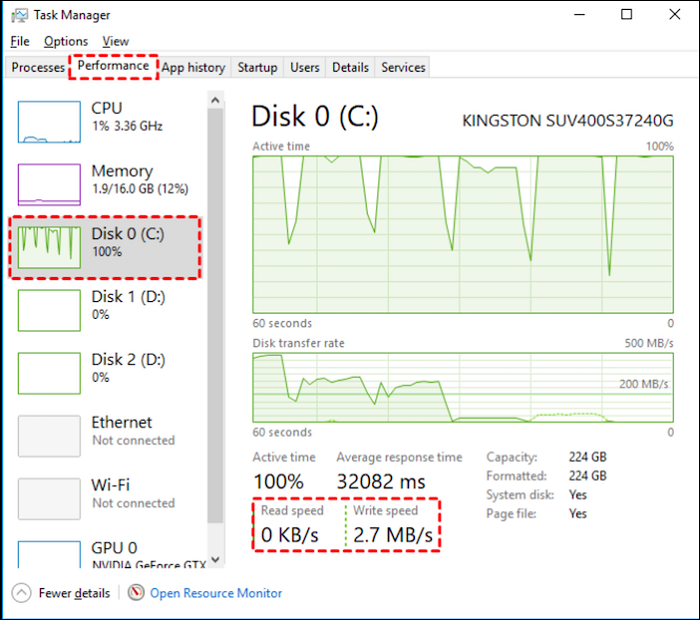
You can see that the data fluctuates since Task Manager shows the real-time data. So it is recommended that you use Qiling Disk Master. With Qiling Disk Master, you can see the fastest speed of your SD card.
Conclusion
SD cards are popular among Android, Linux, Mac, and Windows, so it is important to know how to spot a fake SD card by testing its read/write speed for your data safety.
This guide shows two ways to check SD card speed: in Task Manager or by Qiling Disk Master Test SD Card Speed. Task Manager can give you basic results, but Qiling Disk Master will give you more accurate and comprehensive speed display results.
There are some other popular topics below you may like. Click them to help:
SD Card Speed Test FAQs
This part will share some frequently asked questions and answers about how to check SD card speed in Windows devices. Hope it can help.
1. Is there an app to test SD card speed?
Of course. There are many apps for SD card speed. Among them, Qiling Disk Master stands out. You can test the speed of an SD card/USB/other external hard drives with simple steps:
Step 1. Launch Qiling Disk Master on a Windows PC. Navigate to the "Discovery" section.
Step 2. Click "Disk Mark" and choose the target SD card.
Step 3. Click the "Refresh" button, and then you can see the detailed speed.
2. How fast is a 1TB SD card?
It depends on the different brands. For example, the read speed of SanDisk 1TB UHS SDXC is supported up to 200 MB/s, and the write speed of it maxes out at 140 MB/s.
3. Which SD card class is the fastest?
UHS Speed Class and Video Speed Class are typically faster. Video Speed Class is designed to support higher video resolutions and recording capabilities; on the other hand, many high-end cameras require at least U3-rated flash cards for functions such as high-resolution video recording.
Related Articles
- Format EXT4 on Windows 10,8,7 with Best EXT4 Format Freeware
- [Fixed] 'Current Read-Only State Yes' on USB Flash Drive/SD Card
- Fixed: Default Boot Device Missing or Boot Failed on Windows 10/11
- 4 Quick Fixes to Remove Your Login Password in Windows 11🚀