How to Run SSD SMART Test Safely [SMART Attributes Explained]
Many of us have experienced an SSD failure, which is very bad. This has the potential to cause data loss and even financial loss. Some users try to learn more about the reliability of SSDs and their hidden predictive capabilities as part of SMART technology. So let's take a look at how SMART works. We will also show you how to run the SSD SMART test:
Before we run an SSD SMART Test, we need to figure out what it is first.
What Is SSD SMART Test
SSD SMART test checks the health condition of the target SSDs via the SMART attributes, which can help check if the SSD is healthy. SMART is a system monitoring the internal information of the drive, which is actually an acronym for Self Monitoring, Analysis and Reporting Technology. SMART is a technology found in HDDs and SSDs. It is independent of your operating system, BIOS, or other software. SMART was invented because computers needed programs that could check or monitor the SSD performance test. In short, SMART should be able to tell you if your hard drive or solid-state drive is about to stop working.
While SMART status items vary from software to software, the most important metric is "Health." Details are usually listed after the health score, indicating any areas that need attention. Generally speaking, SSD SMART Attributes will include the following entries:
- Raw read error rate - the number of errors when reading data
- Retired blocks - blocks that have become unsafe for data storage during the life of the drive
- Power On Hours - Total number of hours the drive has been powered on
- Power Cycles - the number of times the drive was turned off and on again
- Device Temperature - The current internal temperature of the drive
- Total LBAs Written - the number of logical block addresses written
- Total LBAs Read - the number of logical block addresses that have been read
Does this part help you learn more about SSD SMART status? If so, share this article to help more users.
However, is there any SSD SMART tool built into Windows? The answer is "No." You can check SSD health on Windows 10 via CMD, but you can only get limited information. To get the detailed SSD SMART status or SMART attributes, you need to turn to a professional third-party SSD SMART test tool.
Run SSD SMART Test via Qiling Disk Master
Qiling Disk Master can show you more than 20 SSD SMART attributes, including critical warning, composite temperature, available spare, power cycle, etc. It presents these detailed health check results in its clear interface. Most importantly, it will immediately send a warning message as soon as it detects that your SSD is about to crash. So using this software can effectively reduce the troubles caused by SSD failure for you.
Here are some details to help you learn more about Qiling Disk Master:
- Support system: Windows 11/10/ 8.1/7 and Windows XP/Vista
- Interface: Clear and well-organized
- The difficulty of operation: Low
- Target users: Beginners and experienced users
Step 1. Launch Qiling Disk Master and click the blue arrow to activate the "Disk Health" feature under the "Tools and utitilies" section.
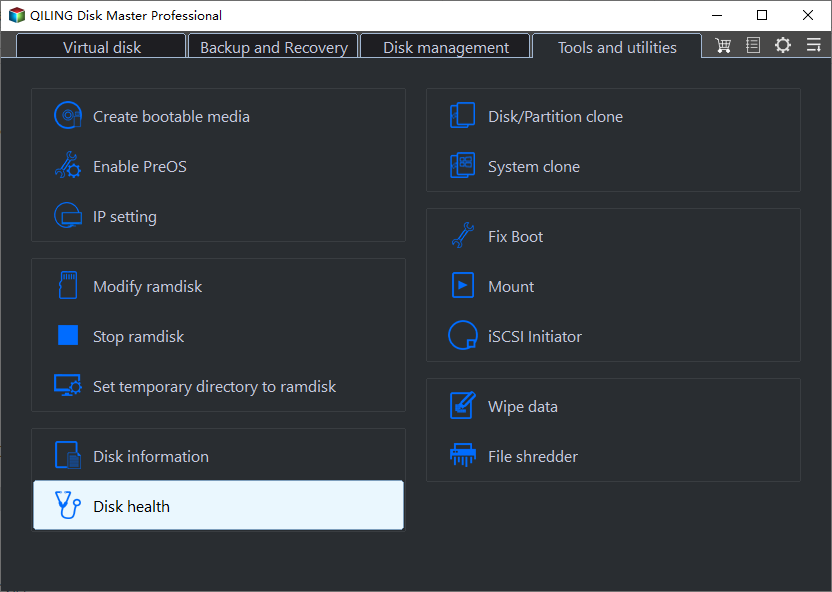
Step 2. Select the target disk. Then, you can see the health condition of your disk.
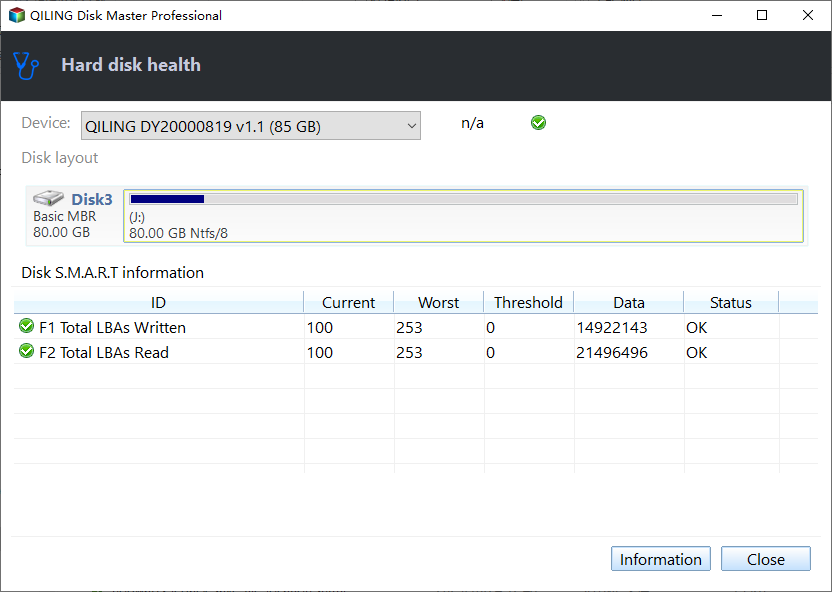
You can get the SSD SMART status from the result shown above. Qiling Disk Master not only can check the SSD health, and it has a lot of other features, such as:
- Test SSD read/write speed
- Check SSD temperature on Windows 10
- Check external hard drive health
- Check speed for SD card/USB/SSD/HDD
- Resize/split/delete/create/merge partitions on SSD
To keep your SSD healthy and manage it well, don't hesitate to download it to try.
Conclusion
Predictable SSD failures can include normal wear and tear over time or a high number of failed erase attempts. The problem gets worse over time, and the drive eventually fails. So SMART helps you check the health of your SSD by tracking a series of variables. Qiling Disk Master can check the SMART attribute of disk/SSD and can run the HDD SMART test. In this article, we have given a step-by-step tutorial on how to run an SSD SMART test and made the SSD SMART status explained clearly.
If you are an SSD user, you may also like the following links:
In the next part, you can see some other questions related to our topic today. Continue to read if you get extra confusion.
SSD SMART Test FAQs
SSD SMART attributes can help us predict if the SSD is going to crash. Here are some other questions you may also be concerned about. Check the questions and answers below:
1. How to run the Samsung SSD SMART test?
Samsung Magician Tool is another testing and troubleshooting software for checking the health of Samsung SSDs. It is a special tool designed by the manufacturer. Here is how to use Samsung Magician to check Samsung SSD health:
Step 1. Go to Samsung's official website to download and install Samsung Magician
Step 2. Launch the app and go to the Drive Dashboard menu.
Step 3. Click the Status tab to check the Samsung SSD health and temperature status displayed.
Step 4. Go to the performance optimization tab and check the active time, I/O speed and read and write speed.
Step 5. Select the SMART button next to Samsung mode. It will take you to the interface of the SMART function and give you all the details about the health of the Samsung SDD.
2. How to run disk SMART check on Windows 10?
Windows 10 doesn't have built-in tools to show the detailed SMART attributes, so Qiling Disk Master is a reliable choice. Here is how to use it:
Step 1. Download and launch Qiling Disk Master. Go to the "Disk Health" feature under the Discovery section.
Step 2. In the Disk Health window, choose your target disk and click the "Refresh" button to start. Then, you can see the SSD attributes.
3. How do you diagnose a dead SSD?
An SSD may have the following symptoms before it dies:
- Overheat
- Boot failure
- Strange sound
- Slow response
- Multiple bad sectors
- File suddenly disappears
- Computer crashes frequently
Related Articles
- How to Install a Second SSD[Comprehensive Guide]
- How to Move Partition in Windows Server
- How to Upgrade EMMC to SSD [Tutorial with Pictures]
- 4 Ways to Factory Reset Windows 7 Without Password