How to Transfer OEM Windows 10 to A New PC [Easy & Quick]
Are you looking for a way to transfer OEM Windows 10 to a new PC? If yes, you can keep reading this article, and you will get the best solution. But before we start the step-by-step guide, let's figure out what is OEM Windows 10 and whether we can transfer it.
Can I Transfer OEM Windows 10 to A New PC
To address whether you can transfer OEM Windows 10 to a new pc, two meanings of OEM Windows 10 need to be discussed:
1. For OEM systems: If OEM Windows 10 refers to the Windows system factory installed by the brand name, you can easily transfer OEM Windows 10 to SSD/HDD using a professional cloning tool. And then, plug the cloned drive into your computer for use.
2. For OEM license key: It is not transferable. Because it is a license pre-installed on the computer by the manufacturer, each OEM version has its license, and the activation code is tied to the hardware.
So, this article will discuss the method of transferring the OEM Windows 10 system and configuration to a new computer. Transferring OEM Windows 10 to a new PC will give you more capacity and improve your computer's performance. Let's see how to perform this operation next.
How to Transfer OEM Windows 10 to A New PC
Windows offers many tools related to disk partitioning, but none of them can support cloning OEM Windows 10. Fortunately, you can do it with the help of Qiling Disk Master, a professional cloning software. It offers a system migration feature that allows you to transfer the system partition and boot partition to another hard drive.
With a clear interface and user-friendly design, you can easily transfer OEM Windows 10 to another hard drive or SSD/HDD. And then connect it to another computer for use.
Steps to migrate OS to HDD/SSD:
- Run Qiling Disk Master, and select "Clone" from the left menu.
- Check "Migrate OS" and click "Next".
- Select the SSD or HDD as the destination disk and click "Next".
- Check Warning: the data and partitions on the target disk will be deleted. Make sure that you've backed up important data in advance. If not, do it now.
- Then click "Yes".
- Preview the layout of your target disk. Then click "Start" to start migrating your OS to a new disk.
- After this, click "Reboot Now" or "Done" to determine if you want to reboot the computer from the new disk immediately.
"Reboot Now" means to keep the changes instantly, while "Done" means you need to restart the computer later manually.
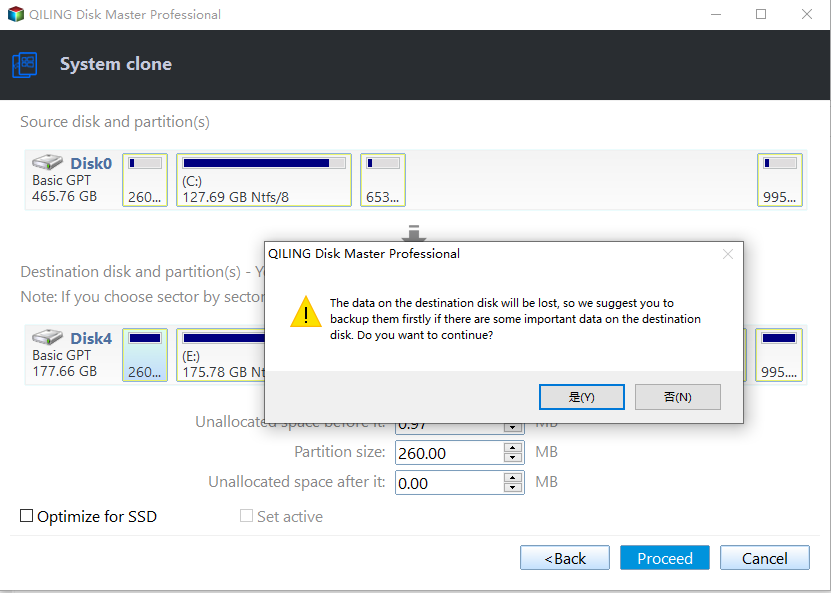
Note: The operation of migrating OS to SSD or HDD will delete and remove existing partitions and data on your target disk when there is not enough unallocated space on the target disk. If you saved important data there, back up them to an external hard drive in advance.
- Recommendation
- Qiling Disk Master is a comprehensive tool. If you are using an SSD, Qiling Disk Master supports SSD 4K alignment to maintain the disk's performance. Besides, it can directly clone OEM partitions and edit partitions to clone only used space.
After successfully migrating your Windows system and operating system to the new computer, you can follow the steps below to change the boot order in BIOS and set the cloned disk as the boot disk.
Step 1. Turn on the new computer and hold F2/F8/Del to access the BIOS environment.
Step 2. Under Boot Priority on the right side, select the cloned target SSD/HDD disk as the boot disk.
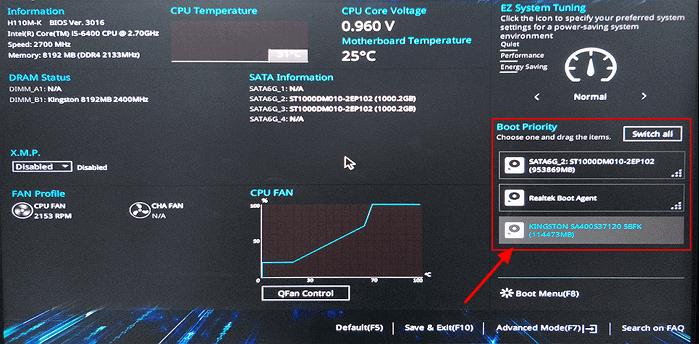
Step 3. Save the settings and exit.
If the cloned hard drive won't boot, you can check if there is a complete clone. And after that, you need to activate the new computer system within a limited time.
Conclusion
This article analyzes two cases of OEM Windows 10. If you are trying to transfer an OEM key, you may be disappointed because OEM licenses are not transferable. On the contrary, if you want to transfer OEM system, Qiling Disk Master can help you easily transfer OEM Windows 10 to a new pc. For new disks, it also offers the ability to format or convert MBR to GPT.
After the cloning is finished, don't forget to connect the new disk back to the target computer, modify the BIOS and activate the system within a limited time.
FAQs About Transfer OEM Windows 10 to A New PC
This part offers other frequently asked questions about how to transfer OEM Windows 10 to a new pc. If you have the same questions, please check the answers below, and hope it can help you.
1. Can I transfer the OEM key to another computer?
No, you cannot transfer the OEM key to another computer. Manufacturers use these keys to install Windows on any prebuilt PC. They are also the keys you get from low-cost key suppliers like Kinguin.
2. Can you transfer OEM Windows to a new PC?
If you refer to the OEM Windows systems, you can transfer them to a new PC. You could try Qiling Disk Master to help you finish the task. For the specified steps, please read the passage for more details.
3. Are OEM licenses tied to the motherboard?
Yes, your OEM licenses are tied to the motherboard. If your motherboard fails, you can use the OEM Windows license again.
Related Articles
- Best Two Useful Disk Utilities in Windows (11/10/8/7/Vista/XP)
- Convert to GPT Greyed Out in Windows 10? Fix It Instantly
- Getting Windows 11 Boot Loop? Troubleshoot This Error Now - Qiling