How to Fix "Unable to Convert Dynamic Disk to Basic"[2023 Newest Guide]
Using Disk Management to convert dynamic disks to basic disks can be problematic, causing issues that prevent the conversion from taking place. This article aims to help identify the underlying reasons for these problems and provide solutions to overcome them.
Why You're Unable to Convert Dynamic Disk to Basic?
If you're unable to convert a dynamic disk to a basic disk, it could be due to several reasons. One possible cause is that the disk is still in use by the system or other applications, preventing the conversion process.
1. Convert to Dynamic Disk Greyed Out
To convert a disk over 2TB to a dynamic disk, it's not directly supported by Disk Management due to storage space limitations, resulting in unallocated space being displayed.
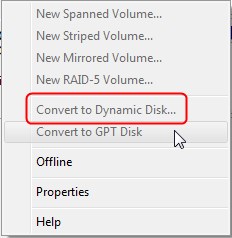
2. The Pack Name is Invalid
If your computer's name contains double-byte characters, you might get an error message saying "the pack name is invalid" when trying to convert dynamic disks to basic disks. This prevents the conversion from happening.
3. The Operation Is Not Supported by the Object
The error "The operation is not supported by the object" may occur when trying to use dynamic disks with USB or removable storage devices, as these types of disks are not supported by dynamic disks.
4. Not Enough Space Available on the Disk
If you're unable to convert a dynamic disk to basic, you might get a message saying "there is not enough space available on the disk(s) to complete this operation" because you need at least 1MB of unallocated space at the end of the MBR disk for the dynamic disk.
5. Security is enabled
You may get this error message: "The disk could not be converted to dynamic because security is enabled on one or more partitions." This is because you can't use dynamic disks on partitions where your system is located, due to security being enabled on one or more of those partitions.
The reasons that make it impossible to convert a dynamic disk to a basic disk include the presence of dynamic volumes, the disk is being used as a boot disk, the disk is being used as a system disk, the disk is being used as a boot disk with a dynamic volume, the disk is being used as a system disk with a dynamic volume, the disk is being used as a boot disk with a dynamic volume and the disk is being used as a system disk with a dynamic volume. I will provide different solutions for these reasons. Please continue reading.
How to Fix "Unable to Convert Dynamic Disk to Basic"?
I don't see any previous conversation or context about converting a dynamic disk to basic. This conversation just started.
Method 4. Extend Low-Memory Partition
Method 5. Create Storage Pools
Next are the step-To fix the "unable to convert dynamic disk to basic" error, start by opening the Disk Management console, selecting the dynamic disk you want to convert, and clicking on the "Convert to Basic Disk" option. If you get an error, try running the command "convert /c" in the Command Prompt as an administrator, followed by a reboot.
Method 1. Convert MBR to GPT
If your disk is initialized as MBR and is larger than 2TB, you will see that the dynamic disk is grayed out. Qiling Disk Master can convert MBR to GPT without losing data, making it a useful tool for this situation.
Step 1. Download and launch Qiling Disk Master on your computer.
Step 2. To convert a target MBR disk to GPT, right-click the disk and select the "Convert to GPT" option. This will initiate the conversion process.
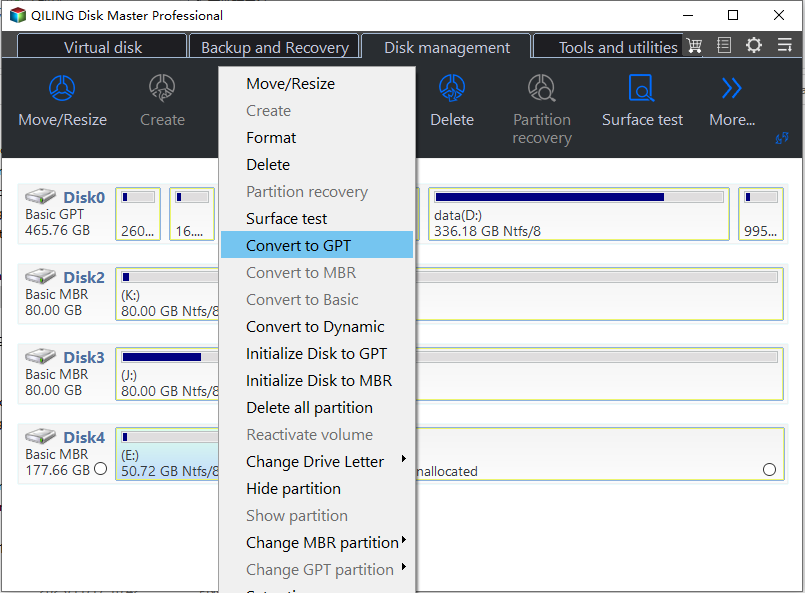
Qiling Disk Master is a reliable tool. Also, in Windows, you can use Disk Management or Diskpart to convert MBR to GPT and fix the issue of convert to dynamic disk being greyed out, by following the detailed steps available at the provided link.
Method 2. Rename the Computer
If an invalid name causes the problem, you can try to change the name of your computer.
Step 1. Open the "Run" window on Windows and type "sysdm.cpl."
Step 2. Click "Change" and enter a new name. Ensure the name does not contain double-byte characters.
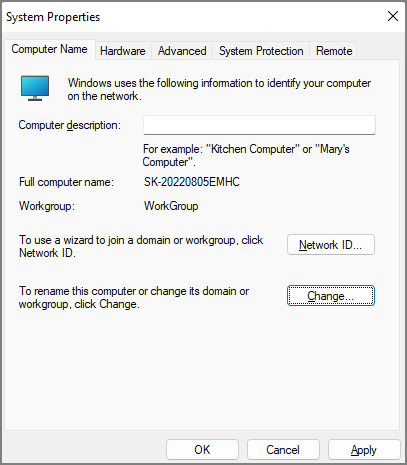
Step 3. Click "OK" to finish renaming the computer.
Method 3. Upgrade MB Driver
You can try to upgrade your Master Boot Record (MB) drive program to a Windows 64-bit drive program, and then see if it can be successfully converted to a dynamic disk.
Step 1. Find "Device Manager" in Windows. "
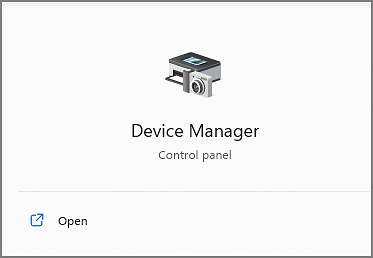
Step 2. To update a device, select a category, then click on the drive you want to update.
Step 3. Go to the Device Manager, find the device with the outdated driver, right-click on it, choose "Update driver", then select "Search automatically for updated driver software" and follow the prompts to update the driver.
Method 4. Extend Low-Memory Partition
If the space on your disk is not enough to convert, you can free up space by cleaning up junk files, but the fastest and most effective way is to use a partition management tool like Qiling Disk Master, which offers "resize/move partition" and "cleanup and optimization" functions to help solve the space problem.
Step 1. To free up space on a drive with low disk space, go to Partition Manager, hover over the target drive, and click "Move/resize".
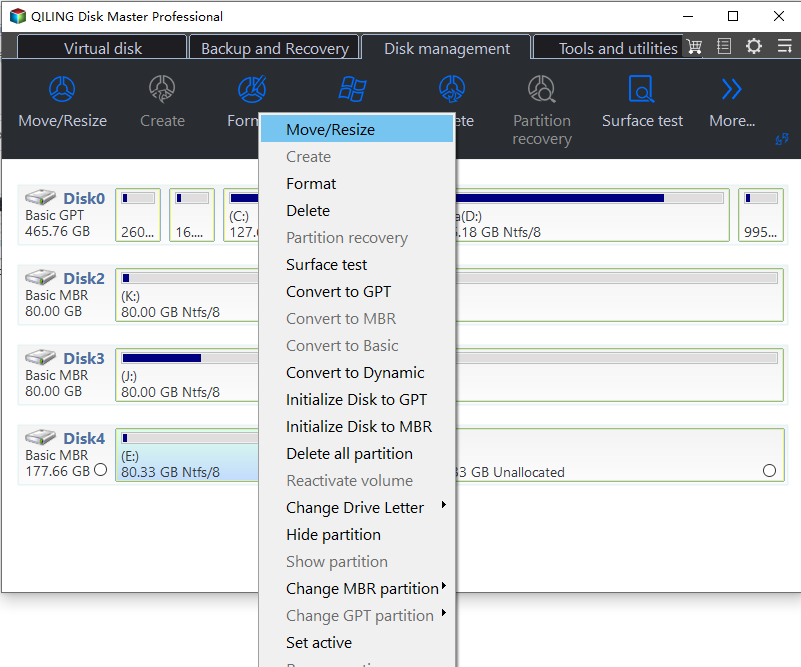
Step 2. Click "Proceed" to automatically extend partition.
Qiling Disk Master can extend the partition to address low space issues in a smart way.
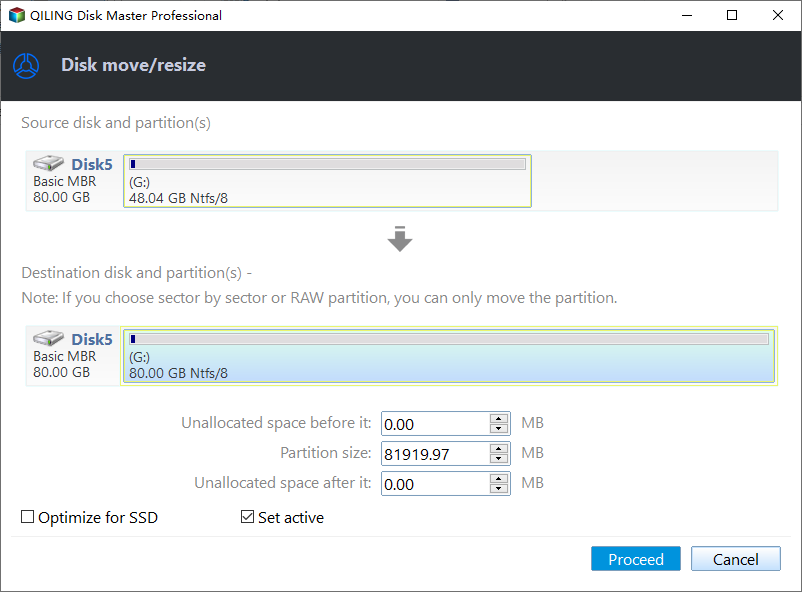
You can also click "Manual Adjustment" to extend the partition size manually if the Smart Space Adjustment cannot satisfy your needs, then click "OK" to continue.
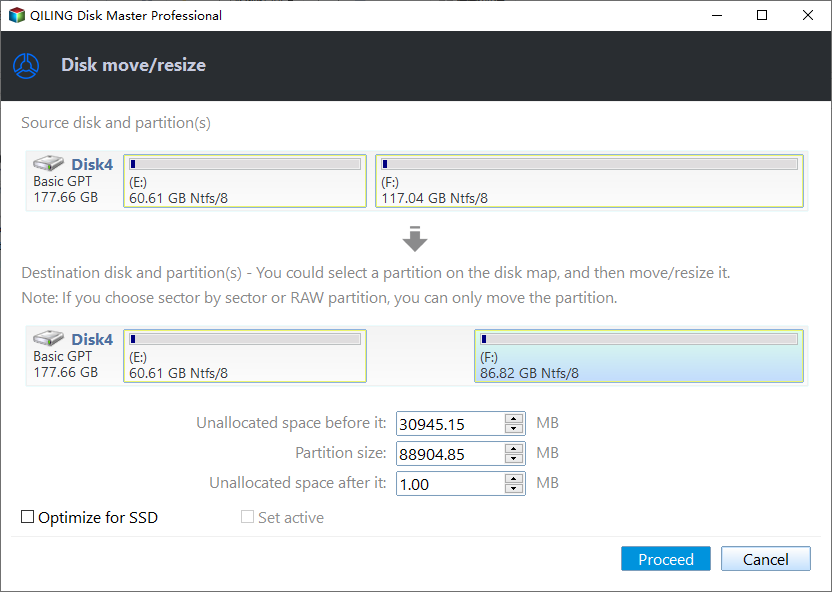
Step 3. Execute operations to extend low disk space partition.
Click the "Proceed" button to keep all changes.
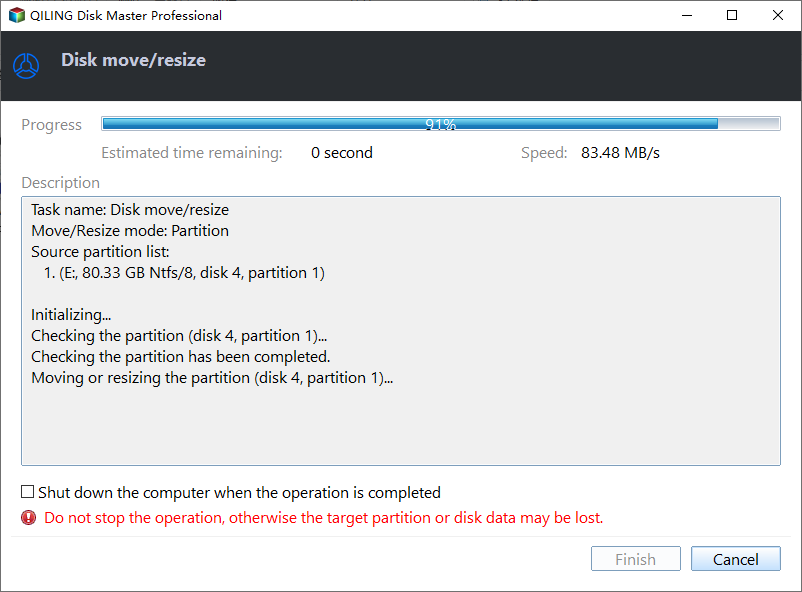
There is not enough space on the disk. You can try deleting unnecessary files, emptying the recycle bin, or using a disk cleanup tool to free up space. You can also consider deleting temporary files, compressing files, or using cloud storage to offload some of your data.
Method 5. Create Storage Pools
If you're unable to convert a dynamic disk to basic due to enabled security, you can try using storage spaces and creating a mirror. To do this, you can create a storage pool to store the space, following these steps.
Step 1. To access the storage settings on a Windows computer, press and hold the "Windows" key and the "I" key simultaneously to open the "Settings" app. From there, navigate to the "System" tab and click on "Storage" to view and manage your device's storage usage.
Step 2. Select "Manage Storage Spaces."
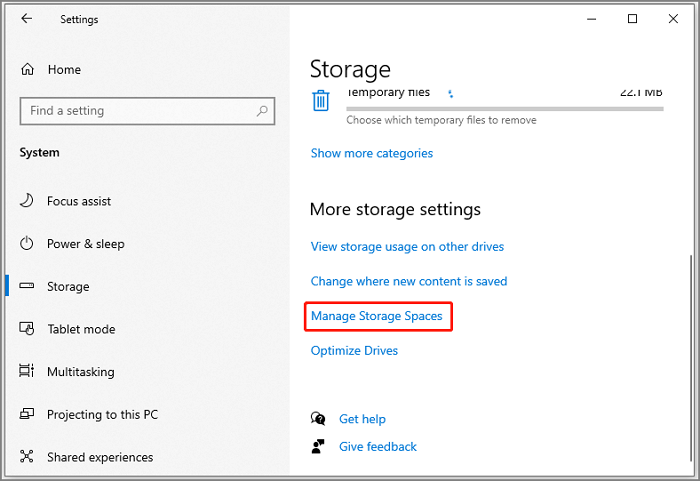
Step 3. And then click "Create a new pool and storage space."
Step 4. To create a storage pool, select the drive you wish to use and click the "Create pool" button.
Step 5. Set the name, file system, and size of the storage space, then click on "Create storage space."
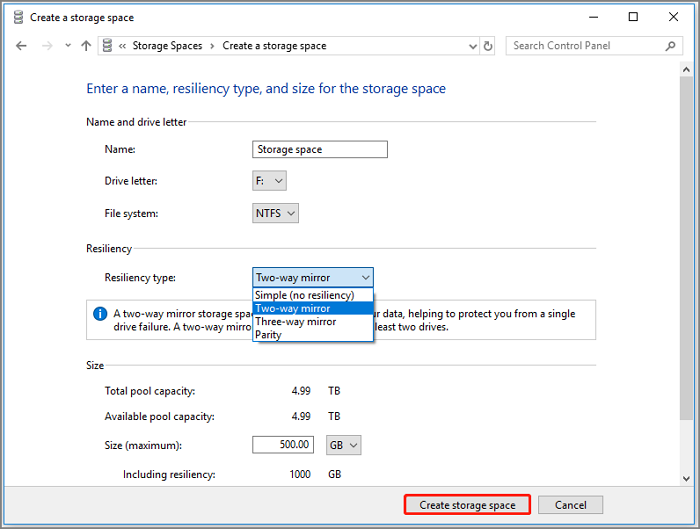
If you're experiencing issues with converting a dynamic disk to basic, there are five ways to resolve the problem. Once the disk issue is fixed, you can return to Windows Disk Management and attempt to convert the dynamic disk to basic again.
You can also use Qiling Disk Master to convert a dynamic disk to a basic disk while keeping all volumes intact and without losing data. To do this, please refer to the detailed steps available here.
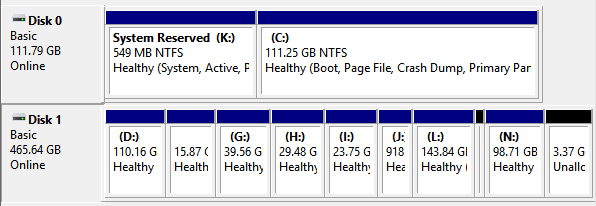
How to Change Dynamic Disk to Basic Disk Safely
For a secure and efficient Dynamic to Basic disk conversion, you can fully trust Qiling partition manager software, which keeps your data secure and content intact during the operation.
Conclusion
When encountering the "unable to convert dynamic disk to basic" error, don't worry - there are solutions available. Depending on the situation, you can try the various methods outlined in this article to resolve the issue. For added convenience, using Qiling Disk Master can facilitate the conversion of MBR to GPT and allow for more partition management, making it a useful tool to have.
FAQs About Unable to Convert Dynamic Disk to Basic
What are some of the most frequently asked questions?
1. Can I convert a dynamic disk to a basic one?
To convert a dynamic disk to a basic disk, you can select the disk volume in Disk Manager's dynamic disk and delete them, and then click "Convert to Basic Disk" again.
2. How do I fix a dynamic disk error?
To fix the error, you can try reconnecting the invalid disk, upgrading the Windows operating system, or using the Diskpart CMD to repair a dynamic disk without losing any data.
3. Is Dynamic Disk better than basic?
Dynamic disks are more flexible than basic disks because they don't use partition tables to keep track of all partitions, allowing for more flexibility in disk management.
Related Articles
- How to Clone Windows to External Hard Drive [100% Working Solution]
- How to Burn ISO to USB on Windows 8 Efficiently
- 3 Efficient Ways to Check SSD for Errors on Windows 10/11
- How to Check SSD Health on Windows 10 [Safe & Efficient Guide]