How to Unlock ASUS Laptop Without Password - Tutorial
Unlocking your ASUS laptop without a password can be quite a puzzle. Don't worry, though! This guide from Qiling has covered four detailed options suitable for all skill levels. Whether you're a beginner or an expert, there's a method here. We'll explore these methods and discuss their difficulty levels and potential data risks so that you can unlock an ASUS laptop without a password easily.
| Method | Target Users | Difficulty | Data loss |
|---|---|---|---|
| Use Qiling Disk Master | Beginners/Experts | Low | None |
| Use Built-in Administrator Account | Experts | Complex | Moderate |
| Use Microsoft Account Service | Beginners/Experts | Low | Moderate |
| Use Reset Disk | Intermediate/Experts | Moderate | Moderate |
| Factory Reset | Intermediate/Experts | Moderate | All |
Although there are multiple ways to unlock an ASUS laptop, Qiling Disk Master is the simplest, and you can use it to reset your Windows password without logging in. In the upcoming sections, we'll introduce you to these methods and equip you with their detailed procedures so you can deal with this problem efficiently in no time. It doesn't matter what your skill level is. Using these easy methods, you regain access to your laptop. So keep on reading!
Before we delve into these procedures, it's important to remember that keeping your laptop secure is crucial, but mishaps do happen. One can forget their password. That's why having these unlocking methods at your fingertips is invaluable. Whether you choose the straightforward approach of Qiling Disk Master or the last-resort Factory Reset, having these tools in your arsenal ensures that a forgotten password doesn't become an insurmountable obstacle. With these solutions, you can breathe easy and bypass Windows 11 password and unlock computer without password, knowing that even locked out of your ASUS laptop, you have a path back to productivity and peace of mind.

Unlock ASUS Laptop Without Password Using Qiling Disk Master
In the world of password recovery, Qiling Disk Master is your trusted friend. Now, let's dive into the magic of this tool and discover how it can help you regain access to your ASUS laptop without the headache of remembering a password.
Qiling Disk Master can effortlessly unlock your ASUS laptop without a password. Qiling Disk Master's "Password Reset" feature is specifically designed to handle this one problem of yours. Say goodbye to the hassle of forgetting your password. Download Qiling Disk Master and regain access to your laptop that you have lost because of the forgotten password.
Step 1. Insert the target USB disk into the computer, download and run Qiling Disk Master, and click "Toolkit" > "Password Reset."

Step 2. Select the correct USB flash drive or external mobile hard disk and click "Proceed" again. Wait patiently. After the password reset USB flash drive is created, click "Finish".

Step 3. Remove the password reset USB, insert it into the locked PC, and restart. You will be asked to change the boot drive to boot the PC from USB. Once completed, the system will automatically boot from USB.
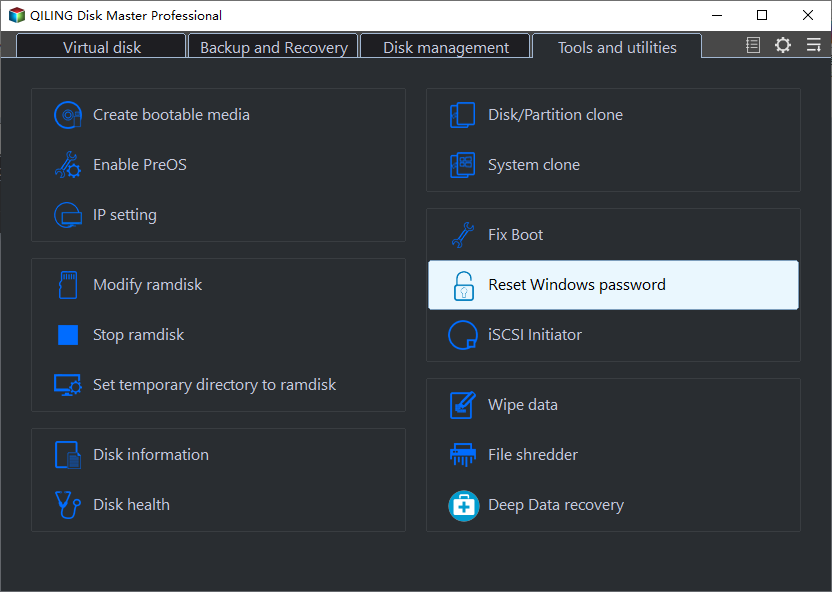
Step 4. After restarting, find Qiling Disk Master again and go to "Password Reset". All accounts on the PC will be displayed in the interface; click on the target account and check "Reset".
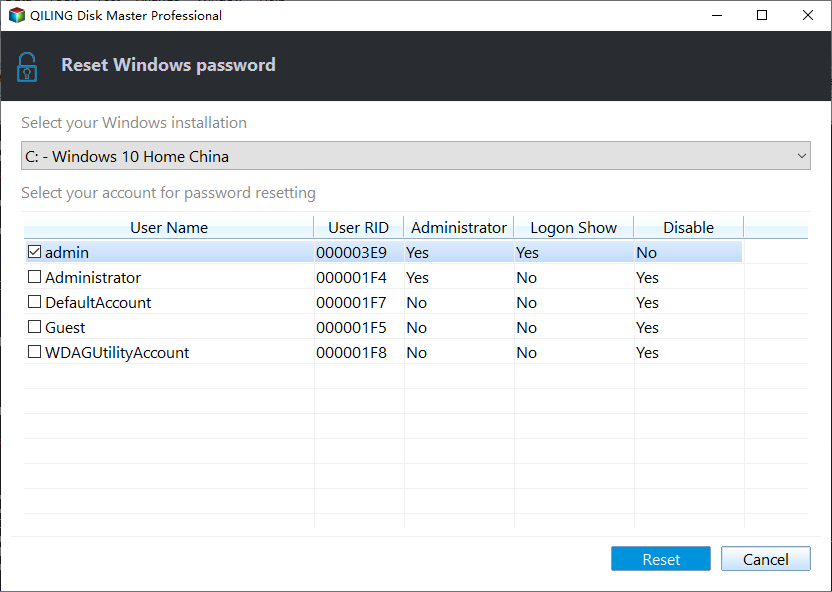
Step 5. When you receive this prompt, click "Yes" to continue. Your password will be erased.
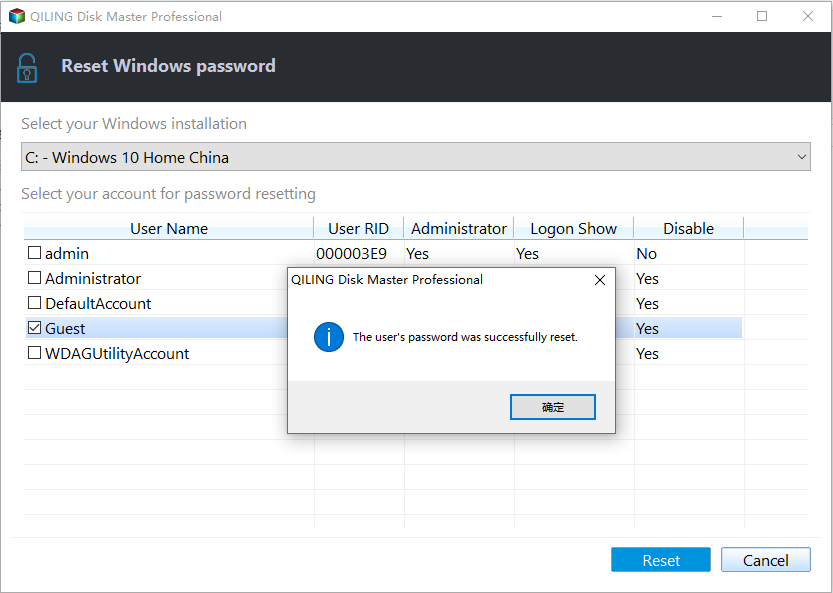
With this powerful tool, you can remove Windows password easily and reser Windows 11/10 password without logging in.
Use Built-in Administrator Account
The built-in Administrator account is your backup key to unlock your ASUS laptop when you forget your password, providing a reliable and accessible solution.
Step-by-Step Guide:
- Start your laptop and head over to the login screen.
- Press the "Power" button in the lower-right corner.
- From the pop-up menu, select restart.
- As your laptop restarts, You'll see multiple options. From these options, select "Troubleshoot."
- Select "Advanced Options" from the given options.
- Select the "Command Prompt."
- Type 'net user administrator /active:yes' and press Enter.
- Restart your laptop once more.
On the login screen, click on the Administrator account to access your laptop. On the login screen, you'll see the Administrator account. Click on it and gain access to your laptop.
Helping others unlock their ASUS laptops without a password can be a lifesaver, so share this article with others facing the same issue.
🔥Further Reading: How to Unlock Lenovo Laptop Without Password
Use Microsoft Account Service
The Microsoft Account Service offers a hassle-free way to regain access to your ASUS laptop. If linked, it allows you to reset your password conveniently, ensuring seamless login. And you can also use it to reset the old version of Windows, such as resetting Windows 7 password. Follow the below-mentioned steps to regain access to your laptop.
Step-by-Step Guide:
- Enter your regular password into your ASUS laptop.
- A "Recover your account" option will appear if the password is inaccurate. Click on it.
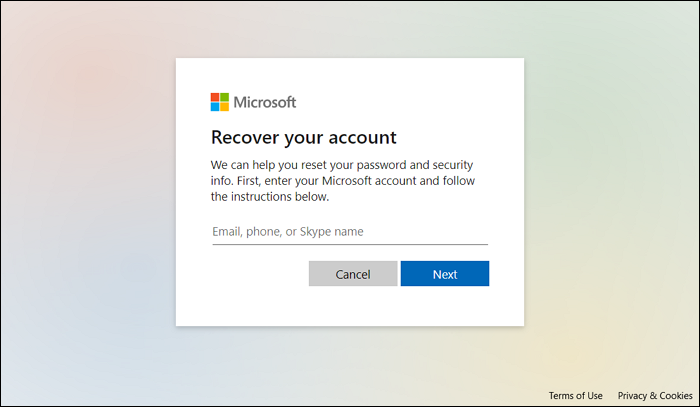
- To start the process, use your Microsoft account.
- Verify your identity with an email address or phone number linked to your Microsoft account.
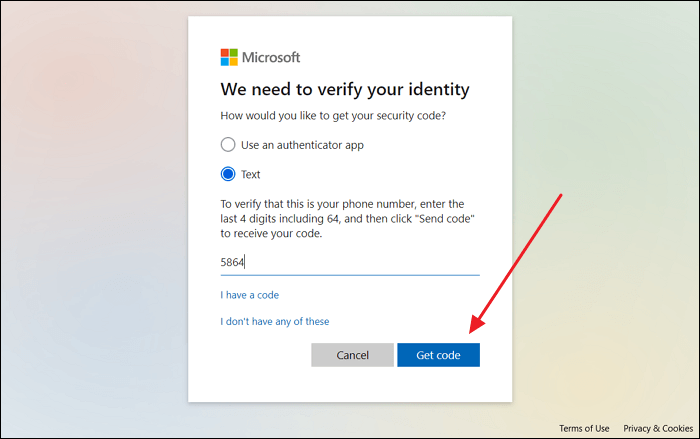
- Follow the instructions that appear on your screen to reset your password.
- Return to the login screen and enter your new password to access your ASUS laptop.
These steps can be convenient if you've linked your ASUS laptop to your Microsoft account. It's a straightforward way to regain access if you forget your password.
💡Read Also: How to Unlock a Dell Laptop Without Password
Share this article with your peers and help them resolve the ASUS laptop unlocking issue.
Use a Password Reset Disk
A reset disk is your safety net for ASUS laptops. It helps you reset forgotten passwords, ensuring access to your device in case of lockouts.
Step-by-Step Guide:
- Create a password reset disk on another computer.
- When locked out of your ASUS laptop, insert the password reset disk you created.
- Click on the "Password Reset Wizard" prompted by the system. Then, click Next to continue.
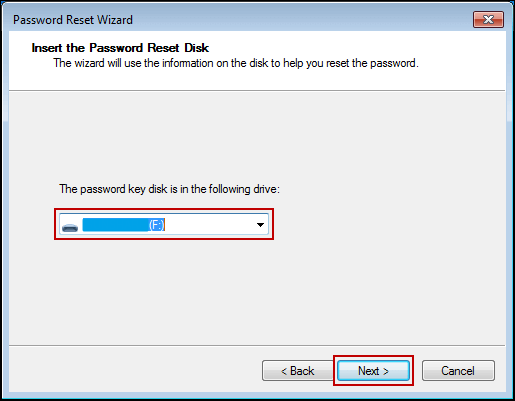
- To reset your password, follow the simple instructions provided by the wizard on your screen.
- After resetting your password, you can remove the reset dish and restart your laptop.
Forgetting your password can be challenging. Having a reset disk is an intelligent approach to revert and unforeseen circumstances.

5 Ways | Reset Windows 10 Password Without a Disk
Then follow this easy guide, where was suggest multiple methods to reset passwords without the need for a password reset disk.
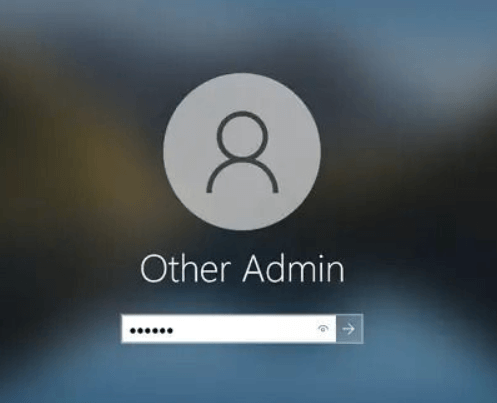
Unlock ASUS Laptop Without Password Using Factory Reset
This section will explore the last resort method: Factory Reset the ASUS laptop. However, you need to keep in mind that this option will erase all the data on your laptop, so make sure you only use this method if no other method works right for you.
Step-by-Step Guide:
- Ensure you have backed up all important data, as this method will erase everything.
- Restart your ASUS laptop.
- During startup, press the specified key (usually F9 or F12) to enter the "Advanced Boot Options" menu.
- Click "Troubleshoot" and then "Reset this PC."
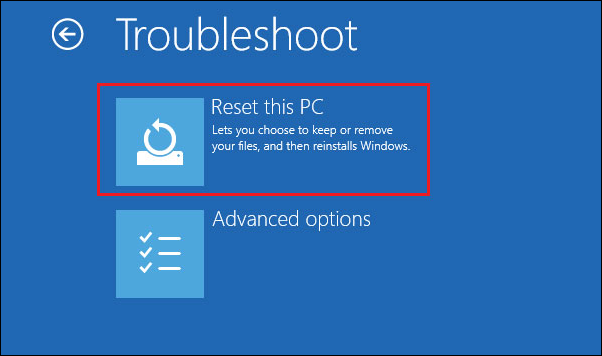
- Follow the prompts on the screen to start the Factory Reset process.
- Your laptop will reset to its original settings.
While Factory Reset can be a lifesaver when locked out, remember that it will erase all your data. Use it only if all other methods fail. And you can also follow the video to get more details:

Windows 7 Password Reset Tools - Top 5 Checklist
Are you running Windows 7 for professional or personal reasons? Did you get locked out of your account? Then follow this guide to learn about the top 5 Windows 7 password reset tools that can help you get back into your account without formatting the PC.
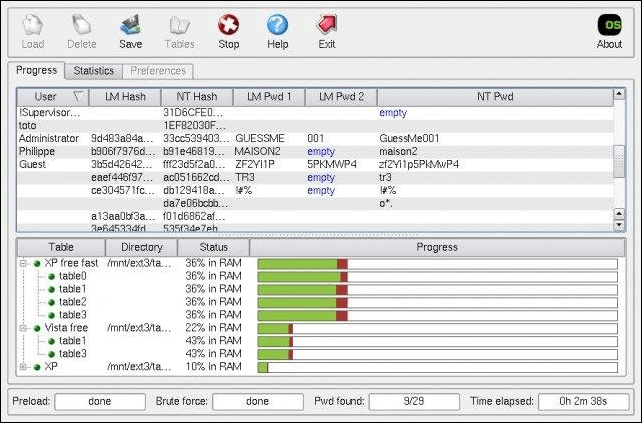
Conclusion
In conclusion, unlocking your ASUS laptop without a password can indeed be a challenge. Whether you opt for the user account, password reset, safe mode, Qiling Disk Master, the built-in Administrator account, Microsoft account service, a reset disk, or the Factory Reset option, we've covered them all.
Keep in mind that each method has its pros and cons, so select the one that suits your situation. Qiling Disk Master is the user-friendly choice, while a Factory Reset should be your last resort due to the risk of data loss.
Feel free to share this article with your peers to help them tackle ASUS laptop unlocking issues. After all, a helping hand goes a long way!
Unlock ASUS Laptop Without Password FAQs
Unlocking an ASUS laptop can be easy with the proper tools or methods. For those encountering ASUS laptop login issues, we've gathered answers to common questions:
1. How do I unlock my ASUS laptop when I forget the login password/PIN?
If you've forgotten your password, you can use various methods mentioned in this article, such as the built-in Administrator account or Qiling Disk Master, to regain access.
2. What do I do if I accidentally lock my laptop?
If you've accidentally locked your laptop, you can follow these general steps to regain access:
- 1. Wait for the Lockout Timer
- 2. Try a Different User Account
- 3. Use Password Recovery Options
- 4. Windows Password Reset Disk
- 5. Contact Support
- 6. Qiling Disk Master
3. How long will a computer lock you out for the wrong password?
The duration for which a computer locks you out after entering the wrong password many times can vary depending on your computer's settings and configuration. Typically, the lockout duration is around 15-30 minutes.
You may also like:
Related Articles
- Qiling Disk Master 16.0 Crack 2024 | Get Qiling Disk Master Crack License Key
- How to Fix Black Screen After Cloning Disk - 3 Proven Methods
- How to Fix "Windows 11 Can't Format Hard Drive" Error
- How Do I Partition SSD on Windows 11? 5 Things You Need to Know