How to Unlock HP Laptop Without Password | 2024 Guide🔥
Are you blocked from accessing your HP laptop because you forgot your password? Don't worry! You can still access it. Windows has made it easier for you to access your device even if you have forgotten your password. Qiling provides several methods to unlock your HP laptop without password.
Continue reading this article to find out how to unlock an HP laptop without a password!
How to Unlock an HP Laptop Without a Password
We have seven methods using which you can unlock computer without password and unlock your HP laptop despite having forgotten the password. We've created a small table with the solutions we'll use in this article and how they stack against each other.
| Workable Solutions | Efficiency | Difficulty |
| Qiling Disk Master | High - It allows users to boot their computers by erasing Windows passwords. | ⭐ |
| Password Reset Disk | Medium - Good option, but you need to create a password disk before. | ⭐ |
| HP Recovery Manager | Medium- UI is difficult to navigate. | ⭐⭐⭐ |
| Command Prompt | Medium - Wrong parameters may cause data corruption. | ⭐⭐⭐⭐ |
| Hidden Administrator Account | Low- Too technical for beginners. | ⭐⭐⭐ |
| Windows Installation Disk | Low- Not ideal for everyone | ⭐⭐ |
| Factory Reset HP Laptop | Low- Removes all settings | ⭐⭐ |
Now, let me show you how to use all these solutions and unlock your HP laptop.

How to Unlock Computer Without Password
Learn quickly how to unlock computer/laptop without password Windows 10/11 with our straightforward guide. Regain access to your PC hassle-free in just a few easy methods and steps.
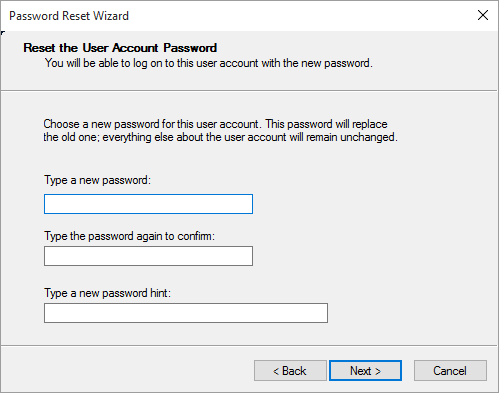
Method 1. Unlock HP Laptop via Qiling Disk Master
The Qiling Disk Master is one of the most trusted and reputed disk manager tools trusted by many. The tool provides a one-stop tutorial for cracking passwords - enter the system through a bootable hard disk and erase Windows passwords.
This is a highly advanced tool with an easy-to-use interface, so you will not struggle using it. Using Qiling Disk Master, you can unlock your HP laptop in a few seconds.
Step 1. Insert the target USB disk into the computer, download and run Qiling Disk Master, and click "Toolkit" > "Create bootable media".

Step 3. Select the correct USB flash drive or external mobile hard disk and click "Proceed" again. Wait patiently. After the password reset USB flash drive is created, click "Finish."

Step 4. Remove the password reset USB, insert it into the locked PC, and restart. You will be asked to change the boot drive to boot the PC from USB. Once completed, the system will automatically boot from USB.
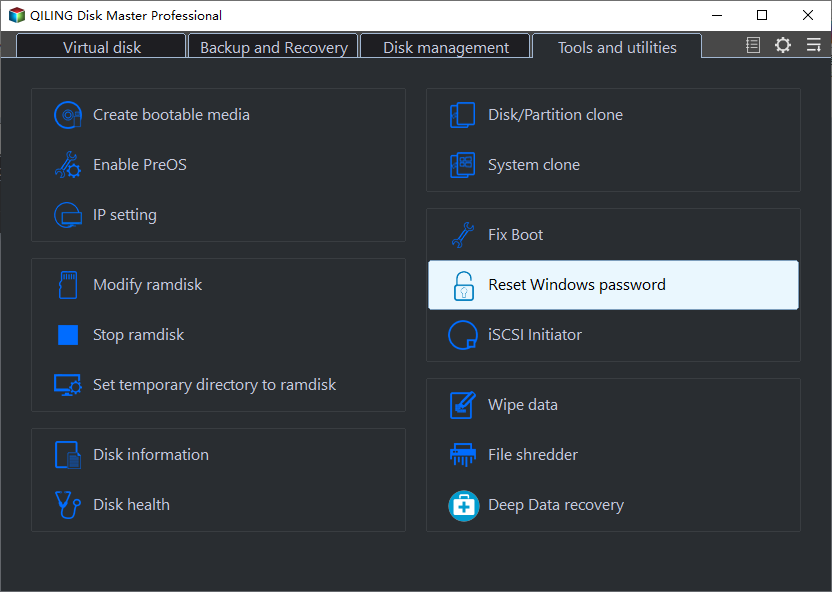
Step 5. After restarting, find Qiling Disk Master again and go to "Password Reset". All accounts on the PC will be displayed in the interface; click on the target account and check "Reset".
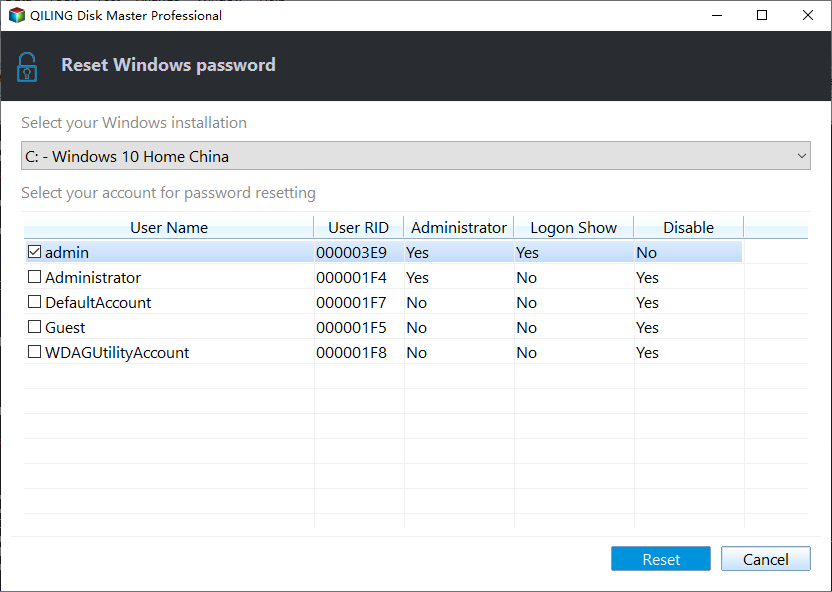
Step 6. When you receive this prompt, click "Confirm" to continue. Your password will be erased.
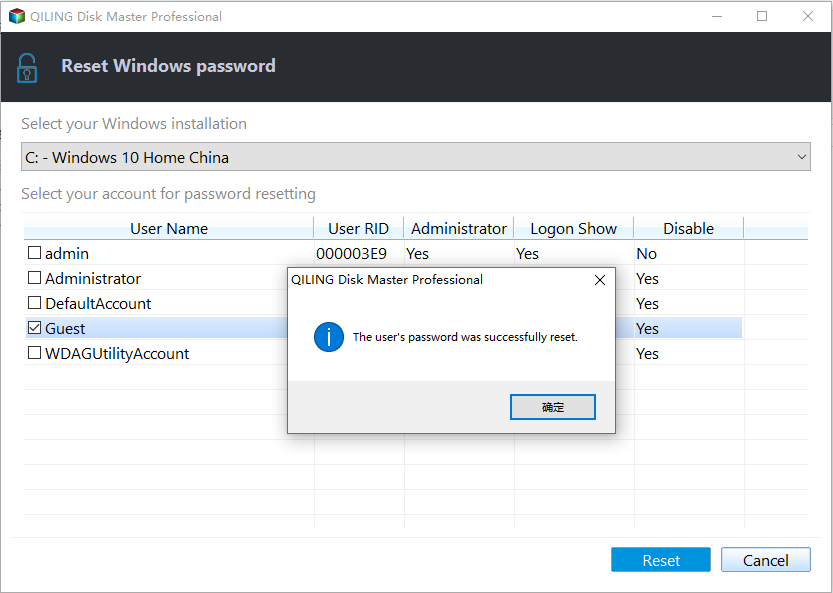
Read Also:

Defaultuser0 Password? Fix It Now! [5 Efficient Ways]
What should we do when defaultuser0 appears on the computer screen? Don't worry; this article proposes three solutions to solve HP, Lenovo, and Dell users who are facing defaultuser0 password issues.
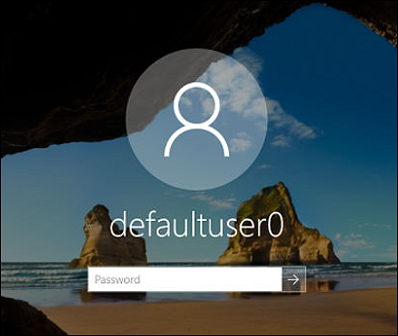
Method 2. Reset HP Password with Password Reset Disk
The Password Reset Disk is one of the easiest methods to regain control of your HP laptop after losing its password. But you should have already created a password disk.
If you have the password, then here's what you need to do:
Step 1. Click "Reset password" in the login window.
Step 2. In "Welcome to the Password Reset Wizard," click "Next."
Step 3. Select the disk and click "Next."
Step 4. In the following window, enter a new password and the hint. Once done, click Next," followed by "Finish."
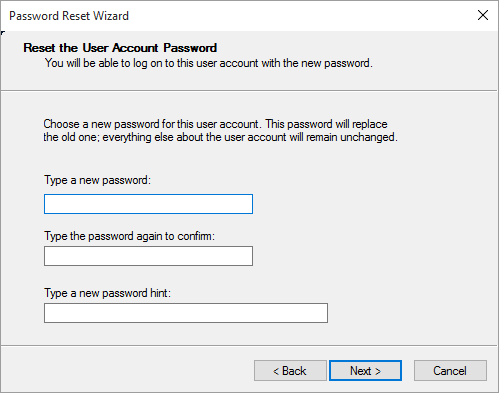
You May Also Like:
Method 3. Unlock HP Laptop with HP Recovery Manager
To troubleshoot or fix problems, HP includes HP Recovery Manager, which allows you to access your laptop in case you're locked out of it.
Here's what you need to do:
Step 1. Restart your laptop.
Step 2. As your HP laptop begins to boot, press the "Shift" key and "Restart" simultaneously.
Step 3. Select "Back up your Files first (recommended)," followed by "Next."
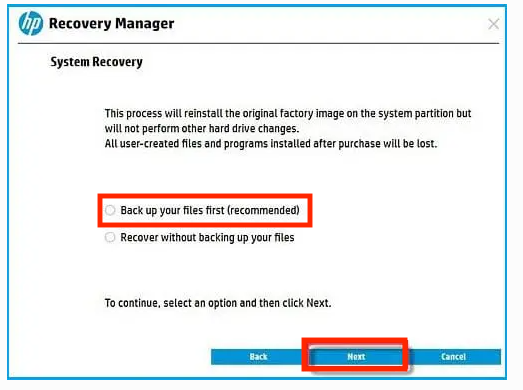
Step 4. Select what files you want to backup and click "Next."
Step 5. To complete the process and regain access to your laptop, adhere to the on-screen instructions.
Method 4. Unlock HP Laptop with Command Prompt
You can also use the command prompt to unlock your HP laptop until you open the advanced options menu. Don't worry; let me show you exactly what you need to do.
Note: Before using the Command Prompt, you should enter the Safe Mode first.
Step 1. Restart your PC several times, and the "Advanced Options" menu will open.
Step 2. Select "Troubleshoot."
Step 3. Choose "Advanced Options," followed by "Command Prompt."
Step 4. Choose "Login Windows without Password" on the login screen.
Step 5. In the Safe Mode, type the following commands:
net user [username] [new password]
Step 6. Restart the computer.
Method 5. Reset HP Password with a Hidden Administrator Account
Did you know that an administrator account is hidden from plain sight that you can use to unlock your laptop's password or troubleshoot it?
Here's how to use it to reset the password:
Step 1. Turn on your HP laptop and go to the login screen menu.
Step 2. Press "Ctrl + R" and enter "lusrmgr.msc" in the "Run" dialog box, then press "OK."
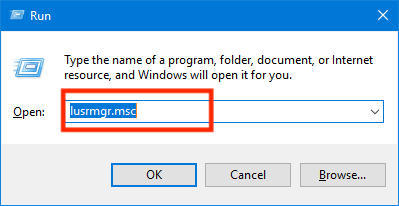
Step 3. On the left-side menu, select "Users."
Step 4. Locate the administrator account.
Step 5. Double-click on the administrator account and open its properties board.
Step 6. Under the "General" section, deselect "Account is disabled" and click on "Apply."
Step 7. Now access the administrator account and open the "Control Panel."
Step 8. Open "User Profile," select your locked-out account, and modify its password.
Step 9. Restart the PC and log back in with the new password.
Method 6. Reset HP Password with Windows Installation Disk
If none of the above solutions were of any help to you and you have a Windows installation disk, you can use this to access your computer.
Here's how:
Step 1. Restart your locked HP laptop after inserting the installation disk.
Step 2. Press the BIOS menu key to open the BIOS settings page.
Step 3. Set the installation disk as the boot priority in the boot menu.
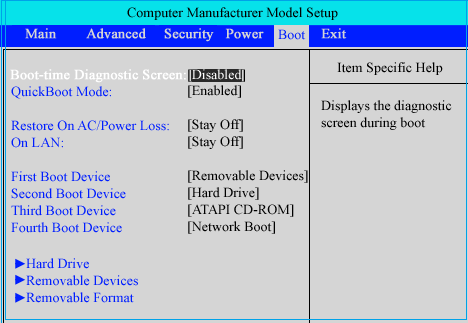
Method 7. Unlock HP Laptop via Factory Reset HP laptop
You can also perform a factory reset to remove the password and unlock your laptop without losing your data.
Here's how to unlock your HP laptop without a password by factory resetting it:
Step 1. Press "Shift" until you get the "Choose an option" window after restarting your computer.
Step 2. Select "Troubleshoot" followed by "Reset this PC."
Step 3. Select "Keep my files."

Step 4. Now, follow the on-screen prompts and continue resetting the PC. Once the PC has been reset, it will restart. Set up Windows to get started.
When you forget your password to your HP laptop, don't worry. This tutorial provides 7 solutions to unlock the forgotten password. This is a commonly met problem. Share this solution with others to prevent the worry.
Conclusion
We all forget our passwords occasionally, and that's just normal. Unlike before, Windows has taken cognizance of this issue and has made it easier to reset the password through various steps.
For us, Qiling Disk Master, Password Reset Disk, and Command Prompt are the best options to unlock an HP laptop, and you wouldn't also lose any data, unlike other solutions.
See also:
FAQs About How to Unlock HP Laptop Without Password
Do you have any other questions about unlocking an HP laptop without a password? Here, we answer everything about it.
1. What is the default password for an HP laptop?
There is no default password for HP laptops. Usually, if you haven't set up a password for your laptop, you can click on your user account and access it directly.
2. How do I unlock my laptop if I forget my password?
Here's how you can do that:
- In the login window, select "Reset password."
- During the "Welcome to the Password Reset Wizard" step, select "Next."
- After selecting your disk, choose "Next."
- Enter a new password in the next window. Once finished, select "Next" then "Finish."
3. How to unlock an HP laptop without a password and a disk?
You can try unlocking your HP laptop using the command prompt or HP Recovery Manager. I'll show you how to use HP Recovery Manager and unlock your laptop without a password:
- Restart your laptop.
- As your HP laptop begins to boot, press the "Shift" key and "Restart" simultaneously.
- Select "Back up your Files first (recommended)," followed by "Next."
- Select what files you want to backup and click "Next."
- Complete the process by following the on-screen instructions to access your laptop again.
Related Articles
- Qiling Disk Master 16.0 Crack 2024 | Get Qiling Disk Master Crack License Key
- How to Fix Critical Process Died Error in Windows 10/8/7🔥
- 5 Best OS Cloning Software Recommend and Free Download