Full Guide on USB Benchmark and Check Your USB Speed
PAGE CONTENT:
The market is saturated with USB storage devices, making it easy to fall victim to counterfeit drives if you're not careful. These fake drives often have slower write and read speeds or smaller capacities, and prolonged use can also lead to slower transfer speeds.
To troubleshoot the USB problem, we need to perform a USB benchmark test, which involves testing a hard drive's read and write speed. This article will delve deeper into USB benchmarking and recommend a professional USB speed tester.
View the Necessary Tools for Running USB Benchmark:
| ⏱️Duration | 2-3 minutes |
| ⛏️Tools |
Professional benchmark tools: 🥇Qiling Disk Master - Most Effective 🥈CrystalDiskMark 🥉USB Flash Benchmark |
| 💴Tested Data |
|
| 💻Supported Systems | Windows 11/10/8/7 |
What Is USB Benchmark
USB benchmarking involves using specialized tools to test and evaluate the performance of USB devices in various hardware and software configurations, providing a detailed understanding of USB speed in different scenarios. This analysis helps users identify areas for improvement and take reasonable methods to enhance and optimize USB speed.
Benchmark tests, including USB maximum transfer speed, processing time of USB operations, and read and write speeds, help improve computer efficiency and ensure fast performance and storage speed. Running these tests can help identify and optimize system bottlenecks, resulting in a smoother user experience.
USB 2.0 transfers data at 480 Mbps, while USB 3.0 and USB 3.1 flash drives transfer data at 5 Gbps, which is equivalent to 640 MB/sec.
You can easily perform a USB speed test with the right tool. If you don't have one, follow this guide, and we'll show you three ways to run a USB benchmark test.
How to Run USB Benchmark Test
In this part, we will provide three ways to run USB benchmark: Qiling Disk Master, CrystalDiskMark and USB Flash Benchmark. You can get the USB flash drive benchmark download link and the step guide to check USB.
Way 1. Perform USB Benchmark Test with Qiling Disk Master
Qiling Disk Master Free is an all-in-one hard drive management tool that checks health, monitors temperature, and performs professional hard drive benchmarks, also featuring "DiskMark" for testing USB speeds.
Here are some of its benefits for USB benchmark:
- Customize parameters
- Get detailed speed results
- Exportable benchmark results
- Simple interface and is easy to use
Qiling Disk Master is a reliable USB benchmark tool that is compatible with all Windows systems, making it a great option for performing USB performance testing.
To conduct USB benchmark tests, start by selecting a USB drive or device to test, then choose a benchmarking tool such as CrystalDiskMark or ATTO. Next, run the benchmarking tool to generate a report, which will typically include read and write speeds in megabytes per second (MB/s) and IOPS (input/output operations per second).
Step 1. Launch Qiling Disk Master. Click the download button to activate the "Surface test" feature in the "Disk management" section.

Step 2. Choose the target drive, test data, and block size by selecting from the drop-down menus.

Step 3. Once everything is configured, click "Proceed" to begin the disk test, which will display the Sequential read speed, I/O, and Delay data.
Qiling Disk Master is a powerful tool that not only excels as a USB benchmark but also stands out as one of the best SSD benchmark tools. It can test the speed of a wide range of storage devices, making it a valuable asset for evaluating the performance of various storage options. Additionally, it offers features that help users manage their hard drives more effectively.
- Merge partitions on the USB drive
- Format write-protected USB
- Create a bootable USB Windows 10
- Check USB health and fix USB errors
If you have any USB-Qiling Disk Master is a tool that can help you with various needs or problems, and it's one that you won't regret using.
Way 2. Test USB Benchmark with CrystalDiskMark
CrystalDiskMark is a benchmarking software that supports performance testing of various devices, including hard drives, SSDs, and USB drives. It allows users to test individual drives' sequential and random performance, and multiple measurement modes can be selected.
Download link: https://crystalmark.info/en/software/crystaldiskmark/
To test USB performance using CrystalDiskMark, follow these steps: First, download and install CrystalDiskMark on your computer. Next, connect your USB drive to the computer and launch the CrystalDiskMark software.
Step 1. Install CrystalDiskMark and open it.
Step 2. To proceed, please select the number of runs, test drive size, and target disk. This will allow the process to move forward and ensure the correct configuration for the task at hand.
Step 3. Click "All" to start testing USB performance.

Way 3. Check USB with USB Flash Benchmark
USB Flash Benchmark is a speed-This testing utility is designed for portable cards, supporting memory cards, SD cards, portable hard drives, and USB flash drives. It allows you to run speed benchmarks from 1K to 16MB and provides real-time test data visualization.
Download link: https://usb.userbenchmark.com/
The following is a step-To run a benchmark test with Practical USB Flash Benchmark, follow these steps: First, download and install the software on your computer. Next, insert the USB drive you want to test into a free USB port.
Step 1. Download and open USB Flash Benchmark.
Step 2. Select the target drive and the data to be tested.
Step 3. To begin the benchmarking process, click on the "Restart benchmark" button. This will initiate a test of the USB drive's read and write speeds.
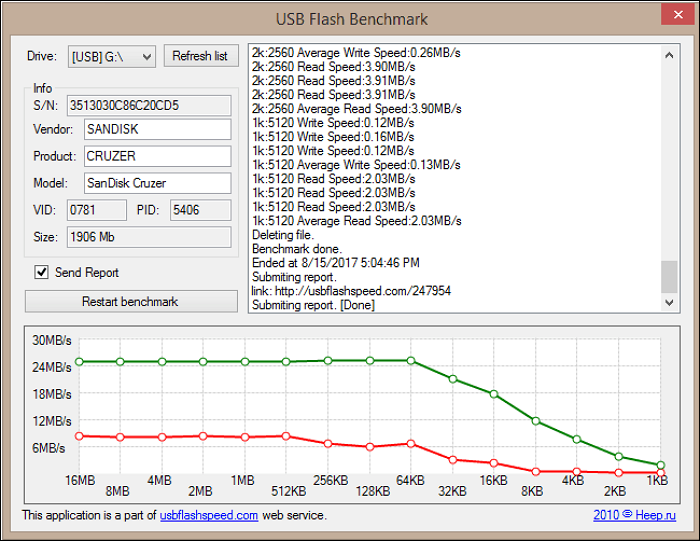
These are the recommended method and tools to solve USB benchmarks. If you want to use more tools to test USB speed on Windows, click the following link for more guides.
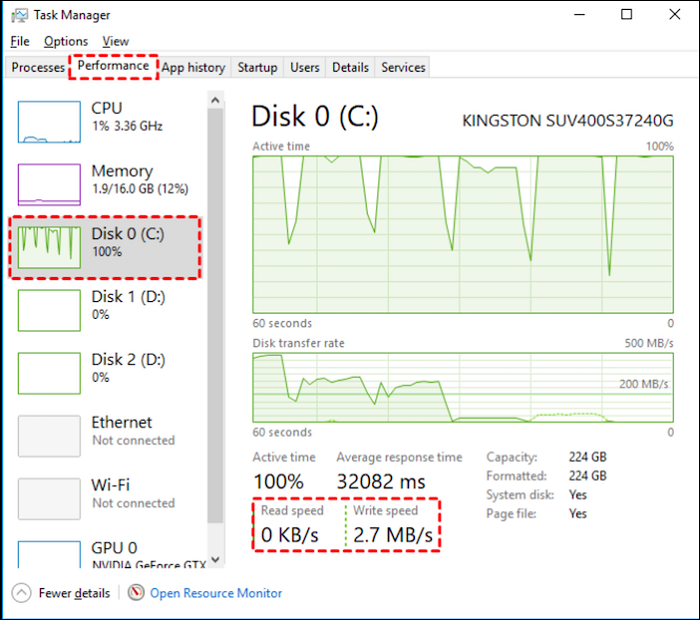
How to Check USB Speed on Windows
To test the speed of a USB flash drive, there are two effective and fast methods. The first method involves using the built-in Disk Speed Test tool in Windows, which can quickly measure the read and write speeds of the drive. Alternatively, you can use a third-party tool like CrystalDiskMark, which provides more detailed and accurate results.
Conclusion
A USB benchmark is a test that evaluates the performance and health status of a USB device. It's essential to run a USB benchmark test to check the speed and condition of your USB, whether you're experiencing issues or simply want to ensure it's working optimally. To perform a USB benchmark test, you'll need to choose a professional tool that can accurately measure the USB's performance. This will help you identify any potential problems and ensure your USB is functioning as expected.
Qiling Disk Master is a comprehensive tool that offers an all-in-one solution for disk health checks, providing users with the support they need to manage their disks effectively.
You May Also Like:
FAQs About USB Benchmark
The passage discusses the USB benchmark, offering two methods to test USB speed, and suggests checking the answer below for further questions.
1. How do you benchmark a USB?
To run a USB speed test, plug the USB into your computer and use a professional tool like Qiling Disk Master, which is considered the best benchmark tool. You can benchmark the USB by following the steps provided by the tool.
Step 1. Launch Qiling Disk Master and activate "DiskMark."
Step 2. Set the test data and choose the target USB drive.
Step 3. Click "Start" and wait a while.
2. What is the fastest USB drive benchmark?
The Corsair Flash Voyager GTX is the fastest USB flash drive, with a maximum read speed of 368 MB/s.
3. How fast can USB 3.0 read and write?
The average read speed of USB 3.0 technology is increased to 60-150 Mbps, while the write speed is in the range of 10-45 Mbps. If you're unsure about your USB speed, you can use Qiling Disk Master to benchmark your USB.
Related Articles
- How to Check Disk Read/Write Speed in Windows 10? 3 Practical Methods
- How Do I Reset Hard Drive on My Own? Here Is the Complete Guide
- How to Corrupt A Flash Drive on Purpose
- ASUS Laptop Won't Turn On: 6 Easy Fixes with Guide🔥