Your Easiest Guide for Running USB Flash Drive Speed Test Online
| ⏰Duration: | 3-5 minutes reading |
| 🎯Goal: | Perform USB flash drive speed test online. |
| 💻Supported Operating Systems: | Windows 11/10/8.1/8/7 and older Windows OS, and Windows Servers. |
| 💽Supported USB Flash Drives Brands: | Seagate, WD, Toshiba, Sony, Samsung, Kingston, SanDisk, etc. |
Getting a new USB flash drive to boot Windows from it or to store files and media? Whatever the case, when buying a USB flash drive, you need to remember that it should have fast write speeds. USB drives with slower write speeds aren't ideal for the present day.
Moreover, USB drives that use the USB 3.1 or 3.2 standards at minimum generally have faster write speeds and are widely compatible, unlike the latest USB4 and USB 4 2.0, which are compatible only with modern machines.
But if you already have a USB flash drive and want to know its write speed before using it as your primary drive, you can put your USB flash drive through a speed test online.
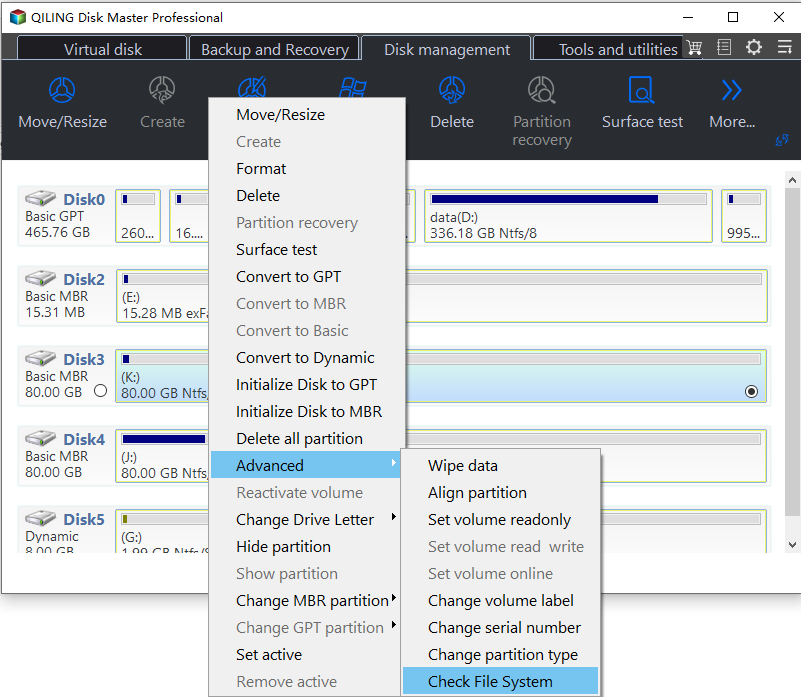
Continue reading as we'll show you how to put your USB flash drive speed test online!
Tools You Need to Run a USB Flash Drive Speed Test Online
Before you run the speed test of your USB flash drive online, there are a few things you need to do and a few tools to do them. Without these tools, you can't run a speed test, but once you have them in place, you're only a few steps away from performing a speed test.
Here are the list of things you need:
- 💽USB flash drive: You can use any USB flash drive from any brand with any limit and any USB standards.
- 💻A healthy computer with working USB ports: Ensure your PC's USB ports are working and its drivers are updated.
- 🧰A reliable USB flash drive speed test online tool: Find a reliable USB speed test tool to get accurate results.
Finding a reliable USB speed test tool to show accurate speed results can be complicated. Check out the next section as we show you how to pick the correct speed test tool for your USB flash drive.
USB Flash Drive Speed Tester Online Recommend 2024
Qiling Disk Master is a reliable and easy-to-use program that is available for Windows. You can use this program to test the speed of your USB drive for free using its DiskMark feature. It also offers several other features that will come in handy when trying to configure your USB drive.
Download Qiling Disk Master and see for yourself how easy it is to run the speed test on your drive.
To make it easier for you, we've laid out step-by-step instructions in the following section. Don't forget to check it out!
Pros & Cons, Why Recommend Qiling Disk Master
Here's a list of pros and cons of Qiling Disk Master for testing the speed of your USB flash drive:
Expert's Rating:
👍🏻
Pros
- Free SSD read/write speed testing available
- All USB drives, SSD drives, HDDs, and external storage devices are supported.
- Provides extra features to boost the performance of USB drives.
- Easy-to-use interface that most inexperienced computer users will find it very user-friendly.
👎🏻
Cons
- Mac version of this software is unavailable
- The "DiskMark feature delivers accurate results, and you can also export the results easily using Qiling Disk Master.
Professionals' Thought:
"Overall, a solid tool with plenty of disk and partitioning options to make use of alongside a very reasonable lifetime pricing option for the Professional version – good job Qiling!"from BestBackupReviews.com
Feel free to share this tool with more of your friends online to help them monitoring their USB speed with ease:
Guide On Running USB Flash Drive Speed Test Online
Using Qiling Disk Master's DiskMark feature is pretty easy; however, if you still need help, check out our below step-by-step guide to learn how to use it properly:
Step 1. Launch Qiling Disk Master. And click the download button to activate the "Surface test" feature under the "disk management" section.

Step 2. Click on the drop-down box to choose the target drive, test data, and block size.

Step 3. Once everything is configured, click "Proceed" to begin the disk test. Then, you can see the Sequential read speed, I/O, and Delay data.

Further Guide: Compare and See If USB Flash Drive Speed Is Slow
Do you have trouble figuring out what speeds are considered good for your USB drive? Don't worry, in this section we'll share everything, and if your USB drive is slow and needs to be optimized or working properly.
#1. Export USB flash drive speed test result
Firstly, after running the speed test using Qiling Disk Master's DiskMark feature, export the results and save them on the desktop or a preferred location on your PC.
#2. Check the normal average speed of a USB flash drive
So here are the average speeds of the following USB drive standards:
- USB 2.0: write speed of 3-10 Mbps and a read speed of 10-25 Mbps on average.
- USB 3.0: write speed of 10-45 Mbpmbps and a read speed of 10-45 Mbps.
- USB 3.1: write speed of 10 to 25 Mbps and read speed of 60 to 100 Mbps, respectively.
- USB 4.0: write speed of s 1,000-1,500 Mbps, and the read speed of 2,000-3,000 Mbps.
#3. Compare USB speed with the test result
Now compare your USB drive speed test results with the average speeds that we've mentioned above. The speed results can be higher than the average speed results mentioned or within the same range.
However, if the speeds are lower than the above-mentioned average speeds, you'll need to optimize your USB drive by formatting it, checking for viruses, and more to achieve optimal speeds.
Share the complete procedure online to help your friends monitoring the USB speed with ease:
Tips to Select a USB Flash Drive Speed Tester Tool Online
Before you go on to select a USB speed tester tool, you need to ensure it meets certain criteria. You need to determine:
- If it is easy to use
- If the tool supports USB speed testing and also
- If it offers several stress tests and a complete breakdown of the results
- If it is available for your operating system and more
Here are a few things you need to keep in mind when selecting a good speed testing tool for your USB flash drive that's also accurate:
- 🎈Features: Does that software support USB speed testing and offer other features for your USB drive, such as formatting it and more?
- 🔢Complexity: You need to determine how easy or difficult it is to use.
- 💻Supported OS: You should also confirm if the tool is available for multiple operating systems.
- 💵Price: You need to select a tool that isn't expensive.
Bonus Tips to Improve and Optimize USB Flash Drive
If your USB drive is slower than the average speed, don't worry. We know a few fixes that you can try to improve the speed of your USB flash drive.
Here are a few of them:
- Format the USB drive to the NTFS file system.
- Run antivirus to determine if any viruses or malware affect your USB drive's performance. Remove them if the antivirus software detects any.
- Update the drivers of your computer's USB ports.
- Update the drivers of your USB flash drive.
For more details, follow the tutorial articles for help:
Conclusion
USB flash drives are now way more powerful compared to a few years ago, and you can boot Windows or transfer large files in a few seconds. If your USB flash drive is performing slower, you can't take advantage of its powerful capabilities.
Moreover, not all USB flash drive speed test tools provide accurate results, unlike Qiling Disk Master. You can use its DiskMark feature to check the read and write speeds of the drive accurately.
Plus, you can also easily format your USB drive to NTFS, APFS, exFAT, and many other formats in a few clicks using Qiling Disk Master. You can even use this program to check for file system errors, create partitions, and more.
If you want an all-in-one tool and want to run a speed test of your USB drive easily and efficiently, you need to try Qiling Disk Master today!
FAQs About Running USB Flash Drive Speed Test Online
Do you have any other questions about testing the speed of your USB flash drive? Here, we answer everything about it.
1. What is the best USB flash drive tester online?
Qiling Disk Master, Blackmagic Disk Speed Test, and CrystalDiskMark are some of the best USB flash drive testers that you can use.
2. Can it be free to run USB flash drive speed tests online?
Yes, several USB flash drive speed test tools are available for you, but most are inaccurate, so a reliable tool like Qiling Disk Master becomes a great choice.
3. When should I run a USB speed test on Windows 11 or 10?
There isn't a set time or place where you need to run a speed test on your USB drive. You can run a speed test on your USB drive any time you'd like.
Related Articles
- Can't Install Windows 7 on Dynamic Disk - 3 Fixes 🔥
- Lenovo Laptop Stuck on Lenovo Screen? 9 Easy Fixes Here!