Windows 10 Password Reset USB Free Download - Easiest
Passwords are essential for protecting your computer privacy, but forgetting them can be frustrating. When it comes to resetting passwords, many users look to forums for guidance on creating and using a password reset disk. In this article, Qiling will provide you with a free Windows 10 password reset disk download and how to create it. Before that, you need to know some hints in advance:
- 🚩You need to make a password reset disk that is suitable for your current computer before forgetting your password. If your computer/PC is locked, the password reset disk won't work.
- 🚩You don't have to create a new password reset disk when changing your password, even if you change it multiple times.
- 🚩A password reset disk created this way will only work with the computer you are currently using, as it will contain information specific to that particular computer and user account. If you want to create a bootable disk for another computer, skip to the next section.
Further Reading: Crack Windows 10 Password
To create a Windows 10 Password Reset USB for any PC, turn to Qiling Disk Master. This tool breaks all the limits above, and its "Password Reset" feature allows you to create a Windows 10 Password reset disk and crack Windows password for any locked PC. It is easier to use than the Windows built-in tools. You can skip to Part 3 to learn how to use it to create a Windows password reset USB or disk.
Windows 10 Password Reset USB Free Download/Create
A password reset disk is available to help reset forgotten passwords on Windows. It can be created using a CD, USB, or other removable storage device. When you forget your Windows 10 password, a password reset USB or disk can help you reset it. Furthermore, once created, you do not have to create it again, as it can be used indefinitely. This guide is from Microsoft, so you can feel free to follow it.
🚩Further Reading: Reset Windows 10 Password with USB
Now let's learn how to download and make a Windows 10 password reset disk:
1. Insert the USB flash drive into your PC.
💡NOTE: Creating a password reset disk will not reformat your USB flash drive, but you'd better back up all the data on it just in case something unexpected happens.
2. In the search box on the Windows 10 taskbar, type create password reset disk and select Create password reset disk.
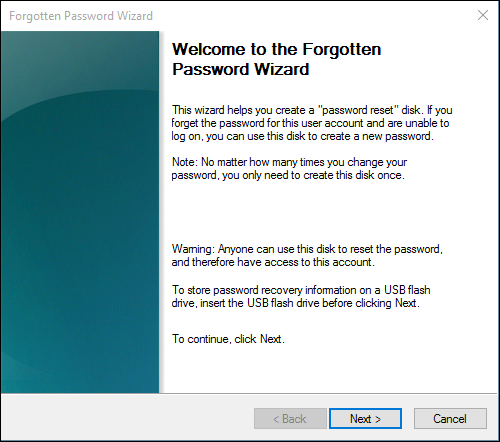
3. In the Forgot Password wizard, click Next. Select the correct USB flash drive and select Next.
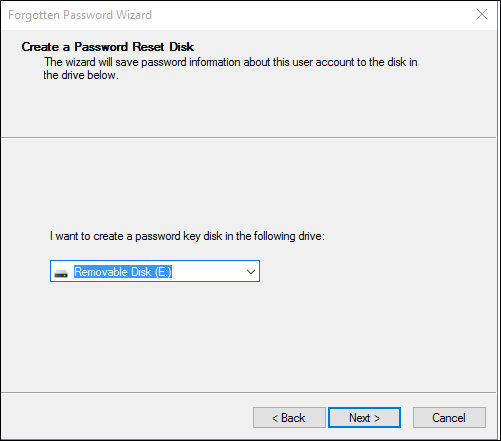
Further Reading: How to Know the Current Password One Last Time
4. Enter your current password and select Next. When the wizard completes, select Finish.
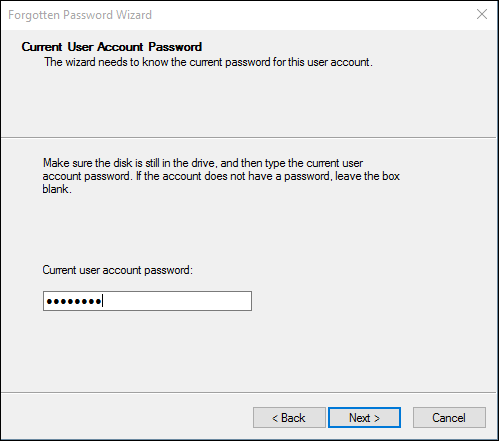
5. Remove the USB flash drive and store it in a safe location.
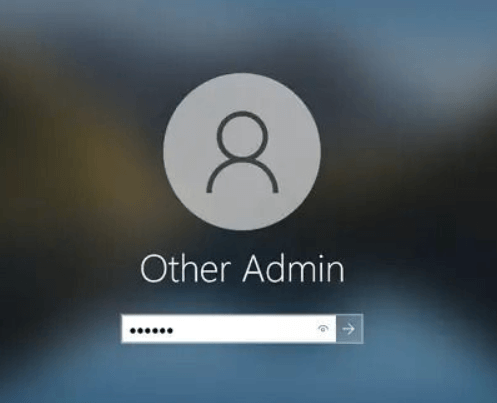
5 Ways | Reset Windows 10 Password Without a Disk
Then follow this easy guide, which suggests multiple methods to reset passwords without the need for a password reset disk.
How to Use Password Reset USB on Current PC
If you forget the current password, you can simply find the password reset disk you created and insert it into your computer. It can help immediately. You can share this guide to help more users who don't know how to use a password reset disk on a PC.
Step 1. Insert the password reset USB disk you made and click "Reset Password."
Step 2. The Password Reset Wizard window will pop up. Click "Next".
Step 3. In the new window, you will be asked to select the correct password reset disk and click "Next."
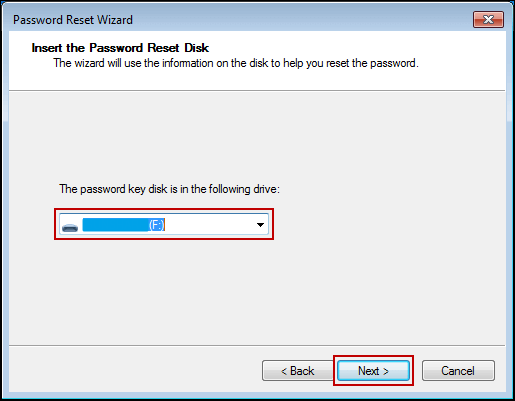
Step 4. Enter the new password and new password prompt, and click "Next."
Step 5. When you see the following interface, click "Finish".
Read Also:
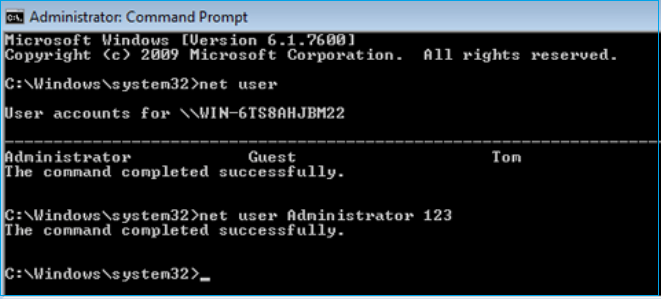
4 Tips to Reset Windows 7 Password without Disk
This post will share four feasible options for you to reset Windows 7 password without disk, including using a professional password tool and three Windows built-in tools.
Create Windows 10 Password Reset USB for All PCs
However, a password reset USB created through the Windows built-in Password Reset Wizard can only be used on the same computer because it contains information specific to that particular computer and user account. And if you have forgotten your password, your efforts will be in vain.
Fortunately, you have another option: use a professional password reset tool to create a widely used Windows password reset USB flash drive.
Qiling Disk Master is a disk and partition manager suitable for all Windows PC systems. Its "Reset Password" feature allows users to create a Windows password reset USB using USB/CD/DVD on any PC running Windows. The most important is. This USB can be used on any Windows computer without restrictions.
Don't miss this utility. This tool can not only create a bootable USB password reset tool but also do the following tasks:
Conclusion
Windows 10 Password Reset USB is very helpful when you forget your password, but you need to do this beforehand if you are creating a password reset disk through the built-in password reset wizard. However, Qiling Disk Master allows you to create a password reset disk without any restrictions. You can share this convenient tool with more people.
Windows 10 Password Reset USB FAQs
Do you know how to download or create Windows 10 Password Reset USB now? If you have further questions, check the questions and answers below.
1. How to reset your Windows 10 password with a USB flash drive free?
To reset your Windows 10 password with a USB flash drive, make sure you have created or downloaded a Windows 10 password reset disk/USB. Follow these steps to try:
- 1. Insert the password reset USB flash drive into your PC.
- 2. In the search box on the Windows 10 taskbar, type 'create password reset disk' and select Create password reset disk.
- 3. In the Forgot Password wizard, click Next to continue. Select the correct USB flash drive and click Next.
- 4. Enter your current Windows password and click Next. When the wizard completes, click Finish.
- Then, when you forget your Windows password, connect the USB flash drive to your PC.
2. Is there a free Windows 10 password reset tool?
Yes. Windows comes with a feature called 'Create password reset disk,' which allows you to reset your Windows 10 passwords for free. However, this feature has limits:
- The Windows 10 password reset disk needs to be created before you forget the password.
- This password reset disk can only work on the computer where you created the reset disk.
If you want to break the limit, turn to a reliable third-party software - Qiling Disk Master.
3. How to create a password recovery USB flash disk in Windows 10?
Follow these steps to create a password reset USB on Windows 10:
- 1. Connect the USB flash drive to your PC.
- 2. Type create password reset disk in the search box and select Create password reset disk.
- 3. Click Next in the Forgot Password wizard. Choose the correct USB flash drive and select Next.
- 4. Enter your current password and hit Next. Wait for the creation process to finish.
Related Articles
- How to Format A USB Drive That Doesn't Show Up
- Extend System Drive but Recovery Partition is in the Way Windows 11/10/8/7
- How Do I Clone SSD to External Hard Drive in Windows 11/10/8? 2 Ways Available
- [Easy to Go] How to Change Partition Type ID in Windows 10/8/7 Computer and Laptop