How Do I Completely Wipe C Drive [Full Guide]
To erase all the data and Windows operating system on your C drive, you cannot just format the drive. The data on your C drive only becomes invisible after formatting, and they can still be recovered by a professional data recovery tool. Thus, if you want to wipe C drive completely, read this article from Qiling. You'll get all the information you need for wiping the C drive.

Things You Should Do Before Wiping C Drive
Usually, your Windows OS is installed on the C drive by default. System files, programs, user files, etc., are therefore all being stored on the C drive. If you wipe the system drive by force, your computer will most likely become unbootable, and you will probably lose your data.
Thus, you'd better migrate the OS to another disk and set it as the boot disk.
How to Migrate OS from HDD to SSD? OS Migration 2023
Read this post and follow the tutorial to migrate the Windows OS from HDD to SSD. Qiling OS migration tool will make the process safe and easy for you to transfer and move the OS to SSD/HDD without reinstallation. Read more >>
Besides, you may also want to create a backup for the C drive in case you remove significant files by accident.
Refer to way 1 and way 2 to remove everything on the C drive; check way 3 to keep the OS and erase other data on your C drive.
Way 1. Wipe System Disk Using Third-party Software
If you plan to remove everything on your C drive, including the Windows installation, and use it for further data storage, I recommend you download a professional tool like Qiling Disk Master.
This free partition manager software allows you to wipe a disk with simple steps and a friendly interface. You can erase all the data on the drive fast and effectively with its "Wipe Disk" feature. Check below for the detailed tutorial.
We've set two options for you to wipe data. Choose the one you need.
Option 1. Wipe Partition
- Right-click the partition you want to erase data from, and choose "Wipe".
- In the new window, set the time for which you want to wipe your partition, then click "OK".
- Click the "Proceed" button in the lower right corner, check the changes, then click "Apply".
Option 2. Wipe Disk
- Select the HDD/SSD. And right-click to choose "Wipe Disk".
- Set the number of times to wipe data. (You can set to 10 at most.) Then Click "OK".
- Click "Proceed" and then click "Apply".
If you find this software practical and easy to use, feel free to share it with your friends!
Way 2. Clean System Disk Using Diskpart
To wipe all the data, files, and the OS on your C drive, you can also use the Windows built-in program - Diskpart. It offers a "clean all" command line that can remove all data on the whole hard disk and make them unrecoverable. It will bring you serious data loss if you don't make a full preparation. Follow the steps and input the commands below to make it happen.
Step 1. Access the Windows Recovery Environment by navigating to "Start" > "Settings" > "System(Windows 11) / Update & Security(Windows 10)" > "Recovery". Click on "Restart (now)" under the Advanced Startup section.
Step 2. Go to "Troubleshoot" > "Advanced options" > "Command Prompt".
Step 3. Type in the following commands and hit "Enter" after inputting each line:
- diskpart
- list disk
- select disk 0 (Replace 0 with the number of the disk where your system partition is located.)
- clean all
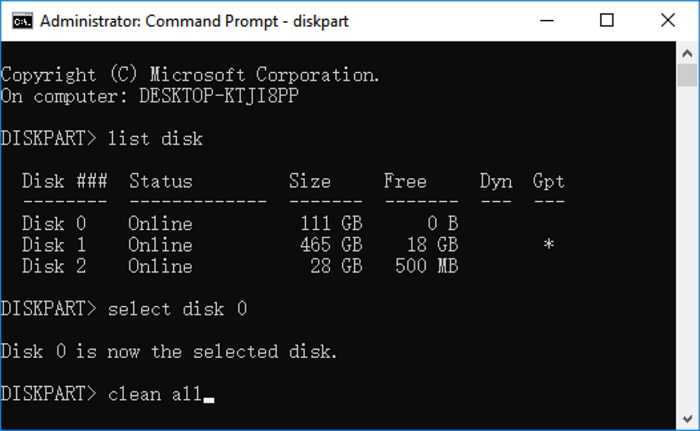
After the process is finished, you can then initialize the disk for further use, a backup disk or secondary storage, for example.
Way 3. Perform Windows Reset
The 2 methods above are aimed at erasing everything on the C drive. However, if you only want to free up your C drive and keep the Windows OS or resolve certain system errors, you don't need to go that far. Resetting Windows can
erase your personal files and software on the C drive and then reinstall Windows and the original applications. Check the guide here to reset your PC.
Step 1. Go to "Start" > "Settings" > "System(Windows 11)/Update & Security(Windows 10)" > "Recovery". Find and click "Reset PC".
Step 2. Go to "Troubleshoot" > "Reset this PC" > "Only the drive where Windows is installed".
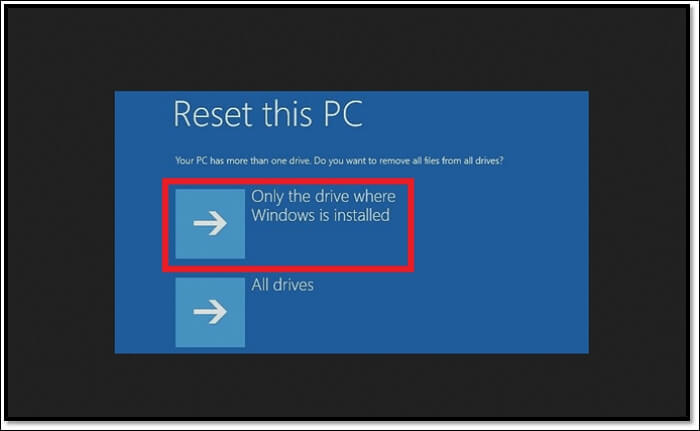
Step 3. Select "Just remove my files" or "Fully clean the drive" according to your own case. "Fully clean the drive" can make your data unrecoverable.

Step 4. Confirm and start the process.
Your computer will restart a few times during this process. This method can wipe the hard drive without deleting the Windows.
Do you have all the information you need? If so, do remember to share this article on your social media to help more users.
Conclusion
This article presents 3 methods for you to refer to under different scenarios, including using Qiling Disk Master, Diskpart, and resetting the Windows system. Among all these methods, Qiling Disk Master offers the easiest and most effective utility for you to wipe the C drive and delete the OS from the drive completely. Download it now and enjoy the convenience!
FAQs on Wipe C drive
Here are some common questions related to this topic. You can see if there's any you'd be interested in.
1. Should I wipe my C drive?
You should always wipe the hard drive if you plan to get rid of your computer. There's a big chance that some of your private data are stored on your C drive. It could cause an information leak if you don't wipe the drive. Thus, wiping your C drive can make the data unrecoverable and prevent others from getting them.
2. What happens if I delete the C drive?
If the Windows operating system is installed in the C drive, your computer will be unable to boot after you delete the C drive. However, if the C drive is not where your OS is installed, you can delete it as you wish.
3. Does wiping a drive remove OS?
Yes, wiping a drive will remove your OS. Then, you need to reinstall the Windows to access the system. So, think twice and make a full preparation before wiping a hard drive.
Related Articles
- Top 5 Free Disk Formatter Recommend for Windows & Mac
- How to Install Windows 10 to eMMC [Step-by-Step Guide]
- Solve Toshiba SSD Slow Write Speed [100% Working]