How to Wipe SSD for Reuse in Windows 11/10/8/7
SSD is a solid-state drive used for storage and offers faster speeds and better performance than HDD. To get the best value out of an SSD, you may want to wipe the SSD for reuse. The following is a typical case of SSD wipe requirements:
Are you also looking for a way to wipe your SSD for reuse? If you have the same needs, you have come to the right place. This article is focused on how to wipe SSD for reuse. Before we start, let's briefly understand why we need to wipe SS instead of deleting partition on SSD.
Why Do I Need to Wipe SSD for Reuse
If you delete a partition on your SSD, data can be recovered with professional recovery software. On the contrary, if you wipe the SSD, you will be unable to recover the data. The following are some reasons why you need to wipe SSD for reuse.
- Wipe files on the SSD are outdated
- Clean the unwanted files on a used SSD
- Protect privacy and send SSD data to others for reuse
- Fix an SSD that has been affected by viruses and malware
Whatever the reason for wiping your SSD for reuse, it is important that you do not destroy the SSD. This article will describe two ways to wipe your SSD safely. Let's look at the specific methods.
How to Wipe SSD for Reuse – Two Efficient Ways
To wipe the SSD for reuse in Windows 11/10, this article offers two methods:
1. Professional disk management software - Qiling Disk Master
Works to: Windows 11/10/8/7 and Windows XP/Vista
Suitable for: All users, including beginners
2. Windows built-in tool - Diskpart
Works to: Windows 10/8/7 and Windows Server
Suitable for: For advanced users
If you are not skilled in computers, Qiling Disk Master is the best secure choice. It can help you wipe SSD easily, and it is suitable for all Windows systems. Let's look at how it works.
- Notice:
- Once you wipe the SSD, you will not be able to recover the data. So, if you have anything important, you'd better back it up first.
Way 1. Wipe SSD for Reuse – Qiling Disk Master
Qiling Disk Master is a great tool to wipe data on SSD securely. You can wipe the entire SSD or wipe the selected partition. And it can wipe SSD without destroying it. It has a good interface for users. Download it, and you can learn how to use it.
We've set two options for you to wipe data. Choose the one you need.
Option 1. Wipe Partition
- Right-click the partition you want to erase data from, and choose "Wipe".
- In the new window, set the time for which you want to wipe your partition, then click "OK".
- Click the "Proceed" button in the lower right corner, check the changes, then click "Apply".
Option 2. Wipe Disk
- Select the HDD/SSD. And right-click to choose "Wipe Disk".
- Set the number of times to wipe data. (You can set to 10 at most.) Then Click "OK".
- Click "Proceed" and then click "Apply".
You can also use Qiling Disk Master to wipe hard drive before selling to protect your data from malicious recovery. It is a reliable tool to erase or wipe free space SSD safely.
Download it to enjoy the benefit it brings to you.
Way 2. Wipe SSD for Reuse – Diskpart Command
Diskpart command is the built-in tool by Windows. You can also use it to wipe SSD for reuse. But you need to be careful when inputting the commands to avoid unnecessary data loss. Let's look at the step-by-step guide to wiping SSD for reuse.
Step 1. Right-click the Windows button and choose "Run."
Step 2. Type "diskpart" to run the command window.
Step 3. Type the following commands in order and hit Enter after each command.
list disk
select disk 1
clean all
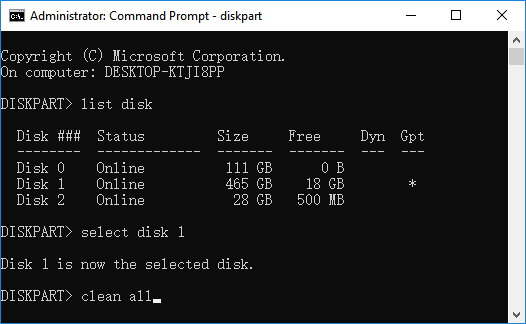
Step 4. Type "exit" to close the window.
After you wipe the SSD, you can use it again. If Diskpart clean not working, you can seek help from Qiling Disk Master.
Conclusion
Do you know how to wipe SSD for reuse? This article's two methods, Qiling Disk Master and Diskpart are available for Windows 11/10/8/7. Qiling Disk Master can help you keep your SSD at its best performance. It offers a lot of features. You can also use it to create, move, and merge SSD partitions.
Don't hesitate to try downloading Qiling Disk Master to wipe your SSD for reuse!
FAQs About How to Wipe SSD for Reuse
Here are some more frequently asked questions about SSD. Please read on if you are interested.
1. How do I wipe my old SSD for reuse?
You can wipe your old SSD for reuse. This article offered two ways: Qiling Disk Master and Diskpart command. Here is the simple command for using Diskpart to wipe SSD:
Step 1. Open the run window by pressing the button "Windows+R."
Step 2. Type "diskpart."
Step 3. Type the following commands and hit "Enter" after each command.
- list disk
- select disk 1
- clean all
- exit
2. Can you completely wipe an SSD?
Yes, you can completely wipe an SSD. After you wipe the SSD, the data is unable to be recovered.
3. Does factory reset delete SSD?
Yes, factory reset will delete SSD. It will delete all files and programs. You need to be careful when factory resetting.
Related Articles
- How to Fix 'Can't Extend Volume' in Windows Server [2024 Guide]
- How to Remove Write Protection from SD Card and Format It
- PS4 Storage Full? Learn How to Get More Storage on PS4
- How to Format Corrupted SD Card [Hard Format SD Card]