Xbox 360 Hard Drive Upgrade: Step-by-Step Guide
Are you looking for a solution to run Xbox 360 hard drive upgrade? Deleting games may not fix the issue if you are dealing with a slow Xbox 360 hard drive having no space. Upgrading is the best way to keep your hands on more storage and enhance your gaming experience.
Use this detailed guide to upgrade your Xbox 360 hard drive. Qiling will provide you with an excellent solution for a successful upgrade. You may fully control the storage on your Xbox 360 console and clone all of your data to the new drive with no data loss.
View the Necessary Information for Xbox 360 Hard Drive Upgrade:
| ⏱️Duration | About half an hour |
| ✍️Difficulty | Easy for beginners |
| ⛏️Preparations |
✔️Prepare hard drive ✔️Toolkit ✔️Qiling Disk Master |
| 👣Steps |
1️⃣Take Out the Old Drive and Connect It to the PC |
How to Perform Xbox 360 Hard Drive Upgrade
Xbox 360's hard drive upgrade means you can replace its hard drive with a larger HDD to enjoy its performance. Many users are looking for a way to make an Xbox 360 hard drive replacement. The following is a typical case study:
If you also need an Xbox hard drive replacement or Xbox One SSD upgrade, you've come to the right place. Read on to view a detailed step-by-step guide.
Preparations for Xbox 360 Hard Drive Upgrade
Before proceeding with the Xbox 360 hard drive upgrade, it is essential to make the necessary preparations. Here are the steps to follow:
1️⃣Choose the suitable Xbox 360 hard drive: Get a compatible hard drive that fulfills your needs and ensures the seamless performance of the Xbox 360 console.
2️⃣Initialize or format the hard drive: This ensures the hard disk is recognized with the correct file format and prepared for use. The Xbox 360 format should be FAT32. And you can use Disk Management to format it.
3️⃣Download a clone tool: You need to download a free and reliable clone tool like Qiling Disk Master.
It will facilitate data migration from the old Xbox 360 hard drive to the upgraded one. The cloning process is simplified and made more effective by this program.
4️⃣Prepare other tools: such as a screwdriver, to remove the Xbox 360 drive
You need a specific toolkit to remove the old hard drive from Xbox 360 console physically. It should include a screwdriver, and a pry bar tweezers, to safely remove the drive from the console.
Following these preparations, you can upgrade the Xbox 360's hard drive without hassle.
Steps for Xbox 360 Hard Drive Upgrade
There are several steps involved in upgrading the Xbox hard disk. We divided the procedure into three primary stages to carefully update your Xbox hard drive and provided detailed instructions. Let's start with the following:
Stage 1. Take Out the Old Drive and Connect It to the PC
The first stage is to remove the old drive from the Xbox 360 console. You may need some tools such as:
- A heatsink and a screwdriver to open the Xbox case
- A pry bar to separate the clips
- Tweezers to remove the cable and panel
- A PC or laptop with USB connectivity
I recommend you refer to a tutorial by iFixit to replace the Xbox 360 hard drive.
- Notice:
-
Please do not apply too much force and gently avoid harming the components.
1) Connect the old hard drive to your PC once it has been removed. It will enable you to access and transfer the data to the new hard drive.
2) Connect the Xbox 360 hard drive to the PC. You can use Xbox 360 transfer cable depending on the model of your console.
Stage 2. Upgrade 360 Hard Drive or Clone It to Bigger HDD
Check all the connections carefully and download a professional to upgrade the 360 hard drive or clone it to your target HDD. I recommend you use Qiling Disk Master to leave the hassle of manually transferring your data to your upgraded drive. This software will ensure a smooth and secure clone of your old hard drive to a new or larger drive without losing data.
It strengthens the Xbox 360 hard drive upgrade process by allowing you to copy your preferred sector data. The tool's user-friendly interface simplifies the upgrade, saving your efforts and time. Download Qiling Disk Master and follow the given steps:
- Notice:
- To clone SD/USB/external hard drive with data to a new device, connect the external storage device that you want to clone and a new removable device (SD/USB/external hard drive) with bigger capacity to your PC in advance.
Step 1. Clone external storage device (SD/USB/external hard drive)
- 1. Click "Clone" tab. Choose "Clone Data Disk" option and click "Next" to continue.
- 2. Choose a source disk and select a new device (SD/USB/external hard drive/hard drive) as target disk, click "Next".
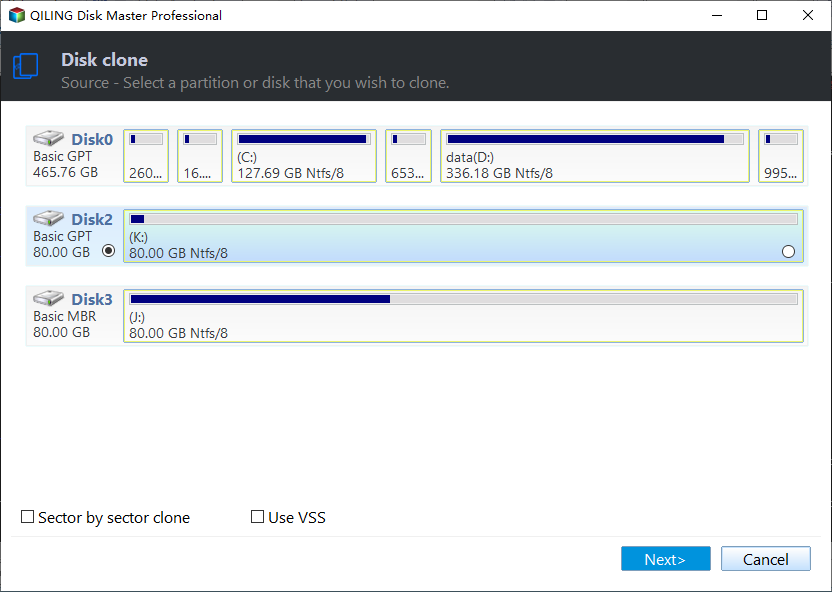
Step 2. Keep all changes
- 1. Check the source disk layout (you can edit the disk by clicking "Autofit the disk", "Clone as the source").
- 2. Click the "Start" to start cloning.
- 3. Wait for the cloning process complete.
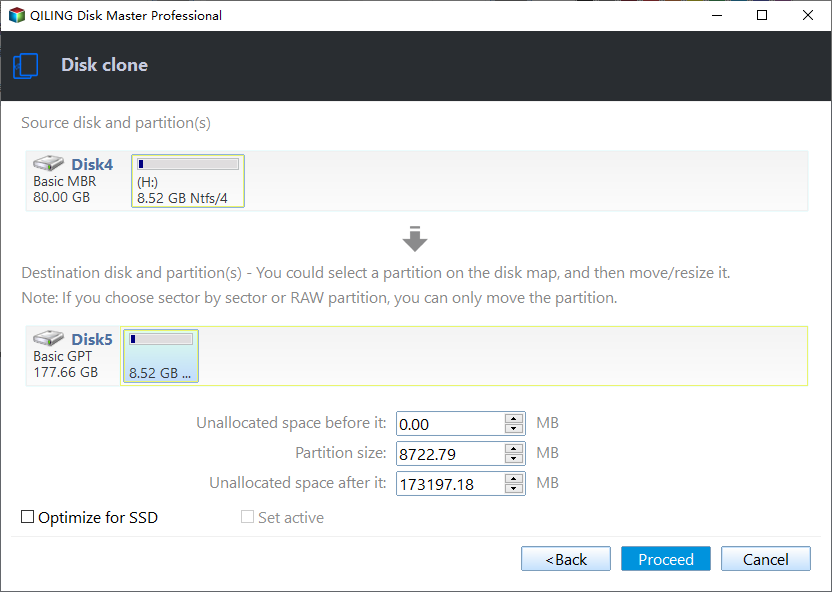
After using Qiling Disk Master to upgrade your Xbox 360 hard drive, its job is not yet completed. It provides a variety of disk management functions to guarantee consistent disk performance. These are a few of those features:
- Fix Xbox 360 slow error to improve read and write speed
- Test Xbox hard drive health and keep its performance
- Analyze disk space and free up Xbox hard drive space
- And more
Download this powerful tool, and you can enjoy its benefits and the conveniences it brings to you.
Stage 3. Replace the Old Xbox 360 Hard Drive
Once you have successfully upgraded the Xbox 360 hard drive, it's time to replace the old Xbox 360 hard drive with the new one.
Step 1. You need to resemble your Xbox 360 and install the new HDD. To do so, please follow the dissembling process mentioned in Stage 1.
Step 2. Start up your Xbox 360.
In addition, you can head to this Video by MrMario2011 for detailed instructions on how to replace Xbox 360 hard drive:
We hope your Xbox 360 hard drive is upgraded and you can enjoy gaming videos. You can resort to Qiling Disk Master for help if you experience issues, such as the new HDD not working. If you are planning to upgrade to an SSD, the following link can help.

How to Upgrade Xbox 360 Hard Drive to SSD [Easy Tutorial]
Looking to upgrade Xbox 360 hard drive to SSD? This article focuses on a simple guide with step-by-step instructions to help you upgrade your Xbox 360 hard drive to SSD without much difficulty.
Conclusion
This page introduced the best way for Xbox 360 hard drive to upgrade without data loss. The upgrade procedure involves three crucial stages that can be easily performed by anyone having basic computer knowledge. You must complete the preliminary steps outlined in the prior section of the upgrading procedure. Feel free to share this tutorial with others if the information satisfies your needs.
FAQs About Xbox 360 Hard Drive Upgrade
You can find answers here if you have further questions about the topic discussed on this page.
1. Can I replace Xbox 360 hard drive with an SSD?
Yes, you can easily replace the Xbox 360 hard drive with an SSD. However, it requires additional elements, such as a PC or laptop with SATA and a USB-to-SATA adapter designed specifically for this purpose. Please note that you must choose one compatible with the Xbox hardware configuration.
2. What size is suitable for an Xbox 360 hard drive?
Hard drives of different storage capacities are supported by the Xbox 360, including 20GB, 60GB, 120GB, 250GB, and 320 GB. Your budget and storage requirements will influence the size you select. Remember that larger hard drives might need to be initialized or formatted before use.
3. How to run Xbox 360 Slim hard drive upgrade?
Disconnect the Xbox console from the power source and turn it off. Now, remove the hard drive cover from the side of the console. Pull out the old hard drive and insert the new one in the slot. Make sure the drive connects properly.
Related Articles
- How to Format HDD/External Hard Drive to FAT32 [Your Step-by-Step Guide Is Here]
- 8 Fixes: Can't Install Windows on GPT or Windows Cannot Be Installed to This Disk Error
- Guide on Checking Disk Speed in Windows 10 Using CMD [2023 Tutorial]
- Sleep vs Hibernate on Windows 10/8/8.1/7 (Complete Guide)