How to Convert a Dynamic Disk to Basic Windows Server
| Workable Solutions | Step-by-step Troubleshooting |
|---|---|
| Method 1. Change Hard Drive from Dynamic to Basic via Qiling Partition Master | Step 1.Convert Basic into Dynamic...Full steps |
| Method 2. Using CMD to Convert Dynamic to Basic | Step 1.From the start, menu click on the command prompt...Full steps |
| Method 3. Run Disk Management to Convert Dynamic to Basic | Step 1. Press Windows + R, type diskmgmt.msc, and press enter...Full steps |
How to Convert a Dynamic Disk to a Basic Windows Server?
Organizing the disks into the appropriate partitions and locations is critical. A correctly designated space is not only convenient to use but also improves the system's overall performance. Disks are created by partitioning hard drives into subfolders and folders. There are two partition systems in the Windows operating system: Dynamic and Basic.
The disk partition system will be examined in-depth in this article. We will look at why the basic disk is preferred over the dynamic disk in more detail. Aside from that, we will explain the process of converting a dynamic disk to a fundamental disc using simple approaches. So let's get into details.
Dynamic VS Basic: Why Choose Basic?
We will first look at the functionality and features of Basic Disk and Dynamic Disk individually.
Basic Disk
In the Windows operating system, this is the most common storage type. The logical partitions are made to manage all the data and folders on the hard disk. Three primary partitions and an extended partition with multiple logical drives make up the Basic disk. It provides a simple storage capacity that makes changing storage requirements easier to access.
The following are some of the significant features of a Basic disk:
- It can create and delete primary partitions.
- In an extended partition, it can create and delete logical drives.
- It can format the partition and display it as an active disk.
Dynamic Disk
As the name implies, a dynamic disk allows you to modify the size of your partitions. It is more flexible than a basic disk. It does not use a partition table. For partition information, it uses a hidden logical disk manager and virtual disk service. The partitions are extendable.
The dynamic disk most notable features are listed below:
- Simple, spanned, striped, mirrored, and RAID-5 volumes can all be created and deleted
- Reactive missing offline disk
- Repair mirrored or RAID-5 volume
A comparison of Basic Disk and Dynamic Disk is shown below:
| Basic Disk | Dynamic Disk |
| It uses a normal partitions table. | It uses a hidden logical disk volume. It has a dynamic storage volume. |
| All Windows operating systems, including MS-DOS, Windows 95, Windows 98, and Windows 8, are supported. | It only supports Windows 2000, XP, 2003, 2008, 2011,2012, Vista, Windows 7, and Windows 8. It is incapable of supporting the older operating system. |
| Partition sizes are not changeable once they are created. You will require a third-party tool. | Partition sizes are changeable without any data loss. |
| Each drive contains a further 3 to 4 partitions. It does have one secondary extended partition too. | There is no limit for primary and secondary partitions. |
| It has two styles of disk Partitions 1. MBR and partition 2. GPT. | It does not contain partitions. It has simple volume, spanned volume, striped volume, mirrored volume, and RAID-5 volume. |
| It can easily be convertible to dynamic disk without data loss. | To convert into a dynamic disk all the volume must be deleted. To avoid data loss you need to use third-party tools. |
Now that we've identified the differences between Basic and Dynamic disks. We can go on to the next step. We can answer why to choose basic. The first and foremost important reason to use Basic Disk is that it works with all versions of Windows. Second, Windows has made the Dynamic Disk deprecated. It is no longer recommended to use.
How to Convert a Dynamic Disk to Basic on Windows Server?
So far we have seen the differences and the recommended disk type. At times in some circumstances, you are required to change the Dynamic disk to Basic Disk type. Converting a disk is an easy task to do. Let's look at each available method we can use for converting a disk.
Method 1. Change Hard Drive from Dynamic to Basic via Qiling Partition Master
The best and fastest way to convert a Dynamic disk to a Basic disk is by using a third-party tool. We recommend using Qiling Partition Master. This tool guards against data loss. It easily converts the disk. Below are the significant features of the Qiling Partition Master:
- It allows for the size of the partitions to be adjusted with ease.
- It allows you to easily move, copy, resize, and delete partitions.
- To reduce disk space, it merges large partitions into smaller ones.
- It aligns the partitions correctly to improve system performance.
- It guards against data loss.
- It ensures data security and privacy when erasing all data from a hard disk.
- Free trial available.
- Windows operating systems 2003, 2008, 2012, 2011, 2016, and 2019 are supported.
Step 1.Install and open Qiling Partition Master on your Windows computer.
Step 2.Select the disk that you want to convert, tight-click it and choose the conversion option:
- Basic to Dynamic: click a basic disk and select "Convert to Dynamic".
- Dynamic to Basic: click a dynamic disk and select "Convert to Basic".
Step 3.Click "OK" on the pop-up notice window and you will add this conversion to begin to convert the basic disk to dynamic or dynamic to basic.
Method 2. Using CMD to Convert Dynamic to Basic
To begin with the procedure you must first empty your dynamic disk.
Below are the steps to convert a Dynamic Disk into a Basic Disk using CMD:
Step 1.From the start, menu click on the command prompt

Step 2. Type diskpartand press enter

Step 3. Now type list disk and press enter

Step 4. Now select the disk you want to convert by typing the disk name in the command prompt. Here we are converting disk 0.

You can type the name of the disk in your system which you want to convert.
Step 5. Typelist volume. The volume disk will appear. Type select volumealong with the volume name and then type delete volumeto delete the data.
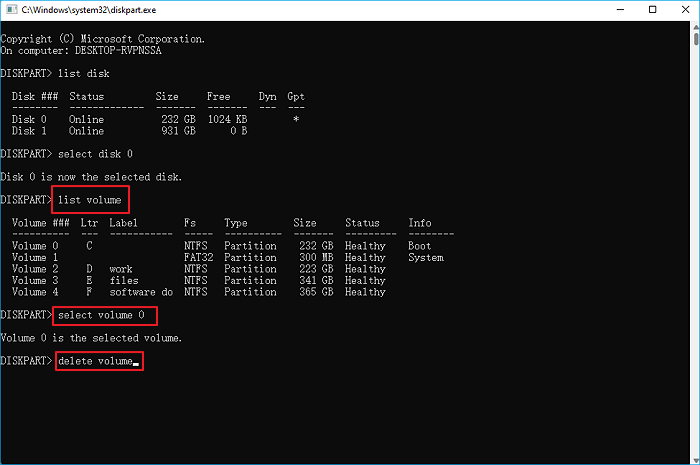
Step 6.Type Select Volume 1 to re-select the disk for disk allocation. Then type Delete Volume.

Step 7 . Type selectdisk 2. Type convert basic. It will convert the dynamic disk into a Basic disk.
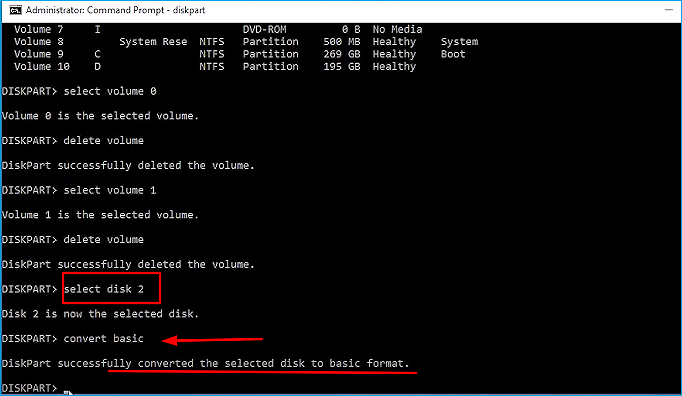
Method 3. Run Disk Management to Convert Dynamic to Basic
Before you begin to convert the Dynamic Disk into Basic Disk. You must back up your data and essential files to avoid data loss. Removing the partition can cause data loss. The steps to convert Dynamic Disk to Basic Disk are listed below:
Step 1. Press Windows + R, type diskmgmt.msc, and press enter.
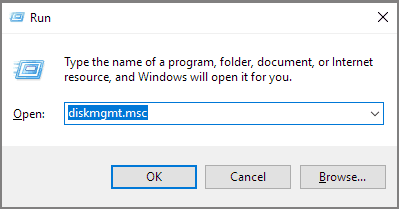
Step 2. Right-click on the dynamic Disk Management. Delete the volume one by one.

Step 3. Once all the volumes are deleted, the Dynamic Disk will automatically convert into a basic disk.
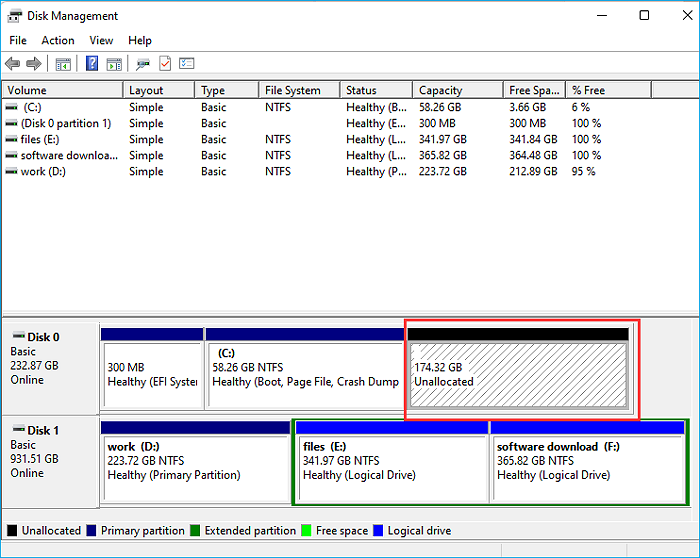
Step 4. Right Click on the Target Disk and select Covert to Basic.

Conclusion
To summarize, converting a dynamic disk into a Basic disk is an easy task to perform. You can either opt for the methods available in the system. Besides that, to avoid data loss use the third-party utility Qiling Partition Manager. We recommend using Qiling Partition Master since it is secure and quickly converts a dynamic disc to a basic disc. Take a peek at the free trial and decide for yourself!
Related Articles
- How to Repair MBR in Windows 11? Here Is Your Guide
- Format External Hard Drive with Multiple Partitions
- Windows Detected A Hard Disk Problem? Fix it NOW!
- Check This Guide to Learn How to Check RAM Speed Windows 10