exFAT VS NTFS: What Are the Differences Between Them
The use of USBs, SD cards, and other hard disk drives has become essential in our lives, providing a convenient way to back up data and free up space on our computers. To effectively manage and organize data on these devices, Windows allows the use of various file systems, such as exFAT and NTFS, which cater to specific operating systems and tasks. While both file systems are popular, they have distinct differences, making it crucial to understand their unique characteristics and choose the most suitable one for your needs.

Before diving into the differences, let's cover the basics. exFAT and NTFS are two file systems used for storing and managing data on computers.
What Is exFAT?
exFAT is a file system designed for modern storage devices like USBs, SD cards, and SSD cards. It's an updated version of previous file systems, with a 32 mebibyte maximum cluster size that can store up to 2,796,202 files. exFAT is compatible with Mac, Windows, and Linux operating systems, making data transmission between them easy and efficient. It's also supported by some iOS and Android devices, as well as gaming consoles like PlayStation 4 and Xbox one, and can be used on multimedia hardware. Overall, exFAT is a versatile and efficient file system for storing and managing large numbers of files.
What Is NTFS?
NTFS (New Technology File System) is a file system created by Microsoft that allows for easy storage, organization, and retrieval of files on storage devices like hard disks and SSDs. It also compresses data to reduce storage space, making it possible to store more information. NTFS is primarily used on Windows platforms and features advanced security and permissions, enabling users to restrict access to files on hard disks. Additionally, NTFS has a large file and partition size, making it highly unlikely to run out of file space.
exFAT VS NTFS (Advantages)
Now that you know what exFAT and NTFS are, let's dive into their advantages, which will help you understand the differences between them and choose the one that best meets your needs.
| exFAT | NTFS |
|---|---|
| Using this file system allows for easy recovery of accidentally deleted files, making it a convenient option for users. | Windows Backup creates shadow copies for backups and can even recover data if your computer crashes. It does this by making journals that keep track of any changes made to files, new files added to a disk, or files deleted from it. In case of data loss, you can simply recover data from these journals. |
| exFAT is a file system that allows for larger file sizes and is more widely compatible than NTFS, making it a good choice for sharing files across different operating systems and devices. | Its encryption and Access Control Lists make it more secure, allowing only specific people to access them. |
| It supports multimedia hardware such as cameras, TVs, and radios. | NTFS allows administrators to control the amount of storage space available on a drive by implementing disk quotas, enabling them to limit the storage capacity for each user. This allows for better management of available space and prevents individual users from consuming too much disk space. |
| The software is compatible with Windows, Mac, and Linux operating systems, making it easy to transfer files between different platforms. | Only Windows makes use of NTFS by default. |
This tool is more suitable for SD cards and USB sticks with smaller storage capacities, but can also be used with larger storage capacity devices.
exFAT VS NTFS (Disadvantages)
Both exFAT and NTFS file systems have their own set of limitations, with each having its own unique flaws. A comparison of the two shows that they have different disadvantages, as outlined in the table below.
| exFAT | NTFS |
|---|---|
| exFAT is compatible with Mac and Windows, and can also be used on Linux with the installation of additional software. | NTFS is not very compatible, as it's mainly compatible with Windows, but using files stored on this file system on MAC and Linux requires a lengthy process of converting them to exFAT. |
| exFAT is a less advanced file system that lacks features such as compression, access control, journaling, metadata usage, and disk quotas. | NTFS is the most advanced file system, but it uses up a lot of space, taking up around 4 percent of your drive's storage space. |
How to Convert NTFS to exFAT and Vice Versa
If you need to format one file system into another, specifically NTFS to exFAT or vice versa, you can follow a detailed guide to achieve this. This process involves converting the file system from one type to another, taking into account the superior features of both NTFS and exFAT. The guide provides a step-by-step approach to successfully format one file system into the other, ensuring a smooth transition without data loss.
Method 1. How to Format NTFS Devices to exFAT in Windows 11/10/8.1/8/7
To avoid the hassle of constant conversion, you can simply format your NTFS device to exFAT by following the steps given below, making it easier to transfer data between a Windows and Mac computer constantly.
To convert an NTFS-formatted external device to exFAT, first back up the data as formatting will delete it. Then, connect the device to a computer and ensure Windows can detect it.
Step 1. To open Disk Management, press the "Win + R" keys at the same time to open the Run dialog box, then type "diskmgmt.msc" and press Enter. This will open the Disk Management utility, where you can view and manage your computer's disk storage.
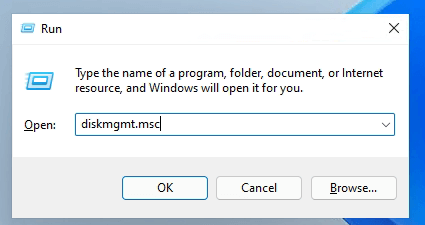
Step 2. To format a device in Disk Management, right-click on the device (such as a USB or SD card) and select the "Format" option.
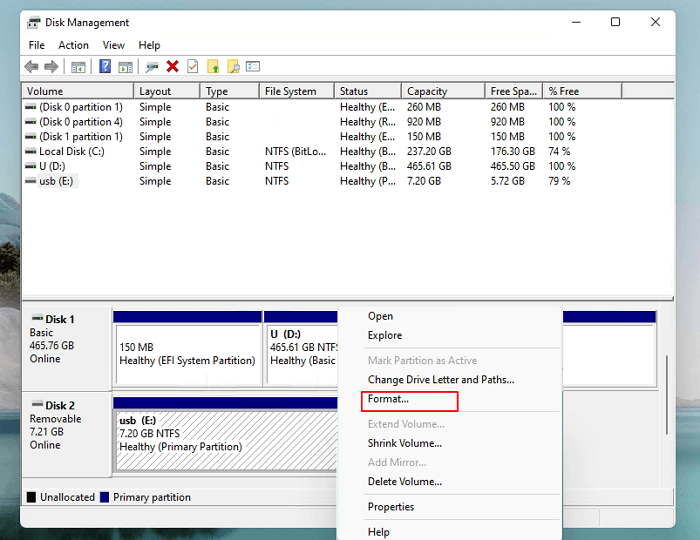
Step 3. A pop-up window named Format will open, allowing you to select the file system, where you can choose exFAT from the drop-down menu. You can also add a volume label before clicking "Ok".
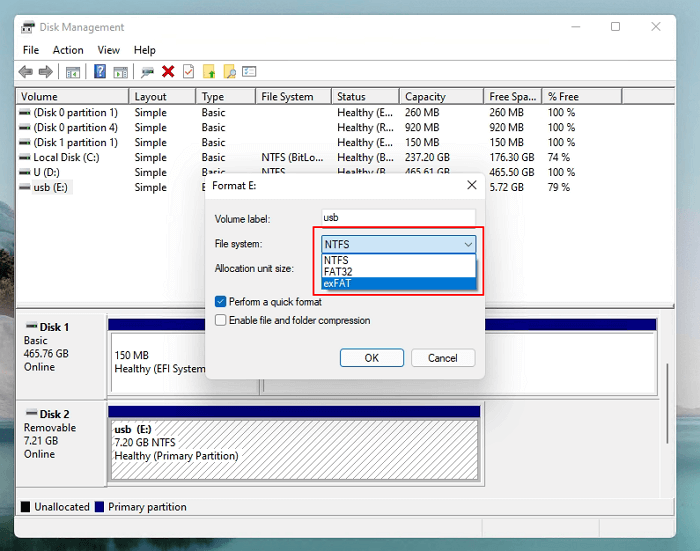
A notice will pop up warning that all data on your device will be lost, but clicking "Yes" will initiate the process to convert your NTFS formatted device to an exFAT formatted one.
Method 2. How to Format exFAT Devices to NTFS with Qiling Partition Master
Qiling Partition Master is a disk management tool that can help you manage disks and partitions on your Windows computer. Its main features include creating, cloning, merging, deleting, converting, recovering, formatting, transferring, and resizing disk partitions. It can also recover lost partitions and migrate OS to SSD, and is compatible with Windows 7, 8, 10, 11, and more operating systems. You can use it to convert file system format from exFAT to NTFS, among other tasks.
Step 1. To format a partition on an external hard drive, USB, or SD card using Qiling Partition Master, launch the program, right-click the partition you want to format, and select the "Format" option from the context menu.

Step 2. Assign a new partition label, file system (NTFS, FAT32, EXT2, EXT3, EXT4, exFAT), and cluster size to the selected partition, then proceed.
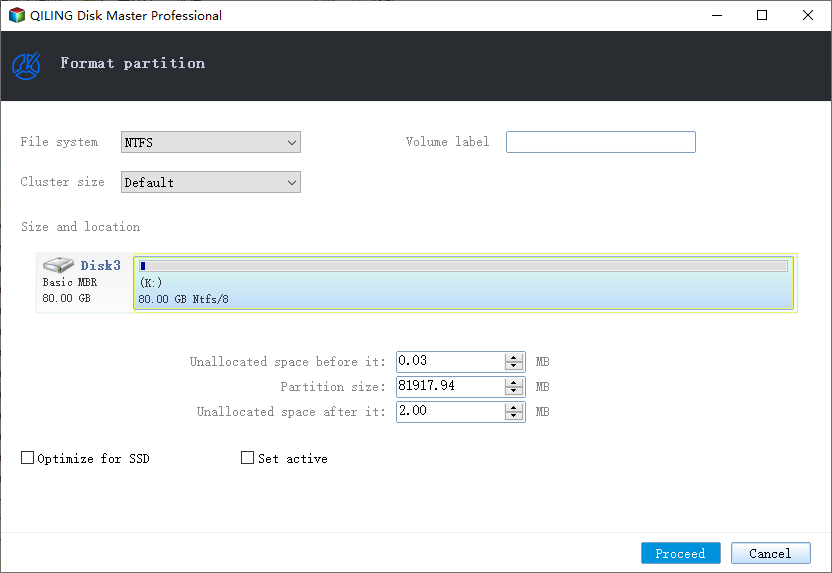
Step 3. Click "OK" to start formatting your external hard drive/USB/SD card in the Warning window.
Conclusion
When choosing between exFAT and NTFS, consider using exFAT for its compatibility with almost all operating systems, or NTFS for its advanced features tailored specifically for Windows. Both file systems have their own strengths and can serve their intended purposes effectively.
Related Articles
- Repair Corrupted SSD/HDD Without Losing Data
- Download the Best Free Transcend Format Tool for USB/Memory Card
- How to Fix USB Shows Read Only Windows 11? [Solved]
- How to Check SD Card for Errors | How to Check SD Card Health