How to Fix USB Drive Incorrect Size Problem
USB flash drives, previously known as pen drives, are generally the most commonly adopted portable storage. Nearly every one of us carries one along in our pockets or bags. The tiny but capacious flash drive helps us save documents, photos, movies, and any file for secure and smooth transfer across digital devices. But recently, many users find their flash drive showing the wrong capacity, of which the size is becoming either more or less than actual. This is a strange USB drive size issue that they never met before. How to fix the USB drive size seems to develop into a heated discussion on forums like Tom's Hardware and Reddit.

Why Flash Drive Showing Wrong Capacity
As investigated, people's USB flash drive of whatever brand or whatever capacity experiences a frequent loss of capacity like this: instead of seeing an actual 8GB, 16GB, 32GB or 64GB, you'll see something like several hundred MBs available on it. In simple words, your flash drive size is largely reduced, the free space has gone nowhere. Can you restore the original size back? Is the lost space recoverable? Don't panic, when your USB drive size is showing incorrect, your drive still has the initial amount of memory space until you come up with an idea to restore USB stick to full capacity.
First of all, you must figure out when and why you'll see an incorrect USB drive size. The behind reasons vary from case to case, but the typical ones are as follows:
- Your computer was infected with a virus
- There are one more partitions on the flash drive but Windows will only recognize the first one
- You formatted 64GB USB flash drive to FAT32 but the FAT32 file system's max size is 32GB.
- Your flash drive was created to be a bootable disk with a portable Windows operating system on it.
- Unnoticeable space occupies the disk space, such as substantial unallocated space, a hidden recovery partition, invisible shadow files, etc.
Next, what is the best way to fix the USB drive incorrect size problem? Regardless of what leads to the consequence, you got two universally applied ways to restore the flash drive to its original state: [1] Reformatting your USB flash drive; [2] Formatting and recreating USB drive partitions.
How to Fix USB Drive Incorrect Size Problem
Carefully follow the coming two solutions and learn how to fix USB drive incorrect size problem by reformatting via third-party USB formatting tool and Diskpart command. Try reformatting, you can reset incorrect USB drive size and restore the wrong capacity to actual capacity with ease.
#1. Format USB Drive Wrong Capacity Issue with Qiling Partition Master
Windows provides users with Explorer format and Disk Management format ability to format both the internal hard drive and the removable drive. However, the native tools are too elementary to be able to fix a USB drive size problem. If you've tried Windows formatting once, you should probably fail due to the error messages like "Windows was unable to complete the format" or "The format did not complete successfully".
In this case, you have to turn to an in-depth third-party USB formatting tool promptly. Qiling Partition Master, the reputable partition magic software, is your second-to-none choice. It's easy-to-use but powerful enough to correct the wrong USB drive size in three simple steps.
To fix USB drive incorrect size problem, follow these steps:
Step 1. Select the USB drive to format.
Connect the USB drive or pen drive to your computer. Download and launch Qiling partition software. Click the USB drive you intend to format and choose "Format".
Step 2. Set the drive letter and file system on USB.
Assign a new partition label, file system (NTFS/FAT32/EXT2/EXT3/EXT4/exFAT), and cluster size to the selected partition, then click "Proceed".
Step 3. Check "OK" to confirm formatting USB.
Click "OK" if you see the Warning window. If you have important data on it, back up the data in advance.
#2. Fix the Incorrect Size USB Drive Using DiskPart Command
When your flash drive has many partitions on it, you need to remove all partitions, format the drive and then recreate partitions on it. Qiling Partition Master can delete all partitions and create new partitions, but here we plan to introduce the Command Prompt, which is also an essential tool for Windows users to troubleshoot most computer problems, including your flash drive showing incorrect size.
To fix USB drive incorrect size problem using CMD, follow these steps:
Step 1. In Windows 10/8/7, search command prompt and run as administrator.

Step 2. On the Command Prompt window, type diskpart and hit Enter.
Step 3. Continue typing list disk and then select disk N followed by the Enter. Here N represents the disk number of your flash drive. If your flash drive is disk 2, then type select disk 2.
Step 4. Now type the following commands one by one and hit Enter after each:
- clean
- create partition primary
- format fs=ntfs (To format the flash drive to FAT32, type format fs=fat32 quick instead)
- assign
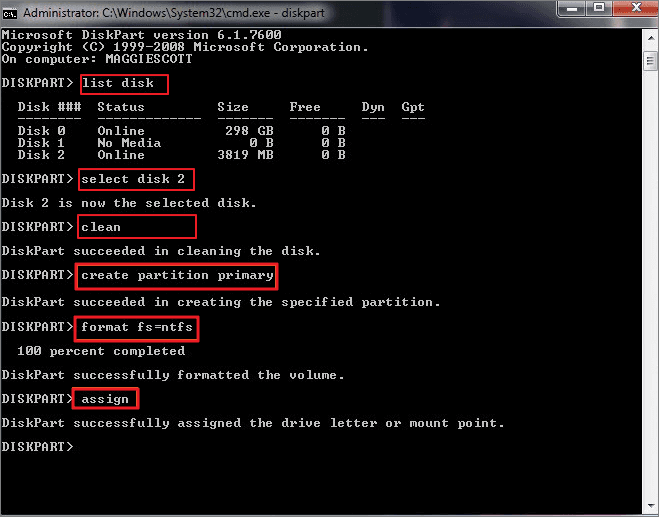
Step 5. Type exit to close the command prompt.
To Sum up
Regarding the topic "how to fix USB drive size" and "how to fix flash drive showing wrong capacity", we composed the tutorial article from possible causes to solutions. Qiling Partition Master is a third-party partition manager featured with a ton of disk & partition management plans, while the CMD is an advanced Windows program that solves many complex computer problems. The former method is relatively simple-to-use, so it is friendly to both average computer users as well as experienced consumers. Whereas, the command is particularly for professionals who have a good command of computer skills.
According to your own preference, you can try either of the tools to restore your flash drive to its original state, without capacity loss any more.
Related Articles
- How to Fix The Selected Disk is not a Fixed MBR Disk
- Fixed: Command Prompt Not Working in Windows 11/10
- Partition Clone Guide | Clone EXT4/EXT3/EXT2 Partitions in Windows 10
- How to Clone HDD to 250GB/500GB SSD Without Reinstalling