Best Answer: Format USB Drive to FAT32 or NTFS
| Workable Solutions | Step-by-step Troubleshooting |
|---|---|
| Format USB to FAT 32 & NTFS | Step 1: Select the USB drive to format; Step 2: Set the drive letter and file system on USB...Full steps |
| Convert FAT32 to NTFS without losing data | Step 1: Install and launch Qiling Partition Master on your computer. Step 2: Select a FAT32 partition....Full steps |
As a tiny, portable and somewhat capacious removable storage media, the USB flash drive, thumb drive or USB stick seems to be seen everywhere among modern computer users. What are the purposes of owning a flash drive? In general, we use a USB drive mainly for transferring files across operating systems and different devices, or making a bootable USB drive for booting up a failed or crashed computer.
In order to make full use of a USB drive's capacity and performance, it's essential to format it with an appropriate, compatible and efficient file system. Do you know what is the best file system for a USB drive? Should you choose FAT32 or NTFS while formatting the USB flash drive?
Qiling Partition Master is your optimal choice to format the USB drive to FAT32 or NTFS in Windows 10/8/7:
Here we will explain reasons and give answers to whether you should format USB drive to FAT32 or NTFS with the best USB format tool.
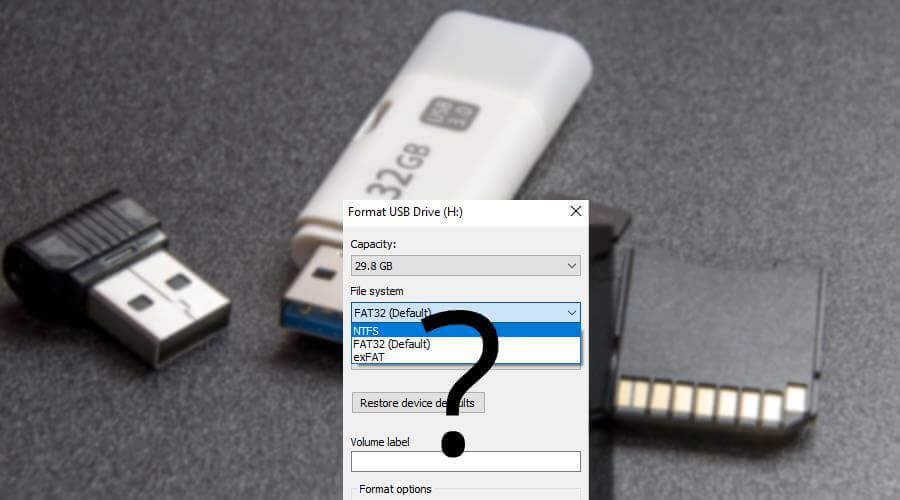
What are file systems?
A file system can be interpreted as an index or database containing physical location of every piece of data on a storage drive. The structure and logic rules used to manage the groups of data and their names is called a file system.
A Windows computer, Mac, smartphone, Xbox and any place that stores data must adopt particular kinds of file systems to read, write, store and organize data on various storage media, including a flash drive, memory card, pen drive, hard drive, HDD or SSD. In simple terms, without a matched file system, the media will be totally useless as it cannot be recognized at all by your certain device.
There are many different kinds of file systems. Each one has different structure and logic, properties of speed, flexibility, security, size, etc. Following examples are the most commonly acknowledged and used file systems on popular operating systems.
Don't miss: completely free FAT32 & NTFS formatter for USB
NTFS: (NT File System) It's the default file system for all Windows versions.
HFS+:(Hierarchical File System) It's the default file system for macOS versions.
APFS:(Proprietary Apple File System) It's developed as a replacement for HFS+ since the release of iOS 10.3 and macOS 10.13.
FAT32:(File Allocation Table 32) It's an older standard Windows file system before NTFS.
exFAT:(extended File Allocation Table) It's developed based on FAT32 and offers a lightweight system without all the overhead of NTFS.
EXT2, 3 & 4: (Extend File System) It's initially created specifically for Linux.
FAT32 vs. NTFS: What's the difference?
Now you should have a basic understanding of a variety of file systems in prevalence. When it comes to the final selection for a USB flash drive between FAT32 or NTFS, which one will you choose?
Following is an overall explanation of each.
FAT32 is compatible with all operating systems since it's a simple file system and has been around for a really long time. In contrast, NTFS is more robust and effective than FAT as it adopts advanced data structures to improve reliability, disk space utilization and overall performance. The application of NTFS has grown but FAT32 is still more universal.
What's more, FAT32 can be converted to NTFS but it's getting hard to convert NTFS back to FAT, due to the facts that NTFS has great security, file by file compression, quotas and file encryption.
Don't miss: completely free FAT32 & NTFS formatter for USB
FAT32 or NTFS? Which one should you choose?
If you're looking to decide which file system to use when formatting a USB drive, most of all, you should consider two of the most important aspects: portability and file size limits when made your own decision.
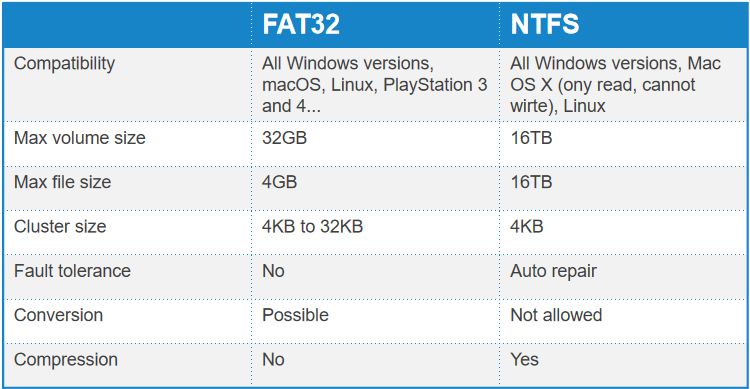
As you can judge from the comparison table, FAT32 is almost supported by all operating systems, only to notice that it cannot transfer or store a single file larger than 4GB & max partition size should be under 2TB in size. However, NTFS seems to have no limit in dealing with extremely large files and partition sizes.
In one word, it's a good idea to choose your own format like this:
If you'd like to use the USB on older computers, or non-PC systems like digital picture frames, TV sets, printers or projectors, choose FAT32 because it is universally supported; In addition, if you're using multiple different operating systems in one same computer, FAT32 is also a nice choice.
While if you're using the USB drive as a Windows computer backup drive, to store high-definition videos, movies, pictures and any other large files, at the same time, asking for a high security, choose NTFS.
What's the best USB format tool?
Once made your own decision as above guided, it's time to format your USB drive a desired file system. No matter it's a newly bought flash drive or a used one, you can directly use a capable USB format tool to format the USB drive to FAT32 or NTFS.
As a matter of fact, in Windows OS for example, there are many accessible ways for users to format a disk. The most familiar ones are Windows File Explorer, Windows Disk Management and Windows Command Prompt. Here we introduce none of them. Instead, we show you a third-party Windows USB format program - Qiling Partition Master Free, which will greatly ease your worry of encountering the problem of "Format option is greyed out", "Windows cannot complete the format", etc. What's more, the third-party software is free, user-friendly, powerful and be able to convert FAT32 to NTFS without losing data, which the aforementioned programs cannot handle that.
Guide: format USB to FAT 32 & NTFS
Step 1. Select the USB drive to format.
Connect the USB drive or pen drive to your computer. Download and launch Qiling partition software. Click the USB drive you intend to format and choose "Format".

Step 2. Set the drive letter and file system on USB.
Assign a new partition label, file system (NTFS/FAT32/EXT2/EXT3/EXT4/exFAT), and cluster size to the selected partition, then click "Proceed".
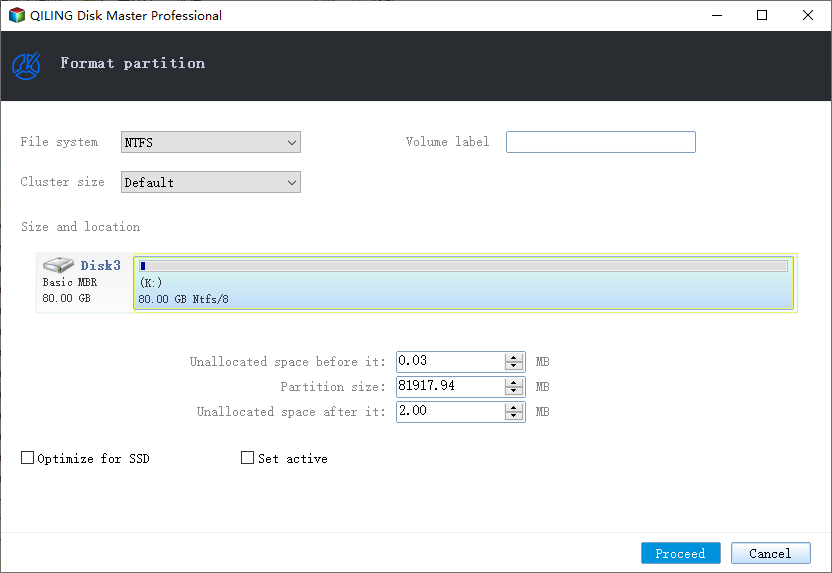
Step 3. Check "OK" to confirm formatting USB.
Click "OK" to format the USB drive if you see the Warning window. If you have important data on it, back up the data in advance.
Guide: convert FAT32 to NTFS without losing data
Step 1. Install and launch Qiling Partition Master on your computer.
Step 2. Select a FAT32 partition, click on it, click "More ..." and select "MBR -> GPT". If you need to convert a storage device such as SD card or USB flash drive to NTFS, insert it into your PC first and repeat the previous operation.

Step 3. Now the converting process will start automatically. Wait until the operation process is finished.
Related Articles
- Unable to Change Letter or Assign Drive Letter to D/E/F/G
- How to Fix Extend Volume Greyed Out in Windows 11?
- [Solved] How to Fix 'Format FS=NTFS Take So Long'
- M.2 VS SATA, What's The Differerence and How to Install [2022 Guide]