FREE MBR Repair Tool: How to Fix MBR on Internal and External Hard Disk
Quick Navigation to MBR Repair:
- Solution 1. Repair Damaged MBR with MBR Repair Tool
- Solution 2. Repair MBR via Command Prompt
- Solution 3. Turn to Professionals
Overview - MBR Repair Tool for Windows 10/8.1/8/7
The Master Boot Record (MBR) is a crucial part of a computer system that facilitates booting and manages partition tables on hard drives. It's created during the initial Windows installation on the first partition. If the MBR is damaged, it can prevent Windows from booting.
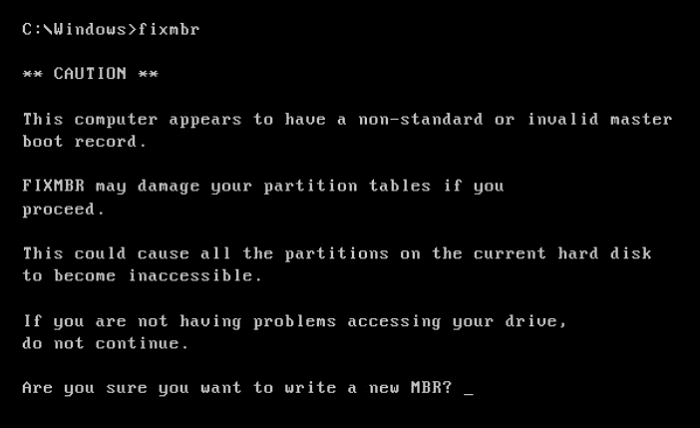
All Windows versions - Windows XP, Vista, 7, or 8 use MBR, which can be damaged, preventing booting. You can use a MBR repair tool to fix this issue efficiently. Alternatively, if you're familiar with the Command Prompt, you can also repair MBR via CMD. For Windows 10/8.1/8/7, a dedicated MBR repair tool can quickly fix corrupt or damaged MBR on any device.
How to Tell Your Hard Drive MBR Is Damaged or Corrupted
If your hard drive's Master Boot Record (MBR) is damaged, you may experience issues such as being unable to boot your computer, receiving error messages like "MBR error 1", "MBR error 2", or "MBR error 3", or seeing a black screen with a blinking cursor. These symptoms indicate that the MBR, which contains essential boot information, is corrupted and needs to be repaired or restored.
The MBR (Master Boot Record) error occurs when Windows fails to find and load the operating system due to a damaged MBR on a hard drive or external, causing the PC's startup system to malfunction. This error is often caused by a virus, malware, or a physical damage to the hard drive or external storage device. As a result, the PC will not be able to boot up properly, and Windows will not be able to load.
- Virus infection
- Drive failure
- Invalid partition table
- Missing Operating System
- Operating System not found
- Non-System disk or disk error
2 effective ways to repair MBR corruption
Solution 1. Repair Damaged MBR with MBR Repair Tool
Qiling MBR repair software makes it easy to fix MBR issues on hard drives, external hard drives, and USB flash drives in Windows and Windows Server operating systems. Simply download the Qiling partition software on a regular computer and use it to automatically repair MBR with a few clicks.
How to Fix the MBR in Windows 10/8.1/8/7
Step 1. Create a WinPE bootable disk
- Launch Qiling Partition Master and click "Create bootable media" on the tools page. From there, select to create the bootable disk on a USB drive, or alternatively, create it on a CD/DVD if your computer has a CD/DVD drive.
- Click "Proceed" to finish the process.


Step 2. Boot Qiling Partition Master Bootable USB
- Connect the bootable USB or CD/DVD to your PC.
- When you restart your computer, press F2 or Del to enter the BIOS screen. From there, set your computer to boot from the removable devices or CD-ROM drive. Once you do this, Qiling Partition Master will automatically run.

Step 3. Rebuild MBR
- To fix a damaged Master Boot Record (MBR), go to the tools page and select "Fix boot". Then, click on the disk whose MBR is damaged. This action will initiate the process to repair the MBR.
- Select the type of MBR with the current operating system, then click "Proceed" to build the MBR, and your computer can boot normally again.

Solution 2. Repair MBR via Command Prompt for Free
If you're familiar with Command Prompt, you can manually repair MBR corruption using CMD. If you can't boot into your system, start your computer with the Windows installation DVD. If you don't have one, create one with Windows Media Creation Tool. Here's an example of fixing the MBR in Windows 10 with CMD.
Step 1. Boot from the original installation DVD (or the recovery USB)
Step 2. At the Welcome screen, click "Repair your computer" on the lower-left corner.
Step 3. Choose "Troubleshoot > Advanced Options > Command Prompt".

Step 4. 1. Open the Command Prompt as an administrator.
- Bootrec.exe/fixmbr
- Bootrec.exe/fixboot
- Bootrec.exe/rebuildbcd
Step 5. When the installation is finished, close the Command Prompt window, remove the installation DVD, and restart your computer.
Solution 3. Turn to Professionals for MBR Repair
1-on-1 remote assistance from a professional can be an effective way to resolve MBR issues, as they can guide you through the process and ensure it's done correctly. This can be especially helpful if you're not comfortable with technical tasks or if you're short on time.
Top 5 Free MBR Repair Tools for Windows 10/8.1/8/7
Many free MBR repair tools claim to be able to fix the MBR. Here, I have listed the five most effective tools for you.
Top 1. Qiling Partition Master (Free Version)
Qiling Partition Master is a powerful utility that can help with MBR issues and disk management cases, even for those with minimal technical knowledge. It can assist with rebuilding the MBR.
What I Like
- You can create bootable media even if you can't boot into your computer.
- This software is designed to recover lost or deleted partitions, providing a solution for users who have experienced partition loss issues.
- It has the compatibility of Windows 10/8.1/8/7/Vista/XP.
- You can rebuild and repair MBR for free.
What I Don't Like
- Some features are paid only.
Top 2. MBRWizard
If you are using x86 and x86-64 based computers, MBRWizard is a nice choice for Master Boot Record (MBR) tool designed to repair third-party software left issues and also has many key features for Windows boot repair.
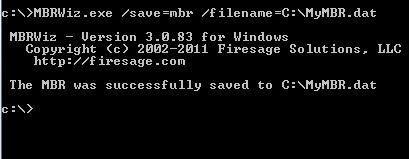
What I Like
- MBRWizard provides functionality to help solve most MBR boot issues.
- It can repair problems caused by disk imaging products.
- You can restore and protect the MBR disk on your PC.
What I Don't Like
- MBRWizard Suit needs a paid license.
Top 3. Bootrec.exe
Bootrec.exe is a command used to update the master boot record code, partition boot sector code, and BCD in Windows Recovery Environment, provided by Microsoft.
What I Like
- You don't need to install additional software
- It is totally free because you only need the command lines.
What I Don't Like
- You need to start the computer with the Windows 10/8/7 installation DVD.
Top 4. BOOTICE
BOOTICE is a boot-BOOTICE is a maintenance gadget that can be used to install, repair, back up, and restore disk MBR (Master Boot Record) or partition PBR (Partition Boot Record). It is a useful tool to have when dealing with MBR-related problems, as it can help fix issues and get your system up and running again.

What I Like
- It can edit Windows boot configuration file BCD
- This software can manage UEFI startup items.
What I Don't Like
- It is only available for 64-bit OS
Top 5. MBRtool
MBRtool is a free utility that runs in DOS and is recommended for repairing damaged MBR sectors.
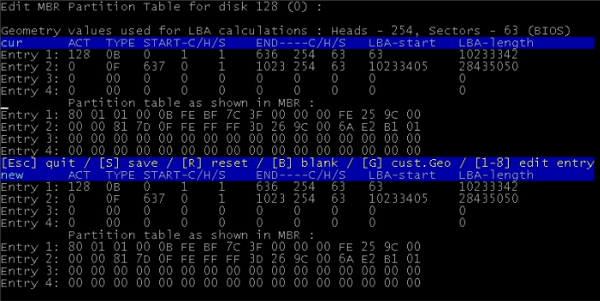
What I Like
- It comes with its bootable media builder.
- Backup and recovery is available for users
What I Don't Like
- The last update was a long time ago
What Is the Best MBR Repair Tool
There are many free methods to fix and repair a corrupted MBR on any storage device in Windows, including using the Command Prompt and running the bootrec.exe /fixmbr command. However, this is not the most practical solution, as it requires additional research and tutorials to create a system repair disk and access the Windows Automatic Repair mode.
When you encounter issues with your master boot record, things can become complicated, but using a reliable MBR repair tool can make the process much easier. Qiling Partition Master's "Rebuild MBR" feature stands out as a unique and powerful tool that can fix damaged master boot records, making it the most popular free MBR repair tool available.
| Comparison | Qiling MBR Repair Software | Bootrec.exe |
|---|---|---|
| Easiness | Easy to use | Hard |
| Supported OS | Windows 10/8.1/8/7/Vista/XP | Limited |
| Cost | Free | Free |
| Tech Support | Yes | No |
Bonus Tip - How to Back up Data Without OS
Before repairing your MBR, back up your files, especially if the damaged MBR is on a system disk, as you won't be able to boot into Windows. Use a professional backup software like Qiling Backup to ensure your data and system are safe and can be easily restored if needed.

To Sum Up
The "Master Boot Record of this hard drive is damaged" error is common, but can be easily resolved by following the methods outlined above. Additionally, the Qiling MBR repair tool not only rebuilds the MBR but also checks the hard drive for errors, including bad sectors on the partition and performs a surface test for the disk, making it a useful tool for addressing other disk issues.
Related Articles
- How to Fix Data Error Cyclic Redundancy Check on External Hard Drive
- How to Convert SD Card RAW to FAT32/NTFS in Windows 11/10/8/7
- How to Resize/Remove Dynamic Volume
- [100% Fixed] Can I Extend C Drive from Another Disk in Windows 10/11?