How to Free Up Disk Space for Gaming?
| Workable Solutions | Step-by-step Troubleshooting |
|---|---|
| Method 1. Resize Disk Space with Qiling Partition Master | Step 1: Locate the drive/partition; Step 2: Resize or move the partition; Step 3: Apply changes...Full steps |
| Method 2. Use Windows Disk Cleanup |
Option A: Step 1. Click on the Start button and type Disc Cleanup in the box. Open the app; Step 2. Select the disc drive...Full steps Option B: Step 1. Open your C Drive; Step 2. Right-click and click Properties; Step 3. In the General card...Full steps |
| Method 3. Uninstall Unnecessary Apps and Big Files | Step 1. In the Start menu search and select Control Panel; Step 2. Click on Programs > Programs and Features...Full steps |
| Method 4. Use Extra Device to Add Space | External hard drives would be perfect for you in cases, for example, you have a lot of games you don't play but you're just...Full steps |

Have you noticed that your game is lagging and that gaming is not as enjoyable as it used to be?
You're probably already thinking of buying a new gaming PC, but what if I told you that you can speed up your PC by simply freeing up your disk space!
Let's see why and how you can do it!
Why Freeing Up Disk Space for Gaming is Important
"How much disk space do you need for gaming?", you wonder, and how is it that your perfectly good gaming PC isn't so perfectly good anymore.
Well, every new system update, every new game installed and forgotten, every new meme downloaded take up your space and slow down your PC.
And the fuller the disc memory, the slower and less enjoyable the gaming experience will be.
So freeing up your disk space for gaming is important, for one, because it will make your gaming much smoother.
No lagging, no lost games because your character starts moving with a delay, no lost chances to act.
Furthermore, when you free up the disc space, you will be able to install MORE games to play without having to sacrifice and uninstall that one game that you're just getting into.
I know, this sounds a bit contradictory – free up the disc space so that you don't have to free up the disc space. But I'm sure you have some old files and programs you can delete, right?
Well, let's see how!
How to Free Up Disk Space for Gaming
Now that you know the whys, let's take a look at the how. We'll go through 4 simplest methods that you can do right now!
Method 1. Resize Disk Space with Qiling Partition Master
The best thing you can do for your gaming PC is to resize your disk space with software.
Why?
Because C: drive is where your operating system and other important files that make your PC run smoothly are stored, and with every single system update, you're losing space.
Now, there are some free options from Microsoft but they are rather difficult and certainly not for everyone.
On the other hand, Qiling Partition Master is the simplest and best option on the market, with features that will help your gaming PC run like a clock.
Resize/Move function in particular is what you will need to adjust your partition size and use your disk space to the fullest.
Step 1: Locate the drive/partition
Select the drive/partition that want to adjust its size and click on it to choose "Resize/Move".

Step 2: Resize or move the partition
1.To shrink the partition, simply drag one of its ends to free up unallocated space.

2. To extend the partition, make sure that there is unallocated space aside (if there isn't, follow the above steps to create some). In the same way, drag your mouse into the unallocated space.
3. To move a partition position, you need to leave unallocated space next to the target partition. If no, free up some unallocated space first.
Click the target partition, select "Reize/Move". Then drag the whole partition left or right to adjust its position.
Step 3: Apply changes
At this step, you will see the new disk partition information & diagram.
To save changes, click the "Proceed" button.
Some other things that you will be able to do with Qiling Partition Master are:
- Combine two SSD into one
- Create, format, and delete partitions on your hard drive
- Clone and migrate partitions
- Speed up your PC by migrating OS to SSD
- Recover lost partitions
- Reformat Windows 11
Method 2. Use Windows Disk Cleanup
Using Windows Disk Cleanup is another simple way to free up the space on your gaming PC.
You have several options for accessing Windows disc cleanup, each simpler than the last.
Step 1. Click on the Start button and type Disc Cleanup in the box. Open the app.
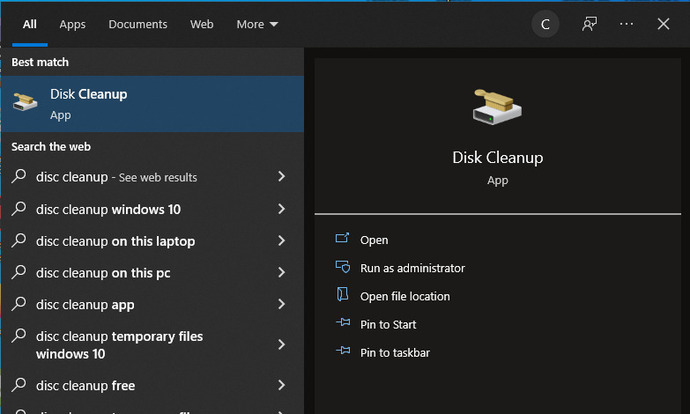
Step 2. Select the disc drive you want to free up and click OK.
Step 1. Open your C Drive.
Step 2. Right-click and click Properties.
Step 3. In the General card, find and click on Disc Cleanup.
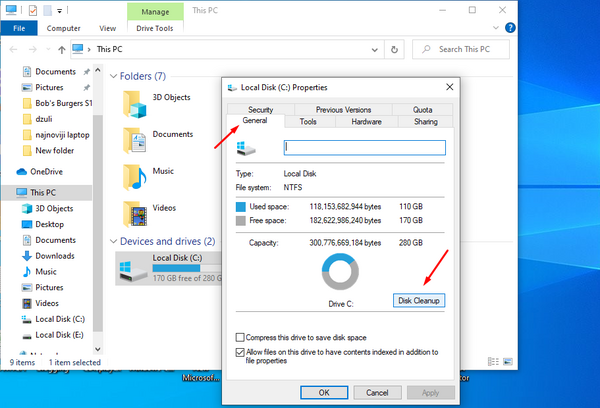
Following both options will open a window from which you will be able to check what you want included in the clean-up and what can stay.

Method 3. Uninstall Unnecessary Apps and Big Files
Face it, you will never watch that movie, and that whole bunch of other movies you keep in a folder that grew to be over 60GB.
Time to say goodbye to unnecessary apps and files!
Step 1. In the Start menu search and select Control Panel.
Step 2. Click on Programs > Programs and Features.
Step 3. Choose a program you no longer need and uninstall it.
To find big files:
Step 1. Open This PC.
Step 2. In the search bar, type size: huge.
From there on, you can sort the files by size and delete the largest ones that you don't need or use.
Method 4. Use Extra Device to Add Space
I know it's sometimes hard to part with programs and files you hope to use one day, so if cleaning up the disc space or uninstalling/deleting programs and files is not an option, it might be time to take a look at additional storage options.

The two most popular options would have to be:
- 1. External Hard Drive and
- 2. Cloud Storage
External hard drives would be perfect for you in cases, for example, you have a lot of games you don't play but you're just not ready to delete.
Most gaming PCs have ports for additional hard drives, so attaching one to your PC won't be a challenge.
The other option is Microsoft's OneDrive, which you can use to store your files on the internet.
What Are The Benefits of Freeing Up Disk Space for Gaming
As we mentioned in the beginning, freeing up disk space will not only make your PC run smoother, but you will notice a significant improvement in your gaming experience too.
The game will not lag, your FPS will be higher, and you will probably be able to improve the graphics settings a bit!
Conclusion
Freeing up your disc space regularly will not only bring your gaming experience to a new, smoother level, but it will also remove the dread of that horrible "Your disc space running low" message that we all dread seeing.
We hope that the steps and methods listed above helped you find some long-forgotten things you didn't even know you still had saved and that your gaming will be as delightful as ever!
Related Articles
- What is Seagate Discwizard? How Can I Use It and Its Alternative?
- How to Remove Partition on External Hard Drive in Windows 11/10
- 3 Methods for Converting GPT to MBR in Windows Server without Losing Data - Qiling
- [Fixed] Change Drive Letter and Paths Greyed Out in Windows 10