Rollback from Windows 11 to Windows 10 - 2 Methods
Microsoft has released the first Windows 11 Insider Preview build for Windows Insiders and a huge number of people have downloaded it. Some Windows insiders have already downloaded and installed Windows 11. Since users now are installing the Windows 11 Beta version, there might be some bugs, and users would want to roll back to the more stable Windows 10.
Microsoft has thought about this issue, too. For users who have newly upgraded to Windows 11, there is a feature called Go back next to the previous version of Windows. With this feature, users could revert back to Windows 10. But you should notice that you only have 10 days to roll back to Windows 10 because Microsoft only keeps this feature for 10 days.
How to Roll Back from Windows 11 to Windows 10
First of all, we will tell you what gonna happen if you roll back to Windows 10. You won't lose data, but the programs you have downloaded and installed on the desktop will be deleted. If you don't want to lose these programs, you can back them up in advance. Now you can follow the step-by-step guide to revert back to Windows 10.
Step 1. Right-click the Windows icon, choose Settings, and navigate to Update & Security > System > Recovery.
Step 2. Click Go back to the previous version of Windows 10.

Step 3. Check off one or more reasons for your uninstall when prompted.
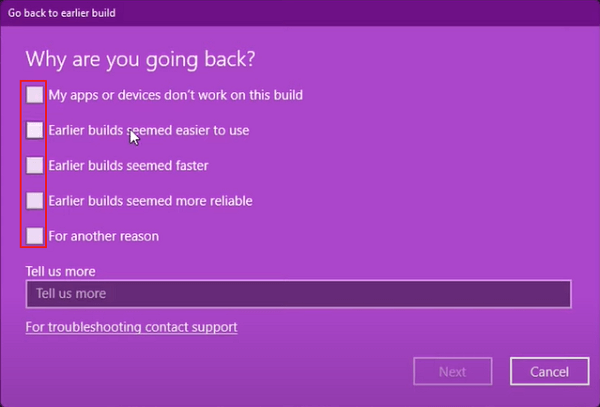
Step 4. Click "No, thanks" when asked to check for updates instead of rolling back.

Step 5. Then there will be a "What you need to know" window, telling you what will happen after you go back to Windows 10. Click Next to continue.

Step 6. Click Next again when warned that you need to remember your password from Windows 10. This should go without saying.

Step 7. Click "Go back to earlier build."
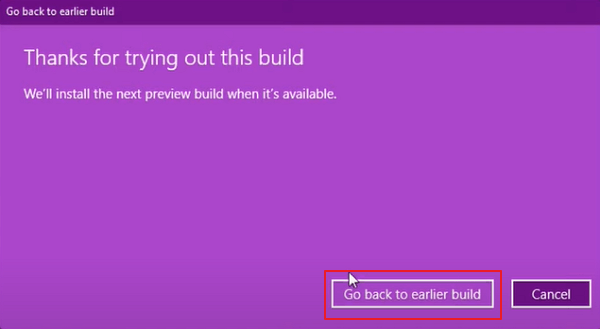
The system will now restart and go through a restoration process that should take a few minutes. When that completes, you're back on Windows 10.
Roll Back from Windows 11 to Windows 10 with Qiling Backup
What if I want to revert back to Windows 10 but have expired the 10-days limit? Generally, you have no way but to accept the fact that you need to stick with Windows 11.
Is there any way to bypass the limitation? YES! Qiling Backup can help, but it requires you to make a system backup before updating to Windows 11. If you're lucky enough to read this article before upgrading to Windows 11, you can bypass the Windows rollback limitation and revert to Windows 10 at any time you want.
If you're ready, download Qiling Backup now, and follow the guide to see how to make a system backup with it.
Step 1. Launch Qiling Backup and choose "System Backup" on the Backup and recovery page.

Step 2. The system partition will be automatically selected, you only need to select the location.

Step 3. Local Drive, Cloud, and NAS are available for you to save the backup file. You can also connect an external hard drive to preserve the system backup files.

Step 4. You can customize the settings in "Options" at the left bottom. After that, click "Proceed", and the process will begin.

*After finishing the backup process, you can check the backup status, recover, open, or delete the backup by right-clicking the backup task on the left.
The system backup file and image can be found by clicking the link at the interface after backup.
When you need to downgrade Windows, launch Qiling Backup again. Choose Go Back to restore the system backup. You'll downgrade from Windows 11 to Windows 10.
Extra Tip: Windows 11 New Features
Since the leakage of the Windows 11 beta version, many users have downloaded and installed Windows 11. Some users were impressed by its new features and praised Windows 11. If you don't upgrade to Windows 11 but are curious about this new version, you can check some of its new features here.
1. Brand New UI Interface
Windows 11 simplify the UI design and user operation, making it seems like a Mac interface but you can taste much difference.
Win 11 also brings changes in snap layout, snap group, and virtual desktop functions. These new features make it easy to handle multiple tasks at once, just by hovering your mouse over the "Maximize" icon in the upper right corner to customize the settings.
2. Microsoft Teams Connection
The Team Connection is the video-calling function that Microsoft displayed at the conference. It is said that users can have seamless connections among PC, phones, and TV with this feature.
3. Support Android Apps
Microsoft announced that the Android app will be integrated with Windows 11 and is welcome to install it from Microsoft Store or Amazon App store.
For more Windows 11 features and news, you can click on this page.
All You Should Know about Windows 11 | 8 Questions
Windows 11 owns a bunch of new features that catch our eyes, including the brand new user interface, Microsoft Teams, Start menu, better game performance, and more intricate details. Read on to get all you should know about the new Windows update.
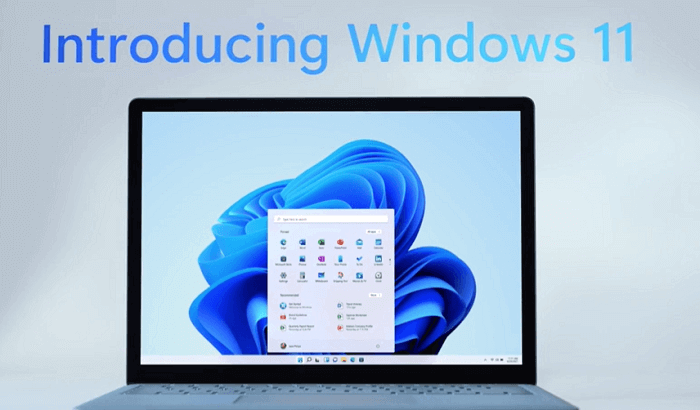
4. Download and Install Windows 11
For users who want to upgrade to Windows 11, there is an easy and simple way - apply Qiling Windows 11 Builder. With this tool, you don't need to search the Windows 11 ISO file on the internet and dig the detailed guide to installing Windows 11. You only need to prepare a capacious USB, then Qiling Windows 11 Builder will create a bootable USB and install Windows 11 on your computer.
Step 1. The Windows11 builder is integrated with the Qiling OS2Go software. Click the download button and launch the program after installation.
Step 2. Switch WinToGo Creator to Windows Install Drive Creator. The obtained system information is available on the home screen, and it keeps updating all the time. Apart from Windows 11, Win11 builder also supports you to download Windows 10/8.1.
Step 3. Connect your USB flash drive to the computer. Win11 builder will automatically detect your USB device, so all you need to do is click the Create button.
Step 4. The software will empty your USB drive data if it's a used one. Once the downloading process begins, wait there until it finished or leave for a while to do you own job.
Step 5. After successfully downloading the Windows 11 iso image file on the USB drive, start to install Windows 11 from the bootable USB drive on your computer by following the installation wizard step by step.
The Bottom Line
Since Windows 11 does not have an official version, Microsoft has given users the regret chance. If you are not satisfied with it, you can revert back to Windows 10 with the built-in features. But this feature has a time limitation, it only exists for 10 days. Luckily, Qiling Backup can help. You just need to make a system backup before upgrading to Windows 11, you can roll back to Windows 10 whenever you want.
Qiling Backup also supports users cloning OS to SSD/HDD, making scheduled backups, and creating a Portable Windows USB Drive. If you need a handy tool to help you back up and restore your data, Qiling Backup is a great choice.
Related Articles
- What is Windows Image Boot (WIMBoot)?
- What is the Thinking Behind 32GB Windows Format Limit on FAT32?
- How Do I Fix 'This PC Can't Run Windows 11' Error? Your Complete Guide Is Here
- What is a Computer Virus and How to Protect Your Computer from Viruses