2 Ways - How to Run Windows Apps on Mac
Windows and macOS are both well-established operating systems with a large user base. While most app developers aim to provide a seamless experience for users of both platforms, some programs may only be compatible with Windows.
To run software across systems, developers have created software to create dual OS or virtual machines, allowing Mac users to bypass limitations between Windows, macOS, Linux, and Chromebooks. This article will introduce two efficient ways to achieve this: using Apple's Boot Camp to create a dual-boot system, and using Qiling OS2Go to create a portable Windows USB drive.
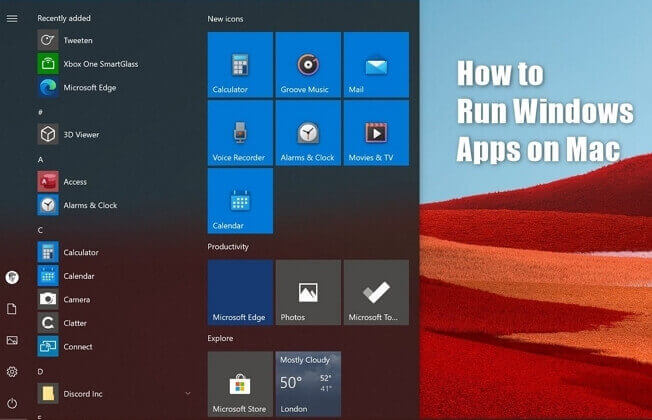
Method 1. Create A Portable Windows USB Drive with Qiling OS2Go
While Apple's Boot Camp can help users create a dual OS, we still recommend using a third-party tool, specifically Qiling Disk Master, for several reasons.
Portability
Qiling OS2Go allows you to install and run a fully functional Windows on an external hard drive, USB flash drive, or Thunderbolt drive, making it possible to use a portable Windows USB drive on any computer without operating system restrictions.
Easy Operation
Qiling OS2Go aims to quickly resolve users' issues by providing a simple solution, eliminating the need to learn about dual OS, and allowing users to prepare a large enough USB drive to get started.
Storage Space Saving
Mac users don't need large storage space for Boot Camp, but Qiling OS2Go allows them to use it without installing anything on their Mac.
You can download Qiling OS2Go and follow the detailed guide to create a portable Windows USB, allowing you to have a Windows installation on a USB drive that can be used on any computer.
Step 1. To use Qiling OS2Go, install it on your Windows computer, which will display your system drive's used space. Then, plug in a USB drive that is larger than the system drive's used space. Next, choose the target USB drive and click Next to continue.
Step 2. Qiling OS2Go will notify you that the following operation would delete all data on your drive. Make sure to back up all important data before proceeding, and then click the Continue button.
Step 3. To adjust the disk layout, the target drive's default layout will be identical to the resource drive's layout. You can also customize the layout to suit your needs. If you're using a Solid State Drive as the Windows bootable drive, select that option. Then, click Proceed.
Step 4. Qiling OS2Go will create a portable USB drive, which may take a while depending on your OS and network condition. Once the progress reaches 100%, the USB drive will be bootable.
Step 5. To start, insert the portable Windows USB drive into your Mac, then immediately start your Mac and hold down the Option/Alt key. Next, select the yellow EFI Boot icon to boot from the USB drive, and follow the on-screen instructions to complete the process.
Method 2. Run Windows Apps with Boot Camp
If you have enough free disk space and prefer to use the Apple-designed tool, you can create a dual OS by following the steps to install a second operating system alongside your existing one, allowing you to switch between them as needed.
Step 1. Check your Secure Boot setting.
Ensure Secure Boot is set to Full Security, which is usually the default setting, to prevent malware from loading during the Windows installation process. If you've previously changed it to No Security, revert it back to Full Security before proceeding.
Step 2. Use Boot Camp Assistant to create a Windows partition.
Open Boot Camp Assistant, which is in the Utilities folder of your Applications folder. 2.
Note: Boot Camp will partition your Mac drive for Windows OS installation. When setting the partition size, ensure it's at least 64GB.
Step 3. Format the Prepared Windows Partition
When Boot Camp Assistant finishes, the Windows installer will automatically start. Then, select the BOOTCAMP partition and click Format to proceed.
Step 4. Unplug any unnecessary external devices, click Next, and follow the onscreen instructions to begin installing Windows.
Step 5. After the installation is complete, your Mac will start up in Windows. Follow the on-screen instructions to install Boot Camp and Windows support software, restart your Mac, and finish the installation process.
Final Thoughts
To run Windows apps on a Mac, consider the cost-effectiveness and convenience of Qiling OS2Go. This option is a recommended choice for those who need to access Windows applications on their Mac, with support available through our team at support@idiskhome.com.
Related Articles
- How To - How to Install and Run Windows 11 on USB
- How to Create Bootable Windows 11/10 USB for Mac | Use Windows Everywhere
- What Is Bootable USB Drive? All You Should Know About Bootable USB Drive
- How to Create Windows Bootable USB with Rufus, and Another Easier Way