How to Use Driver Easy | Is It Safe to Use Driver Easy
If you have the computer problems, such as the PC won't start and the graphics card isn't working, some tutorial may suggest you update your driver. Because the driver is like a bridge between the hardware and operating system. Without it, you can not easily direct the computer to work. Turn to update drivers, the Driver Easy can do a lot for you. But it also has disadvantages that some users questioned whether it is safe or not.
So in this article, we will explain what is Driver Easy and how to use Driver Easy for you. Considering the pros and cons of this software, you can determine whether the software is safe to use.
Main Content:
What is Driver Easy
How to Use Driver Easy for Free
How to Manually Install Drivers in Windows 10/7
Is It Safe or Needed to Use Driver Easy
Bonus Tip: Clone Your Partition to Avoid Data Loss
What is Driver Easy
Serves as a driver update tool, Driver Easy can automatically identify the drivers you need to update by clicking a button. The tool supports directly downloading drivers from software instead of searching and downloading them from the manufacturer's website.
| Pros | Cons |
|---|---|
|
|
If you are trying the Driver Easy free version, you can check the in-depth tutorial in the next part.
How to Use Driver Easy for Free
If you are downloading the Driver Easy free version, Driver Easy can automatically download the driver updates and you need to install drivers in a manual way. Follow the step-by-step here:
Step 1. Open Driver Easy. Click the "Scan Now" button.
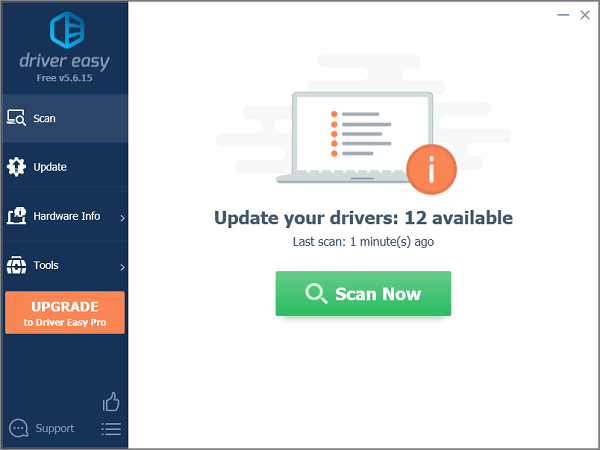
Step 2. Wait for the scanning process completes.
Step 3. In the Update screen, Driver Easy will show you the drivers that available to update. You can choose the drivers based on your needs.
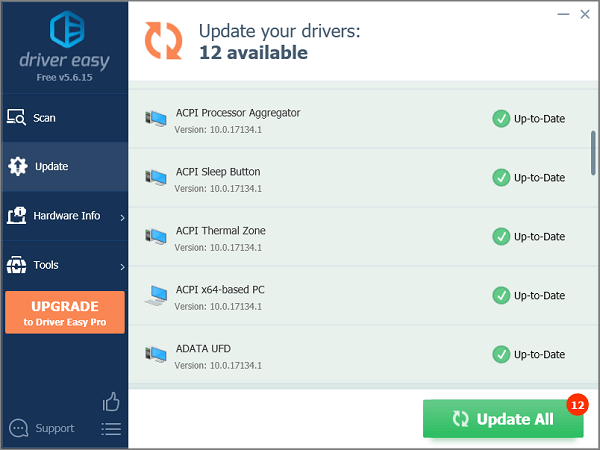
Step 4. Click "Manually Create", and wait to download drivers.
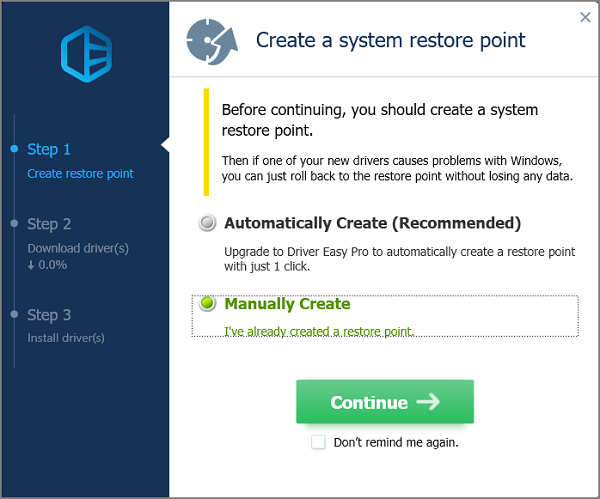
Step 5. Click the downward triangle next to the "Update" button, and choose "Open File Location".
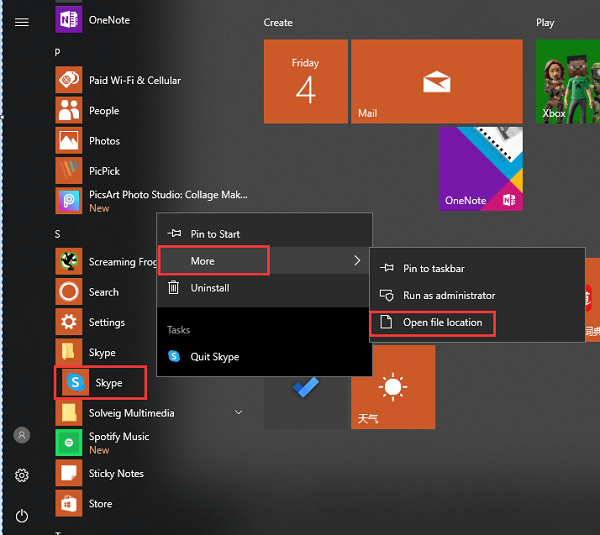
Step 6. Double-click the files if its extension is ".exe". Otherwise, press "Ctrl + C" to copy the address on the address bar.

Step 7. Press "Windows + R" to open the Run window. Type "devmgmt.msc" to open Device Manager. (Or you can press "Windows + X" to click Device Manager on the menu.)
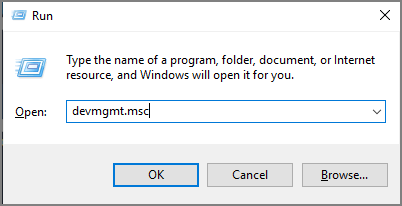
Step 8. Expand the categories and choose the device you want to update for.
Step 9. Right-click the device and choose "Update Driver".

Step 10. On the Update Driver window, click "Browse my computer for driver software".

Step 11. Under the "Search for drivers in this location" section, paste the address you copied in Step 5. And wait for the install process to complete.

If your driver is successfully installed, you can see info about "Windows has successfully updated your drivers".
How to Manually Install Drivers in Windows 10/7
Step 1. Find and download Drivers from the Manufacturer website.
- Identify the make and model of specific hardware. (Type "System Information" on the search box and check the details. Such as sound devices as the picture shows.)
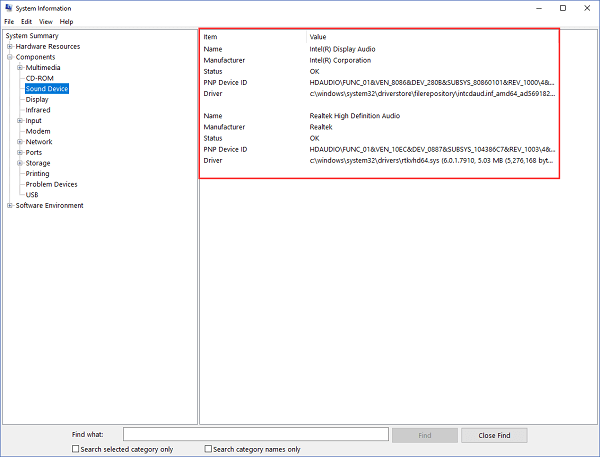
- Go to the hardware manufacturer's support website and download the driver. (The support page will list info about drivers download. If you can not find it, call the website for enquiring.)
- Save and unzip the .inf file to your computer. Save it to the Desktop or other place that easy to find.
Step 2. Update Drivers via Device Manager
- Press "Windows + X" to open Device Manager.
- Expand the categories you want to update for.
- Right-click device and select the "Update Driver" button, and then choose "Browse my computer for driver software".
- Choose the location of the device driver.
- Click Open > Next.
Is It Safe or Needed to Use Driver Easy
"A friend of mine told me to try it out, and when used it tells me 14 of my drivers are out of date and that I should update them. But, I'm sure if it's safe or needed." Do you have the same problem as this user?
If you want free software to automatically install the driver, you may disappoint because the features are paid for. And more, offline is one of the highlights of the product, but during the driver installation process, you need to operate online. Some users complained about data loss or pc stuck on Reddit.
But is Driver Easy useless? Of course not.
If you are not sure which driver is outdated, you can find the corresponding driver easily. Compared to the manual method in the above section, it saves time. You can update drivers as soon as possible instead of getting stuck in identifying the hardware information.
Bonus Tip: Clone Your Partition to Avoid Data Loss
"...I downloaded Driver Easy and they cost my audio on my HP laptop and I can't get it BACK......" In view of occasional data loss, we recommend that you use the Qiling Partition Master for partition copy before using Driver Easy. You can get the one-to-one copies of your source disk as the destination.
Step 1. Select the source disk.
Right-click the disk that you want to copy or clone. Then, select "Clone".
Step 2. Select the target disk.
Choose the wanted HDD/SSD as your destination and click "Next" to continue.
Step 3. View the disk layout and edit the target disk partition size.
Then click "Continue" when the program warns it will wipe out all data on the target disk. (If you have valuable data on the target disk, back up it in advance.)
You can select "Autofit the disk", "Clone as the source" or "Edit disk layout" to customize your disk layout. (Select the last one if you want to leave more space for C drive.)
Step 4. Click "Proceed" to start the disk cloning process.
Related Articles
- Boot Device Not Found in Windows 11? Here Are The Fixes
- 5 Ways to Hide Drives in Windows 10 | Check Your In-depth Tutorial
- Fixes for (External) Hard Drive Shows Wrong Capacity
- How to Merge C and D Drive in Windows 11/10 Without Losing Data - Qiling