How to Permanently Delete Files from Computer Without Recovery Windows 11/10/8/7
Deleted files can often be recovered using a professional data recovery tool, which can be a problem when passing a PC or PC-related tech to someone else, as it can expose sensitive information.
Users want to know how to permanently delete files from their computer without the possibility of recovery. This can be achieved by following a simple guide that provides step-by-step instructions on how to securely delete files on a PC or laptop, protecting sensitive data and ensuring that it cannot be recovered.
h
nds on your private stuff.
| Workable Solutions | Step-by-step Troubleshooting |
|---|---|
| How to Permanently Delete Files from Computer Without Recovery | Launch Qiling BitWiper, click "File Shredder" and then "Add Files". to select the files....Full steps |
| How to Make Sure Deleted Files Can't Be Recovered | Select the location to scan, choosing the specific device and drive where you have the lost data, to begin the data recovery process.Full steps |
When you delete a file, it doesn't actually delete it from your hard drive. Instead, it just removes the reference to the file, making it invisible and recoverable.
How do you permanently delete files so they cannot be recovered?
To permanently delete files from a PC or laptop without recovery, you need to wipe and erase the computer, making it impossible to recover deleted data. Since Windows doesn't have a built-in tool for this, you can use third-party software to scan and wipe the hard drive.
Qiling BitWiper offers a "File Shredder" feature that securely erases all disk data in Windows, meeting the DoD 5220.22-M wiping standard, and completely erasing data and partitions on a hard disk.
Qiling BitWiper supports many basic and advanced hard drive management functions.
Once the wipe disk operation is applied, the changes cannot be undone.
Step 1. Launch Qiling BitWiper and click "File Shredder".

Step 2. Select the files you need to shred, or you can drag files, documents, images, music files, etc., into the center area of the program to be deleted.

Step 3. The program will immediately shred all the selected files. When it finishes, click "Proceed" to complete the process.
Qiling partition and disk wipe software enable you to securely erase a hard drive multiple times, with most data being permanently deleted and unrecoverable after just two erases.
How to Make Sure Deleted Files Can't Be Recovered
To check if a file is permanently deleted from your computer, you can try using a technical data recovery program like Deep Data Recovery. This tool can scan and restore lost files due to deletion, hard drive formatting, OS crashes, virus attacks, or partition loss, allowing you to verify whether the file has been completely removed.
This software, like all data recovery software, cannot recover files that have been wiped, erased, or overwritten. However, it can help determine if a deleted file is permanently missing, allowing you to check if the file you've deleted is truly gone.
Step 1. Select the file types to start
To start the process, select the file types you want to back up, and then click the "Next" button.

Step 2. Select the location to scan
To recover permanently deleted files, select the device and drive where the files were deleted using Shift delete or emptied from the recycle bin, then click the "Scan" button to initiate the recovery process.

Step 3. Check the results
The software will automatically scan the selected drive, then select the "Deleted Files" and "Other Lost Files" folders in the left panel. Next, apply the "Filter" feature or click the "Search files or folders" button to quickly find the deleted files.

Step 4. Recover deleted files
Select the deleted files, click "Preview", then click "Recover" to save them to a secure location or device.
What kind of data cannot be recovered?
Erased data. Once the wipe operation is carried out, the files will not be recovered by any data recovery software, and if the number of times to wipe the hard disk is set to 10, the data will never be recovered by any data recovery solution.
Overwritten data.After data loss, it's common to continue using the affected hard drive or storage device, overwriting the old data with new information. In such cases, it's strictly speaking impossible to recover the overwritten files.
More Tips on How to Permanently Delete Files from Computer
Read more tutorials about permanently deleting files without recovery.
1. How do you permanently delete a file without sending it to the recycle bin?
To permanently delete files and bypass the Recycle Bin, right-click on the file you want to delete, select "Properties," and then click on the "General" tab. At the bottom of the window, you'll see a checkbox labeled "Always hide files and folders in this folder." Check this box, and then click "Apply" and "OK" to save the changes. This will prevent the file from being sent to the Recycle Bin and will instead delete it permanently.
- Right-click on the Recycle Bin and choose "Properties".
- To permanently delete data from a drive, select the drive, check the box that says "Don't move files to the Recycle Bin. Remove files immediately when deleted," and then click "Apply" and "OK" to save the changes.
If you want to revert to the default, you can complete it via unchecking this feature easily.
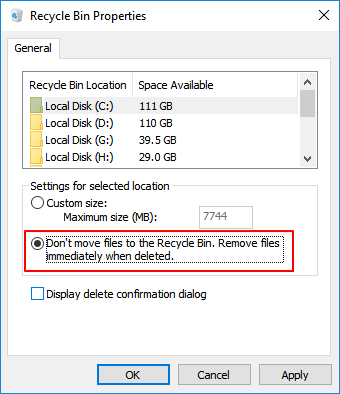
2. How to delete files permanently without recovery Android?
When you delete files on your Android phone, they aren't permanently erased. You can use a data recovery software to restore lost contacts, messages, photos, videos, audio, or documents if you want to.
To permanently delete photos or videos on an Android phone without recovery, you can use free apps like Secure Delete, Secure Wipe, or Secure Eraser, which can securely erase data from your device.
3. How to format a hard drive so no data can be recovered?
If you want to thoroughly delete files from a computer without recovery, formatting isn't the best way. You can still recover files from a formatted hard drive with a file recovery tool, so you may only choose to erase data so that it cannot be recovered.
Formatting a hard drive partition can be done for free using a few methods. One way is to use the built-in Disk Management tool in Windows, which allows you to create, delete, and format partitions.
4. How to permanently delete files shortcut?
- To remove a shortcut from the Desktop, go to the local directory path and navigate to the Desktop. Find the shortcut you want to remove, right-click on it, and select the "Remove" or "Delete" option. Alternatively, you can press Shift+Delete to permanently delete the shortcut. This will remove the shortcut from the Desktop, but not the actual file or folder it links to.
- If you're experiencing an error with a shortcut due to a file name being too long, try renaming the shortcut. If that doesn't resolve the issue, you can use a wipe tool to clean up the problem.
- Boot your computer in Safe Mode to delete files shortcut.
Related Articles
- SSD Maintenance: Tips to Maintain Performance and Extend the Life of Your SSD
- How to Repair MBR on Windows Server (Two Quick Ways)
- [2022 Tips] How to Remove Ubuntu from Dual Boot
- How to Stop Disk Checking and Stock CHKDSK on Startup in Windows 11