[2022 Update]How to Resize EXT4 Partition in Windows 11/10
I'm looking for a way to resize an ext4 partition under Windows without having to download and run Ubuntu. The usual suggestion is to use Ubuntu, but I'd rather not have to dual-boot. Can you recommend any alternative solutions that allow me to resize my Linux partition without losing any data?
To resize an EXT4 partition under a Windows environment, you can use Qiling Partition Master, a powerful partition manager that supports various file systems, including EXT4. This tool allows you to easily resize EXT4 partitions in Windows 11/10, providing a convenient solution for managing your disk space.
Content
About Resizing EXT4 Partition in Windows 11/10
To resize an EXT4 partition in Windows 11/10 using Qiling Partition Master, you can follow these steps: First, download and install Qiling Partition Master on your Windows system. Then, launch the software and select the EXT4 partition you want to resize.
FAQ about Resize EXT4 Partition under Windows
About Resizing EXT4 Partition in Windows 11/10
EXT4 is a journaling file system developed for Linux, designed to succeed EXT3.
Resizing disk partition can improve hard disk performance by efficiently managing disk space and preventing storage waste. This process is convenient for managing disk space and defragmenting disks, ultimately enhancing the overall efficiency of disk usage.
Can Windows 11/10 resize ext4 partition
If you're looking to resize a Linux partition in Windows, many will suggest installing a dual system on your computer. This is because Windows doesn't support ext4 partitions, let alone resizing them, which are typically used in Linux.
Windows offers two methods to resize partitions - Disk Management and Diskpart cmd - but they can't create or resize EXT4 partitions, nor display EXT4 partitions like NTFS is shown on Linux.
Resize EXT4 partition under Windows without losing data
The non-A non-destructive EXT4 partition of a hard disk refers to the process of adjusting partitions without deleting the original data on the hard drive. This can include resizing, dividing one partition into two, adding new partitions, or making other adjustments without losing any existing files or data.
Partitioning a hard drive is generally a safe process, but it's always a good idea to back up any essential data beforehand, just in case of any unexpected issues. This way, you can rest assured that your important files are safe even if something goes wrong during the partitioning process.
When choosing partitioning software for your EXT4 partition, select a reliable option to ensure security, as some software may not be 100% secure. Qiling Partition Master is a good choice, being easy to operate and master.
How to Resize EXT4 Partition in Windows 11/10 with Qiling Partition Master
This guide uses Qiling Partition Master to resize an EXT4 partition, offering a reliable all-in-one partition tool for secure data management.
Qiling Partition Master offers a range of features, including creating, merging, formatting, deleting, and cloning partitions, as well as migrating the operating system.
- Tip
- EXT4 is a file system used by the Linux system. To resize an EXT4 partition on a Windows PC using Qiling Partition Master, you need to connect the Linux disk as a slave disk to the Windows PC.
Step 1: Locate and right-click the EXT4 partition, select "Resize/Move".

Step 2: Drag the dot leftward or rightward to resize the partition space.
To switch the position of a partition with its neighbor unallocated space, you can either use the "Swap" function to swap their positions, or drag the partition to the desired location and click "Proceed" to save the changes.

Furthermore - EXT4 Partition Reader under Windows 11/10
1. The first is Ext2Read.
Ext2Fsd supports EXT2/3/4, but only for read Linux partition.
Features:
- View and copy EXT2/3/4 files and folders.
- LVM2 Support.
- LRU based block cache for faster concurrent access.
- EXT4 Extents support.
- Recursively copy whole directories.
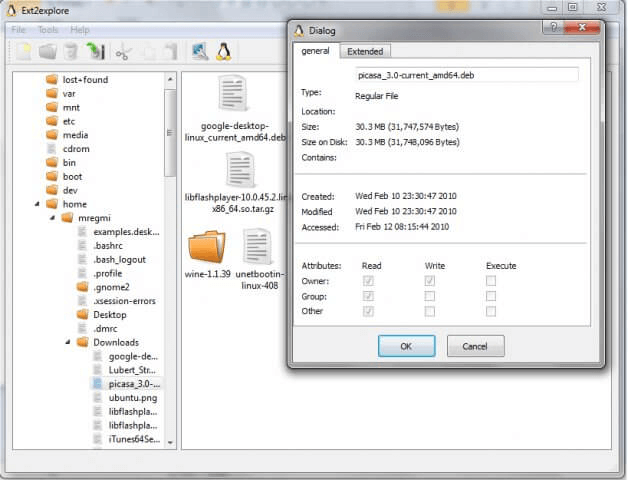
2. The second is DiskInternals Linux Reader for Windows.
Linux Reader supports EXT2/3/4, HFS, and ReiserFS, only for read.
This software product is popular and free, allowing you to read various file systems, including Ext2/3/4, ReiserFS, Reiser4, HFS, HFS+, FAT, exFAT, NTFS, ReFS, UFS2, RomFS, ZFS, XFS, and Hikvision NAS and DVR.

3. The third is Ext2Fsd.
Ext2Fsd is an open-source Linux EXT2/3/4 file system. It supports reading and writing.
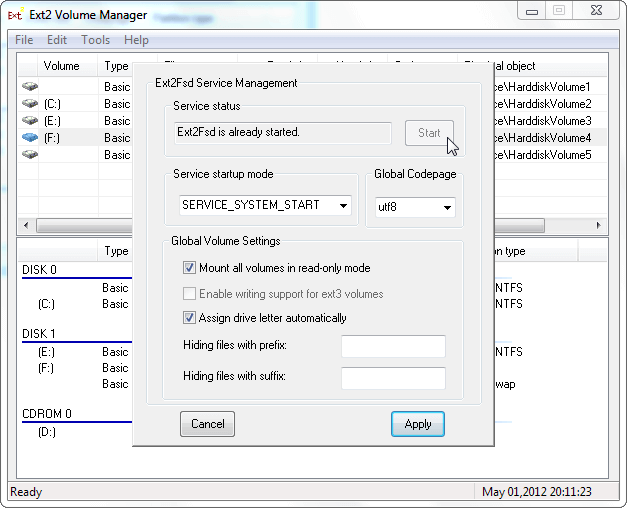
Features:
- EXT2/3/4
- Htree index
- Extents
- EXT4
- Uninit_bg
FAQ about resizing EXT4 partition in Windows
1. Can I resize EXT4 Linux partition under Windows?
Windows does not support the EXT4 file system, making it impossible to read and write data directly. Additionally, resizing an EXT4 partition under Windows requires the use of a third-party partition tool.
2. Is there any risk of resizing EXT4 partition under Windows?
If your disk has the necessary files, it's a good idea to back up your documents. You can also install a third-party partition manager, such as Qiling Partition Master, which is designed for Windows and can help resize an EXT4 partition to minimize partition risks.
3. How do I resize EXT4 partition in Windows 10?
- Install and run Qiling Partition Master.
- Select the EXT4 partition you want to resize.
- Drag the storage bar to set partition size and click OK.
4. Can Windows 10 read and write EXT4 partition?
- Read-only: Ext2Read and DiskInternals Linux Reader.
Ext2Read is an explorer-A utility like "like" can be used to explore EXT2/3/4 files, as well as view and copy disk and data.
Linux Reader is a tool that acts as a bridge between Windows and Linux Ext2/3/4 file systems, allowing users to easily browse and access Linux files from within Windows. It provides a user-friendly interface to navigate and extract files from the Linux file system, making it a useful resource manager for those who need to access Linux files from a Windows environment.
- Read and Write: Ext2Fsd
It directly supports reading and writing of ext2, 3, and 4 partitions, with limited support for ext4.
Related Articles
- How to Undelete Windows 11 Partitions [Solved]
- Hard Drive Keeps Losing Disk Space
- 4 Ways to Troubleshoot Reboot and Select Proper Boot Device Error
- Windows 11/10 Media Creation Tool: How to Download and How to Use (a Complete Guide)