How to Fix Windows 10 File System Error (-2018375670) [Step-by-Step Guide]
Are you looking for a way to fix Windows 10 file system error (-2018375670)? You are at the right place, and we have got you! This article will give you a detailed guide on fixing this file system error. But first, we must figure out what the file system error(-2018375670) is. So let's dive into it to learn.
What Is Windows 10 File System Error (-2018375670)?
When Windows 10 was first released, we got to experience a lot of new features. Of course, there were a lot of great new functions. But at the same time, the operating system was also buggy from time to time.

Windows 10 file system error (-2018375670) is one of the common errors. This error is related to the hard drive. Many Windows 10 users have reported that this error started appearing after upgrading to Windows 10. Since then, this error is displayed on the screen whenever they try to open any file.
You may also like to know the following:
However, what causes Windows 10 File System Error (-2018375670)? Before fixing this error, we need to know the factors that may lead to this error.
What Causes Windows 10 File System Error (-2018375670)?
The file system error (-2018375670) may occur on Windows 10 for many reasons. The main three causes are as follows:
Bad sectors: Bad sectors may lead to many file system errors. Windows 10 File System Error (-2018375670) is one of them.
Outdated drivers: If you did not update your driver in time, it might also lead to this error.
Corrupt or mismatched system files: You may also encounter this error if there are some mismatched or corrupted system files.
Malware or virus infections: Some viruses may also prevent you from opening any files and lead to this error.
However, regardless of the cause of the Windows 10 file system error (-2018375670), you can try the following fixes to troubleshoot this error. Here, we will guide you to fix it step by step.
How to Fix Windows 10 File System Error (-2018375670) - 7 Efficient Ways
Now that we understand what causes Windows 10 file system error (-2018375670), let's start learning how to fix it. In this section, you will learn six useful fixes and these fixes are as follows:
Fix 2. Check File System Error
Fix 3. Check for Viruses and Malware
Fix 6. Use Default Windows 10 Theme
Fix 7. Check for Windows Update
Just follow these fixes and solve this error. Now, let's come down to the first fix and check the bad sectors on your disk. You will be glad to know a professional disk partition management tool for Windows users.
Fix 1. Check Bad Sectors
Qiling Partition Master Free is an easy-to-use tool that can check and find the bad sectors efficiently. With simple clicks, you can locate the bad sectors with its help. Now, download it and follow the fix to check bad sectors.
Step 1. Open Qiling Partition Master. Right-click the disk that you want to check, and then click "Surface Test".
Step 2. The operation will be immediately performed and all bad sectors will be marked as red.
In this way, you can check the bad sectors and try to fix Windows 10 file system error (-2018375670). But, more importantly, this tool can also help check the file system error.
Fix 2. Check File System Error
When we see "Windows 10 file system error (-2018375670)", we may think something is wrong with the file system. That's right. As the error implies, there may be some problems with the hard drive file system. Let's use Qiling Partition Master to check.
Step 1. Open Qiling Partition Master on your computer. Then, locate the disk, right-click the partition you want to check, and choose "Advanced" > "Check File System".
Step 2. In the Check File System window, keep the "Fix the error on the disk" option selected and click "Proceed".
Step 3. The software will begin checking your partition file system on your disk. When it completes, click "Finish".
Besides checking file system errors and bad sectors, Qiling Partition Master can do a lot. Its specific features are as follows:
- Check disk and partitions.
- Merge, move, create, delete, and extend partitions.
- Convert to MBR to GPT without losing data for Windows 11 update.
- Format and reformat hard drive, SD cards, USB, and other external drives.
Hence, download it to help if you are facing file system errors or other disk management issues. You will like its clear interface.
Fix 3. Check for Viruses and Malware
We will look for malware and viruses. If there are any, we will quarantine them. To perform this method, you can use Windows Defender.
Step 1. Click Start and type defender. Then double-click Windows Defender to open it.
Step 2. Select the shield icon on the left and enter the "Virus & threat protection" section.
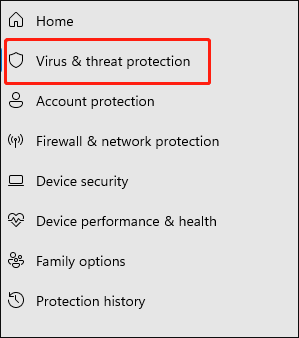
Step 3. Choose the "Advanced scan."
Step 4. Then, you can launch a full system scan.
Here, if you can not find your Windows Defender, you can click the link below to help:
Fix 4. Run SFC
You can also try running SFC to scan and repair system files. This is how to perform this operation.
Step 1. Type cmd in the search box and right-click on Command Prompt Applications and run as administrator.
Step 2. Type sfc /scannow.

Fix 5. Update Device Driver
You can also try updating your device drivers as an alternative because outdated drivers can cause this problem. This is a guide for this.
Step 1. Just click the "Start" button. In the search box, type "Device Manager".
Step 2. Double-click and open the device category. Then, select the targeted device whose driver you want to update.
Step 3. Then right-click on the targeted device and click on the "Update Driver" option.
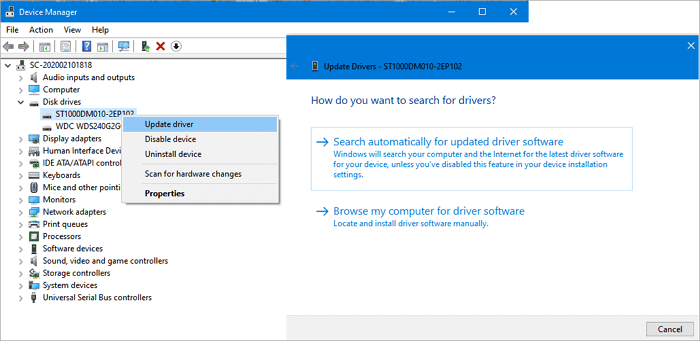
Fix 6. Use Default Windows 10 Theme
This is because unsaved themes also cause system file errors. So, in this method, we will try to fix this issue by setting the default Windows 10 theme as active. Follow the steps to perform this method.
Step 1. Right-click on the empty space on the desktop and choose "Personalize."
Step 2. Select Themes from the left of this window.
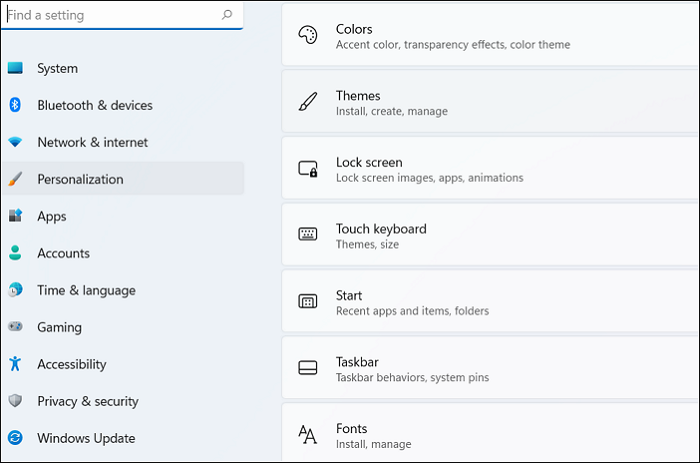
Step 3. Choose a Windows 10 theme.
Step 4. After that, remember to restart your PC.
Fix 7. Check for Windows Update
You can also update the system version to try to resolve this issue. Follow these steps to try to fix Windows 10 file system error (-2018375670).
Step 1. First, click the "Start" button and choose "Settings."
Step 2. Go to "Update and Security" and select "Windows Update."
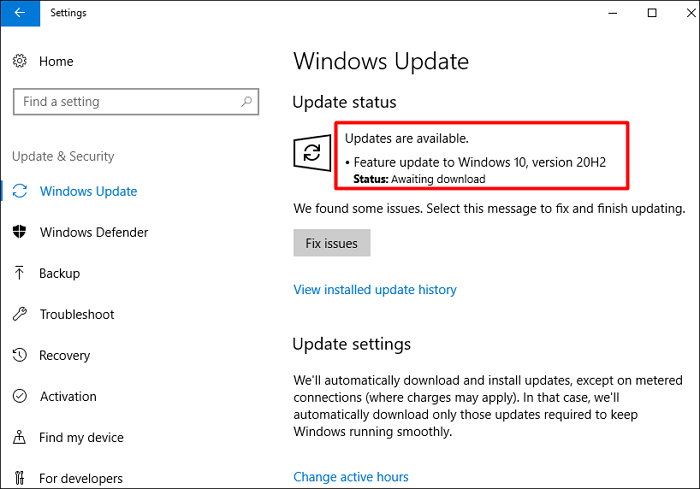
Step 3. If there is a new version available, download and install it.
In this way, you can update your Windows version. After that, go to check if your error has been removed.
Here, we prepare some other links to help you if you meet problems like:
Conclusion
Windows is one of the most popular operating systems developed and sold by Microsoft. Due to its outstanding features, it is very popular among users. However, in reality, it is not completely free from occasional failures.
File system errors are disk-related errors that may prevent users from opening files. This article details seven ways to help fix Windows 10 file system error (-2018375670) and presents a very professional disk checker tool, Qiling Partition Master.
FAQs About Windows 10 File System Error (-2018375670)
Do you have any other problems or questions about Windows 10 file system error (-2018375670)? This part may help since there are three questions and answers related to today's topic.
1. How do I fix file system error (-2147219200)?
You can try the following methods to fix file system error (-2147219200):
- Check bad sectors and file system errors
- Use Windows Update Troubleshooter
- Run CHKDSK to remove the file system error
- Run an SFC or DISM Scan
- Update device drivers and Windows versions
- Reset your computer
2. What is file system error (-2147163901)?
The file system error (-2147163901) usually occurs when the user opens a photo file. Many reasons may cause this error. One of them is due to corrupted system files.
3. What is a file system error (-2018374635)?
This error sometimes occurs when trying to run ms set up through the "Run" window or when the user wants to launch the Taskbar, Start menu, or File Explorer. This is mainly due to missing system files or components.
Related Articles
- Easy VHD to Physical Disk Solution
- Fix 'there is not enough space available on the disk to complete this operation'
- How to Format a Bootable USB Drive in Windows 10
- Full Guide to Format 4K Sector Hard Drive Partitions in Windows 11/10