2022 Best WinToUSB Alternative for Creating a Portable Windows 11/10/7 USB Drive
WinToUSB by Hasleo Software: Why Is It so Popular?
WinToUSB is also known as Windows To USB. It enables you to install and run a fully-functional Windows operating system on an external storage device such as a hard disk drive (HDD/SSD), USB flash drive, or Thunderbolt drive. It is a versatile tool because it allows you to carry a full-fledged portable Windows wherever you go and use it on any PC.
It is a straightforward process in which you can create your own portable Windows 11/10/8/7, and Windows Set straight from ISO, WIM, ESD, SWM, VHDX file, CD/DVD drive in just a few steps. You can also clone your existing Windows to a USB or Thunderbolt drive as a portable Windows.
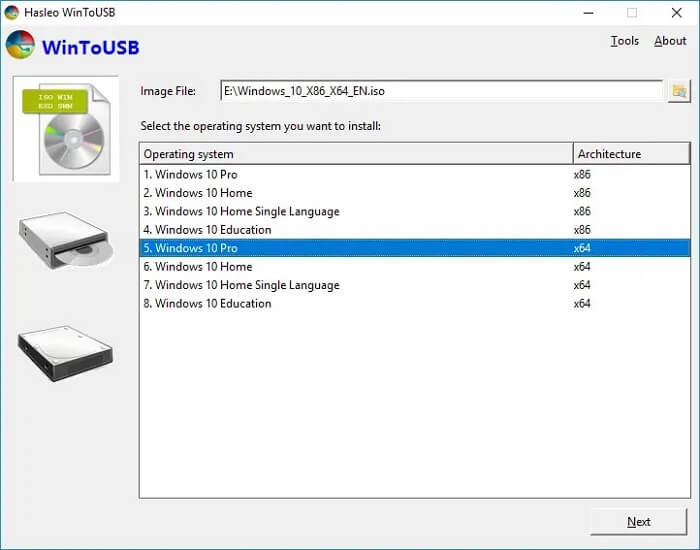
What Do Users Say About WinToUSB?
According to its users, the most significant advantage of WinToUSB is that it functions precisely like Windows To Go. Still, it does not require Microsoft-certified USB drives and is compatible with versions of Windows 11/10/8/7. However, some users have repeatedly complained about WinToUSB failing to deliver as expected. Most of the time, it displays the error "Copy file Failed." As a result, it is understandable that they seek better WinToUSB alternatives.
How to Create Windows To Go USB Without Enterprise Edition
Windows To Go lets you copy an installed operating system to a portable USB drive, but with prior requirements including a Windows Enterprise edition, a certified USB drive...

When Do You Need WinToUSB Alternative Software?
There's no denying that WinToUSB is a fantastic piece of software, but it is not without flaws. It is not a perfect tool for someone who intends to use it professionally. If you are experiencing problems such as WinToUSB not working or being stuck at 0, it is time to switch to a much better alternative. WinToUSB offers much fewer features compared to other similar software. The biggest deal-breaker is the pricing asked for.
However, before you do so, try to resolve the issue first. First, determine whether your ISO file is corrupted; you can re-download the ISO from Microsoft's official website. Try it again; if the problem persists, we recommend that you follow our advice to seek a reliable WinToUSB alternative.
Windows 11 Pro Download with ISO
Let's find out the most direct and reliable download sources for Windows 11 Pro download with ISO full version direct links...

Qiling OS2Go: Similar to WinToUSB but with More Integrated Features
As our title may already have given you the idea, Qiling Disk Master is a very similar tool to WinToUSB but with a lot more valuable features integrated within.
*Other similar software comparison articles:
Not only can Qiling OS2Go create a bootable Windows USB for Mac use, but it can also create a basic portable Windows 10/11 on a USB. You often wanted to bring your Windows but not your entire laptop because of extra luggage. If you travel frequently, you can use this software to install Windows on a USB drive. With Windows in your pocket, all you need is a display, a mouse, and a keyboard, which are all readily available.
It can also serve as a bootable drive if your Windows fails to boot. You can use this to save and secure your files. Qiling OS2Go is compatible with all current PCs and laptops running Windows 11/10/8/7. In another scenario, if you want to run a Windows system on a MacBook, iMac, or Mac mini, this tool can make that possible; thus, it is the best option for you.
Now, numerous vital features set it apart from any other tool. Features like Run Windows on Mac can be helpful when you need to run a Windows-only app or a game. It is accessible from multiple computers, too, once it is connected. It is effortless to carry, which doesn't take extra space in your luggage, and easily fits your pocket. Qiling OS2Go is very cost-effective compared to others, making it more accessible for general users.
It would be best to use Qiling OS2Go because it is much easier to use. You can create Windows To Go with a Non-Certified USB Drive, it offers seamless integration, and it has excellent customer support available 24 hours a day, seven days a week.
How to Create Windows 11/10 To Go USB Drive with WinToUSB Alternative
Step 1. Install Qiling OS2Go on your Windows computer, it will display your system drive's used space. Plug in a USB drive that is larger than the system drive used space. Choose the target USB drive and click Next to continue.
Step 2. Qiling OS2Go will notify you that the following operation would delete all data on your drive. Make sure that you have backed up all the important data. Click the Continue button to proceed.
Step 3. Adjust disk layout. The default disk layout on the target drive will be exactly the same as the resource drive. You could also edit the layout according to your needs. Tick the option there if you're using a Solid State Drive as the Windows bootable drive. Next, click Proceed.
Step 4. Then Qiling OS2Go will start to create the portable USB drive. It usually takes a while depending on your OS and Network condition. When the progress reaches 100%, the USB drive should be bootable now.
Step 5. Insert the portable Windows USB and start your computer. Press the required key (F2, DEL, F10...) to access BIOS. Choose to boot from the USB disk.
Note: Please make sure that the boot mode (UEFI or Legacy) of the portable USB and your target computer are the same, otherwise you may not be able to boot.
You can create Windows To Go USB drive with the WinToUSB alternative, although you can refer to the official site Qiling OS2Go as they have multiple helpful tips and guides for their users.
The tool is straightforward to use and works with any USB drive. You need to select the correct size so the WinToUSB can hold an OS in it. It is also necessary to choose a USB drive that offers good speed to get a good experience.
Conclusion
We've gone over the features of WinToUSB and why it requires an alternative in this article. It is a highly effective tool that can save time and increase versatility. It is, however, far from perfect and thus cannot be the first choice for users. Qiling OS2Go is an excellent replacement for the WinToUSB tool because it has the same features but further provides more functionality and integration with additional features.
Related Articles
- Download and Create Windows 10 To Go
- How to Create Windows To Go USB Without Enterprise Edition
- How to Run Windows on Mac for Games
- Windows 10 Bootable USB Tool: Auto-Download Windows 10 ISO to USB