How to Solve Windows Migration Assistant Not Working
Migrating the data from a Windows PC to a Mac can be a seamless process, but sometimes, users encounter the frustrating hurdle of Windows Migration Assistant not working. The Windows Migration Assistant may encounter various issues, such as incompatible software, network problems, or incorrect settings, leading to it not working as expected. But fear not, as we have solutions to fix these issues. Read this how-to guide from Qiling thoroughly to understand this issue and fix it quickly. With the right steps and guidance, you can quickly overcome this obstacle and successfully complete your migration.
Alternatively, For a smoother transition, consider choosing a reliable transfer software that suits your needs. While Windows Migration Assistant is a valuable tool, having an alternative software such as Qiling Disk Master Tech on hand can help avoid potential errors and streamline the safe and secure migration process.
Use Qiling Disk Master Tech When Windows Migration Assistant Not Working
Before we move to fix the Windows migration assistant not working issue, we'd love to give you an alternative option that can be more useful than the Windows migration assistant in transferring your entire data, programs, apps, settings, and files from a Windows PC to a Mac. It's Qiling Disk Master Tech; you can consider it an alternative or primary option. Because this tool is renowned for its safety, stability, and user-friendliness, making your data migration hassle-free. So, if you want a secure, safe, and smooth migration from your Windows PC to Mac, Qiling Disk Master Tech is a trustworthy and most effective option.
Main Features of Qiling Disk Master Tech:
- PC to PC Migration: With this feature, you can transfer files, folders, applications, and settings from one PC to another seamlessly, ensuring your new computer is set up just the way you want it.
- Backup & Restore: Safeguard your data during the migration process. You can back up your important files and applications before the transfer, ensuring nothing is lost.
- App Migration: Easily move your applications to a new PC without reinstalling them. This feature saves you time and effort.
- Excellent Compatibility: Qiling Disk Master Tech is compatible with various Windows operating systems, ensuring that it works across different operating systems.
How to Fix Windows Migration Assistant Not Working Error
So now let's learn how to fix if the Windows migration assistant is not working. We're going to show you five effective, simple, and easy methods step-by-step to fix this error quickly.
Fix 1. Disable Edge from Running
If Microsoft Edge is running in the background, it could be causing the error of the Windows migration assistant not working.
Follow the steps to disable Edge from running:
Step 1. Open Microsoft Edge and go to Settings.
Step 2. In the Edge Settings, click "System and performance" from the left side menu.
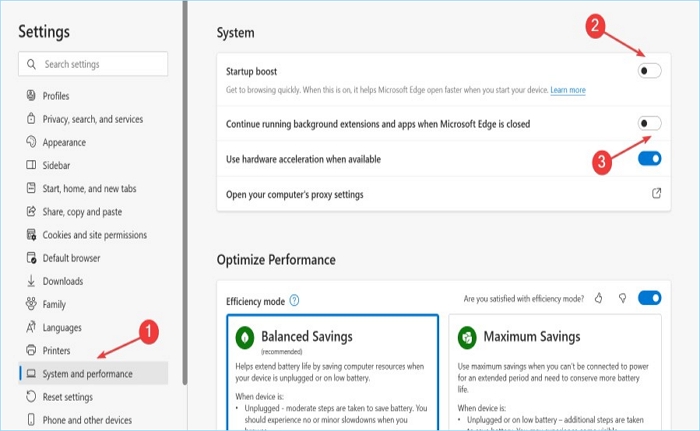
Step 3. Click toggles to disable "Startup boost" and "Continue running background extensions and apps when Microsoft Edge is closed."
Step 4. Once done, restart your PC and check the Migration Assistant whether it's working.
🔎Also Read: Transfer Edge File Location and Transfer to Another Drive
Fix 2. Disable Startup and Background Apps
Sometimes, in addition to Edge, Windows Migration Assistant not responding error is triggered by some apps that are running in the background. We can disable startup and background programs to see if the issue can disappear.
Follow the steps:
Step 1. Right-click on the Windows Taskbar, and choose "Task Manager" from the menu that appears.
Step 2. In the Task Manager, go to the Startup tab, and you'll see all the apps labeled Enabled. You need to disable them by selecting them, and you'll see an option to disable them at the bottom right corner. Repeat this process for all apps that are Enabled.
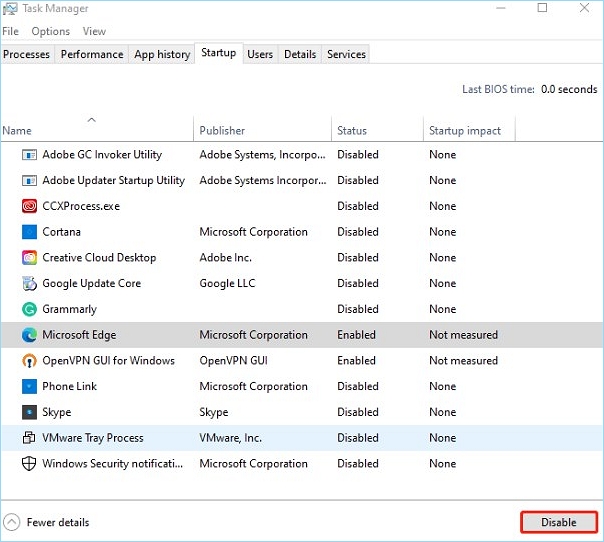
Step 3. Finally, check if the issue is resolved.
Fix 3. Disable Security Software
Sometimes, software conflicts arise from the presence of antivirus or firewall applications. If you've installed such type of software on your, consider uninstalling it or temporarily disabling the Windows firewall, which can potentially help resolve the problem.
If you find these fixes helpful, kindly share this article with other users experiencing the same issue. Sharing is caring, and it can help more people overcome this challenge.
Fix 4. Run CHKDSK for Disk
Disk errors also affect the Migration Assistant and prevent it from working. You can solve disk errors by running the chkdsk command in the Command Prompt.
Follow the steps:
Step 1. Type and search "CMD" in the search box of the taskbar. It appears in the search result; right-click on it and choose "Run as administrator" to launch it.
Step 2. In the Command Prompt, type chkdsk /r and press the Enter button from your keyboard to execute the command.
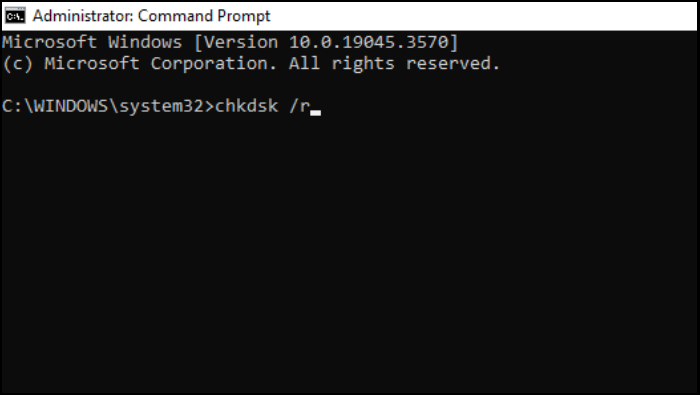
Step 3. When asked to confirm the scan for the next reboot, press the 'Y' key, followed by pressing the Enter key.
You May Also Like:
Fix 5. Run Migration Assistant in Compatibility Mode
Utilizing compatibility mode in Windows Migration Assistant proves to be a valuable workaround for users encountering persistent issues, such as the tool getting stuck or failing to function properly. This feature enables you to run the application as if it were optimized for an earlier Windows version. By doing so, you can effectively tackle compatibility concerns, providing a seamless experience while resolving any related issues.
Follow the steps:
Step 1. Right-click on the Windows Migration Assistant and click Properties from the dropdown menu.
Step 2. Navigate to the Compatibility tab and proceed to check the option that reads "Run this program in compatibility mode." From the provided dropdown menu, select 'Windows 7.'
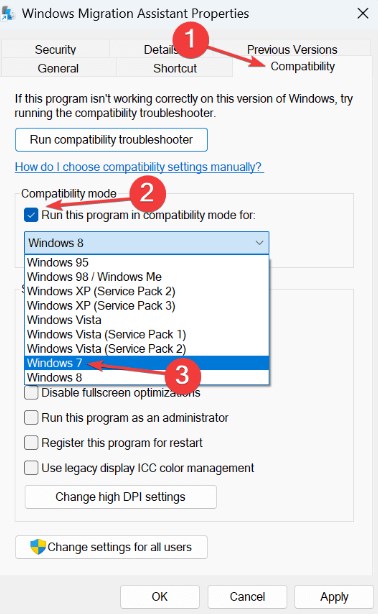
Step 3. Click Apply and OK to save the modifications.
Why Is Windows Migration Assistant Not Working
Various factors could be contributing to this issue.
Understanding the reasons why Windows Migration Assistant is not working is crucial to finding effective solutions accordingly.
Some possible reasons:
- Background Apps Conflicts: One potential culprit could be background applications running on your computer, which might conflict with the migration process, causing disruptions.
- Disk-Related Issues: Issues related to your computer's disk, such as disk errors or limited disk space, could impact the Migration Assistant's performance and prevent a smooth data transfer.
- Security Software Interference: The operation of the Migration Assistant can be obstructed or slowed down by security software, including firewalls and antivirus programs, if they unintentionally interfere with its functionality.
- Permission Shortages: The lack of sufficient permissions for specific files or folders can be another reason behind the Assistant's non-responsiveness, as it requires access to various directories during the migration process.
- Connectivity Problems: Problems in the connection between your PC and Mac, including network issues or hardware connectivity problems, may disrupt the migration process and result in the Assistant not working as intended.
- Outdated OS Versions: If you're using outdated versions of Windows or MacOS, this could lead to compatibility issues, as the Migration Assistant may not be optimized for older operating systems.
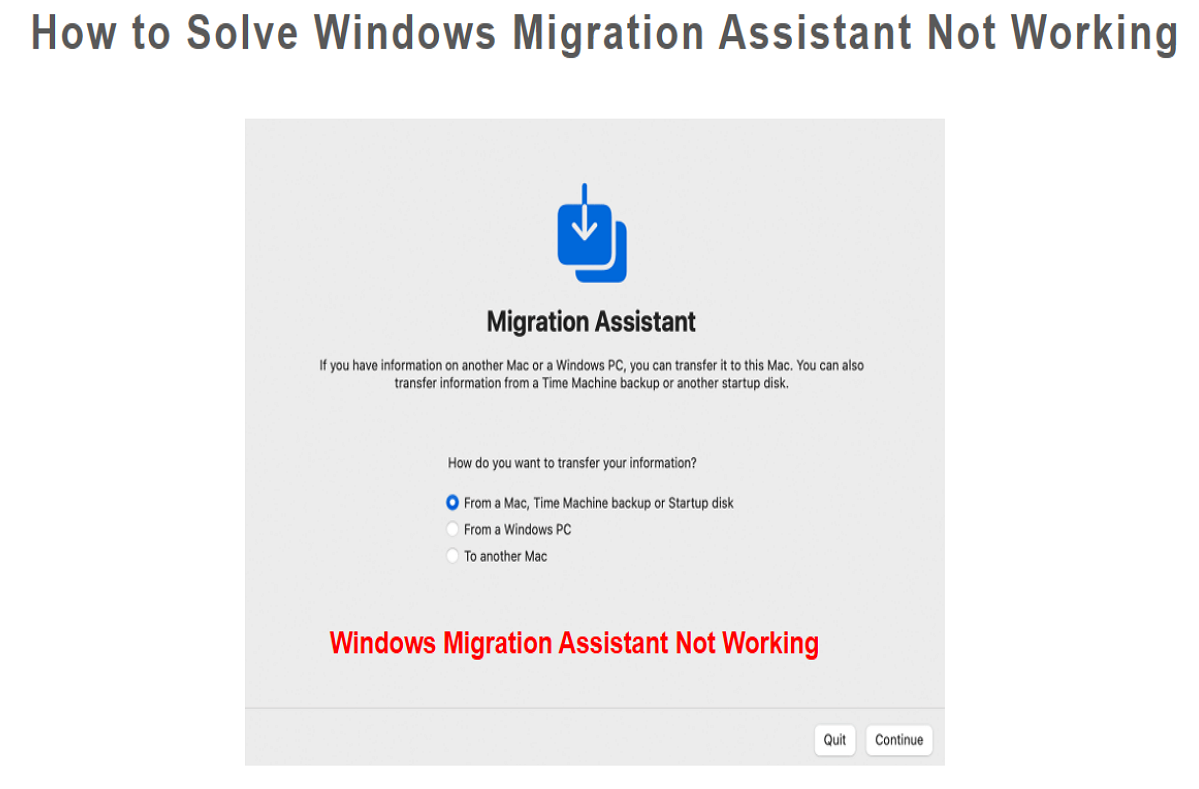
Conclusion
The Windows Migration Assistant is a valuable tool that can make your transition seamless. However, encountering the Windows Migration Assistant Not Working issue can be a roadblock. Through this comprehensive guide, we have disclosed the reasons behind this problem and provided practical solutions for each.
Remember, it's not just about identifying the issue but also having alternatives at your disposal. Qiling Disk Master Tech, with its reputation for safety, stability, and user-friendliness, stands as a reliable choice for those seeking a smooth and secure data migration.
By following the step-by-step solutions and considering possible alternatives, you can overcome the hurdles of Windows Migration Assistant.
We hope you find our solutions helpful. Please share this article with others to assist them and make the migration process a breeze for all.
Windows Migration Assistant Not Working FAQs
If you have more questions or need further clarification regarding the Windows Migration Assistant not working issue, explore these frequently asked questions.
1. Why doesn't Windows Migration Assistant work?
There can be several reasons why the Windows Migration Assistant is not working as expected. Explore the possible causes and effective solutions in our comprehensive guide.
2. Why is my Migration Assistant not connecting?
Connectivity issues can be a common roadblock in the migration process. Connectivity issues could arise due to problems in the connection between your PC and Mac, including network issues or hardware connectivity problems.
3. What should you do when the Windows migration assistant says Edge is running?
If you encounter a notification about Microsoft Edge running in the background, you can disable it to fix the issue.
Related Articles
- How to Save/Run Microsoft Office to/from External Hard Drive
- Can I Transfer Game Saves to Another Computer? Yes, Sure!
- How to Transfer PC Files to Cloud [OneDrive, Dropbox, Google Drive, WeTransfer]
- What Is Dropbox Transfer? Everything You Need to Know [Pros & Cons] - Qiling