How to Backup Files in Windows 10
Quick Navigation:
- The Possible Ways to Backup Files in Windows 10
- The Best Software to Backup Files on Windows 10
- Step-by-Step Guide for How to to Backup Files in Windows 10
Backing up files in Windows 10 is an essential task that helps you restore your important data in case of any loss or corruption. There are several reasons why you might need to backup your files, and we will explore some of these reasons in this article.
- 1. The IT sector has reported a steady increase in cyber-attacks over the years, making it essential for individuals and businesses to take proactive measures to protect their data. One of the most effective ways to secure crucial data is through consistent file backup. This simple yet crucial practice can help prevent data loss and ensure business continuity in the event of a cyber-attack.
- 2. The constant use of hard drives makes them vulnerable to crashes, which can result in the loss of valuable data. Without a backup, users can lose all their data, and there is no way to recover it. This is why consistent file backup is essential for individuals and businesses to protect their data and ensure business continuity.
- 3. Accidental data deletion is a common risk associated with hard drive use. Users may accidentally delete files, which can result in data loss. Without a backup, the deleted data is no longer available. This is why consistent file backup is essential to protect against data loss.
- 4. The growth of viruses and malware poses a significant threat to data security. These malicious entities can corrupt files, steal sensitive information, and cause irreparable damage to digital assets. However, a proactive approach can mitigate these risks. Taking regular backups is a crucial step in safeguarding against data theft and protecting valuable information.
The Possible Ways to Backup Files in Windows 10
Now that you're familiar with the importance of backing up your files in Windows 10, let's explore the various methods for creating a backup. Each method has its advantages and disadvantages, which are essential to consider when deciding which approach to take.
1. Local storage is a popular method for backing up files in Windows 10. It involves using a physical storage device, such as a partition in the hard drive, an external hard drive, or a USB drive, to store your data. This method is ideal for those who prefer to keep their data offline and do not require an internet connection.
- Advantages: Easy to carry, simple logistics, no internet connection required
- While local storage methods are popular for backing up files in Windows 10, they also come with some disadvantages. These include:
2. Cloud storage has become a popular and reliable backup option for many users. With numerous companies offering cloud storage solutions, users can choose from a variety of options to suit their needs. One of the key benefits of cloud storage is the ability to set a scheduled backup to the cloud, ensuring that crucial files are safely stored and easily accessible.
- Advantages: Incremental backup, download the backup anywhere and anytime
- While cloud storage offers numerous benefits, there are also some disadvantages to consider.
3. NAS Systems: These are helpful for small and medium business, as cloud storage does not provide the needed protection to the data. NAS is within the owner's control. They are personal and scalable.
- A Network-Attached Storage (NAS) system offers several advantages, making it a popular choice for individuals and businesses alike. Here are some of the key benefits:
- Disadvantages: Expensive
The Best Software to Backup Files on Windows 10
QILING Disk Master is a powerful tool that provides a comprehensive solution for creating automatic file backups, operating system backups, and cloning hard drives in Windows 10. The tool is designed to be user-friendly, making it easy to set up and use. Here are the primary advantages of using QILING Disk Master:
Your Safe & Reliable Windows 10 File Backup Software
- File backup according to the requirement of the user as it supports several file formats.
- Drive backup using the clone option to move Win disk image to SSD or external drives with high efficiency safely.
- Customization of backup modes, it can set a scheduled backup of files, folders, partitions, or system in Windows 10.
Step-by-Step Guide for How to to Backup Files in Windows 10
algorithm and the features of the Windows 10 file backup tool, it is possible to create the required backup at scheduled, incremental, or a differential based on the need. Before proceeding, ensure to install the data backup Windows 10 trial version on the computer by downloading the file from the iDiskhome website. One can then follow the steps mentioned below.
Step 1: Backup all files Windows 10 by clicking the "File Backup" option from the "Backup and Recovery" tab page of Windows 10 file backup tool. The display will show all the partitions on the hard drive or the directories present on the computer.

Note: Connect any external devices from which one would like to create a backup of the files before launching the software to the computer.
Step 2: From the displayed directories, one can select the files or folders for which they like to create a backup. Windows 10 file backup options provide the ability to pick the crucial data rather than everything present on the system. After making the selection of the file or files, one can click the "Proceed" button to backup files on Windows 10. In the same window, one can choose the destination path, the file name, and whether to opt for automatic backup.
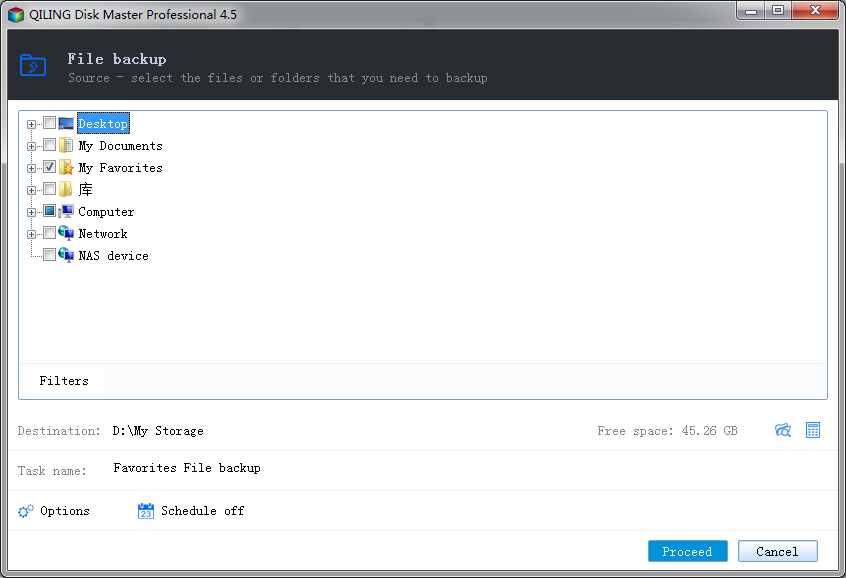
Step 3: After completing the backup process, the Windows 10 file backup options will display a verification screen. This screen will confirm that the backup has been successfully completed and will provide information about the backup, such as:

When it comes to backing up your Windows 10 user files, there are three main options available in the software. Each option has its own advantages and disadvantages, and the choice of which one to use depends on your specific needs and preferences.
- The full backup option in Windows 10 is a comprehensive backup solution that creates a complete copy of all user files, including documents, pictures, and videos. This type of backup is ideal for users who want to ensure that all their files are backed up in case of a system failure or data loss.
- The incremental backup option in QILING Disk Master is a efficient way to backup data by only storing the changes made since the last backup. This type of backup is ideal for users who want to minimize storage space requirements while still maintaining a comprehensive backup of their data.
- The differential backup feature in QILING Disk Master is a type of backup that creates a backup of files that have changed since the last full backup. This feature is ideal for users who want to maintain a comprehensive backup of their data while minimizing the storage space requirements.
Related Articles
- Windows 10 Backup - How to Backup Windows 10 to OneDrive
- 2 Way for How to Create Windows 10 System Image on USB Flash Drive
- How to Backup PC/Computer to OneDrive
- File Formats | What Is SR2 File? All About the SR2 File Extension
The SR2 RAW file formats are associated with Sony digital cameras. This article contains all the information and details about the photo file format. Keep reading the post; you can learn how to open and convert the SR2 files. - How to add mailbox for email backup in Qiling Disk Master
This article will explain how to add an email account to the Qiling Disk Master. - How to add gmail mailbox for email backup in Qiling Disk Master
This article will explain how to add Gmail mailboxes into Qiling Disk Master.