How to Backup PC to External Hard Drive in Windows 10
Quick Navigation:
- The benefits of backup PC to External Hard Drive in Windows 10
- Part 1. How to Backup PC OS to External Hard Drive
- Part 2. All-in-one Solution to Backup PC to External Hard Drive in Windows 10
- Step-by-step guide for how to backup PC to external hard drive in Windows 10
Many people say it's very important to backup the Windows 10 OS to an external hard drive in case of system crash in the future. It's a great way to prevent any incidents like computer crash, virus attack, and reinstall the computer, etc. Actually, it's the same important to backup the whole PC, including documents, files, software, videos, pictures, music, and more to the external hard drive, because these files are private important files. There aren't many duplicates at all. When you lose it, then you'll never get them back unless you try your luck with �ata recovery software. Here in the following, we're going to talk about how to backup PC to external hard drive in Windows 10, including backup the OS and files.data recovery software. Here in the following, we're going to talk about how to backup PC to external hard drive in Windows 10, including backup the OS and files.
The benefits of backup PC to External Hard Drive in Windows 10
- 1. Get the image backup of Windows 10, preventing any accidents in the future which will result in reinstallation.
- 2. Backup all files from PC to the external hard drive in case of computer damage, system crash, virus attack, intentional or unintentional deletion which will result in files lost permanently.
- 3. Backup PC to external hard drive for convenience. By doing this, whenever you ditch for a new computer or go to a new place without the computer, you'll have all your data in the little hard drive and make it available for you anywhere at any time. It's awesome.
The above 3 reasons make people need to backup Windows 10 PC to external hard drive. Let's get down to the steps for how to backup computer to external hard drive in Windows 10.
Part 1. How to Backup PC OS to External Hard Drive
As we all know that Microsoft offers the default way to backup PC OS. Though you might have different Windows 10 installed, the steps for backup PC OS are almost the same. Here are the steps for how to backup PC OS to external hard drive in Windows 10.
Step 1: Connect the hard drive with your computer first because you're going to backup your OS Windows 10 to it. After then, click the Start-up Windows icon at the very bottom left, and type "Control Panel" in the search bar. When you see the Control Panel, click it on the right list. See the "System and Security" option? Select "save backup copies of your file with File History".
Step 2: Click on the "System Image Backup" option from the bottom left corner of your screen.
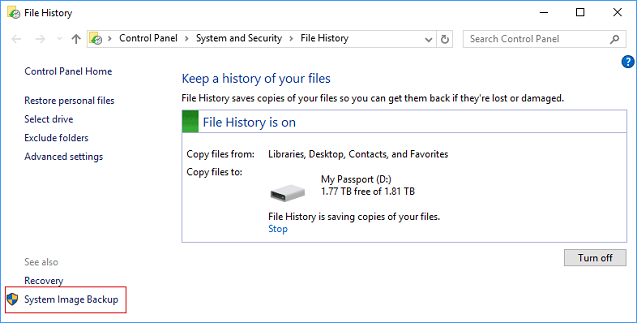
Step 3: Choose the "Create a system image" option. Select your hard drive and click on the "next" button to backup the PC Windows 10 OS to external hard drive. Click on the "Start Backup" button to begin the Windows 10 backup to external drive process.
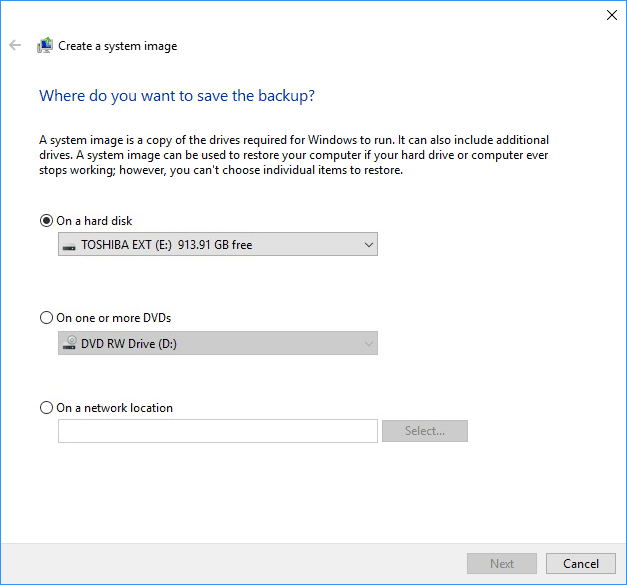
Backing up your PC to an external hard drive is an essential step in ensuring that your system is secure and that you can easily restore it in case of any issues. However, the default backup option in Windows 10 only backs up the OS and certain files, but not the entire system.
Part 2. All-in-one Solution to Backup PC to External Hard Drive in Windows 10
Backing up your Windows 10 PC can be a daunting task, especially when it comes to files. With hundreds of files to consider, it can be a time-consuming and manual process. To make matters worse, if your hard drive is not big enough, it may not be able to hold the backup. This is where QILING Disk Master comes in.
Your Backup PC to External Drive Windows 10 Software
- Backing up your Windows 10 PC can be a daunting task, but with QILING Disk Master, it's easier than ever. This professional tool offers three backup options to cover all your needs: backup files, backup drives, and backup system.
- Using QILING Disk Master for backing up your Windows 10 PC offers several benefits, including:
- You can schedule the backup, making it work in the ground. It works for you as you've set up beforehand, making the backup before even if you forget it in the future.
Step-by-step guide for how to backup PC to external hard drive in Windows 10
Step 1. Download and install the latest QILING Disk Master on your computer. It's virus-free and easy to use. Standalone, stable and professional. The backup PC to external hard drive Windows 10 tool fully compatible with all Windows PC. Next, connect your external hard drive with your computer, making sure your computer recognize it as an external hard drive.
Step 2. Launch the PC backup software. From the "Backup and Recovery" tab page, you can see 5 option: File Backup, File zip, File sync, Drive Backup, System Backup. Choose the backup feature as you need. My suggestion for you to backup PC to external hard drive is: doing the drive backup and system backup. It's enough unless you want to do file backup as well.
File Backup will needs you to select files from the drives on your computer. It takes some times but it's a really great backup file in Windows 10 option if you want better protection of your personal files.

Drive Backup saves you time since you have at least 2 partitions on your Windows PC. Only 2 or 3 times you can get it all backed up.
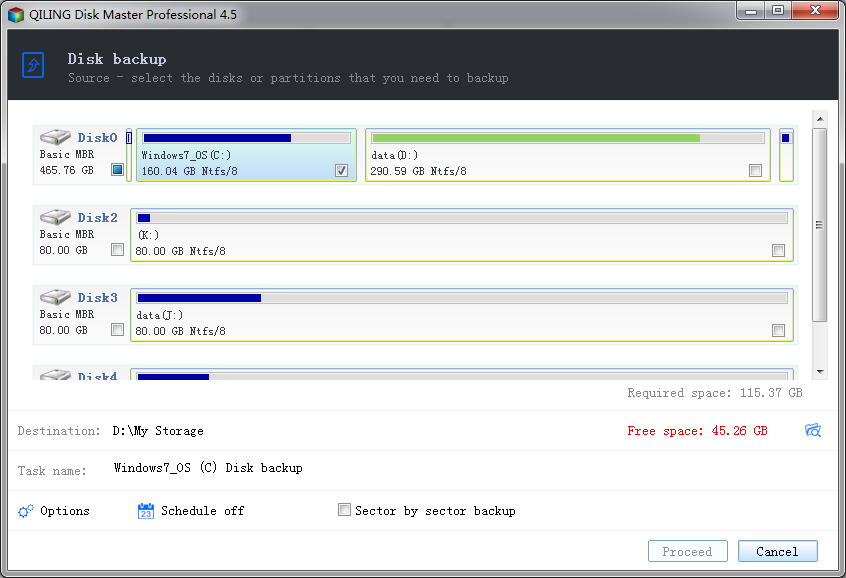
System backup, of course, will save as an image for future usage.
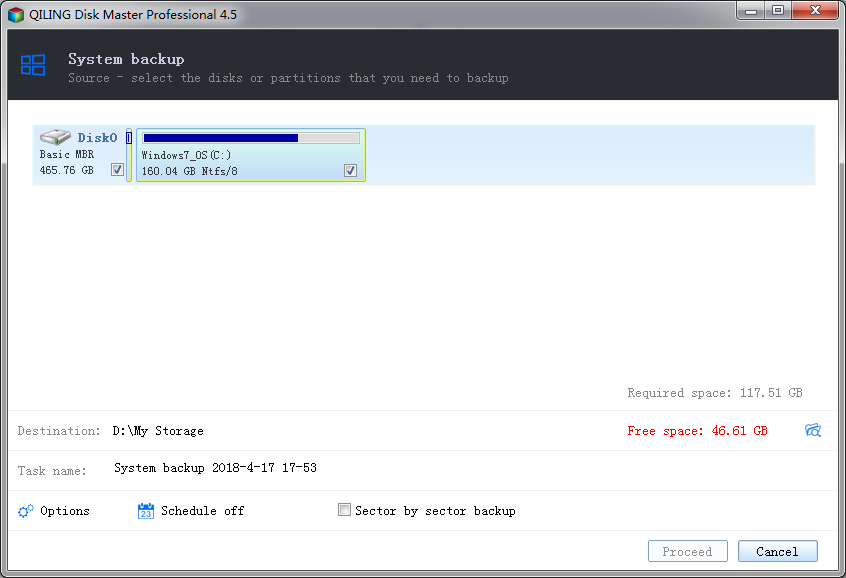
Backing up your PC to external hard drives is a crucial step in ensuring the safety and security of your computer and files. With the increasing reliance on digital data, it's essential to have a backup plan in place to prevent data loss due to hardware failure, software corruption, or other unforeseen events.
Related Articles
- How to Backup PC/Computer to OneDrive
- 2 Ways for How to Backup Windows 10 to External Hard Drive
- 4 Ways for How to Fix an Undetected External Hard Drive
- How to backup email with Qiling Disk Master
This article describes how to use Qiling Disk Master to back up emails on your mail server. - How to restore email with Qiling Disk Master
This article will explain how to restore emails on your mail server using Qiling Disk Master. - Intelligent Sector
Intelligent sector means to only back up the used sectors of the file systems. It can help to decrease the image file size and also to reduce the backup time.