Two Ways to Backup Windows 10 to Network Drive
Quick Navigation:
- Part 1: How to Backup Windows 10 to Network Drive with Windows 10 Pro Built-in Tools
- Part 2: How to Backup Windows 10 to Network Drive with Professional Software
Backing up a PC is a crucial process that many people often overlook. It's not just about saving time, but also about ensuring that your precious data is safe and secure. When the need arises, having a backup file can be a lifesaver. Windows 10 backup to a network drive is a smart move that offers several advantages over other options. Here are some reasons why you should choose a network drive for your Windows 10 backup:
- 1. Backing up a PC is a crucial process that many people often overlook. It's not just about saving time, but also about ensuring that your precious data is safe and secure. When the need arises, having a backup file can be a lifesaver. Windows 10 backup to a network drive is a smart move that offers several advantages over other options.
- 2. Backing up a computer can be a daunting task, especially for those who are not tech-savvy. However, with the right approach, it can be a simple and straightforward process. One of the most effective ways to simplify computer backup is by using a network drive. Here are some reasons why a network drive is an ideal solution for backing up your computer:
- 3. Backing up a computer can be a time-consuming and labor-intensive process, especially when done manually. However, with the assistance of an IT professional or backup software, setting up a network drive for computer backup can simplify the process and reduce the workload.
- 4. Storing data on a network drive offers an added layer of security, providing a safe and secure environment for your backups. With the use of encryption tools at both hardware and software levels, you can rest assured that your data is protected from unauthorized access.
- 5. Manual backups can be time-consuming and expensive, especially when it comes to investing in multiple components such as computers, hard disks, and data storage. However, with a network drive, you can save a significant amount of money and reduce the need for physical gadgets.
Backing up Windows 10 to a network drive is a crucial step in ensuring the safety and security of your data. There are two different methods through which this can be achieved: using the built-in tools provided by Microsoft and utilizing the QILING Disk Master software.
Part 1: How to Backup Windows 10 to Network Drive with Windows 10 Pro Built-in Tools
Backing up your Windows 10 system to a network drive is a simple and essential process that ensures the safety and security of your data. Follow these easy steps to take a network backup of your Windows 10 system:
1. Type in "setting" the search bar, Select the application and open it. From the window choose "Update and Security".
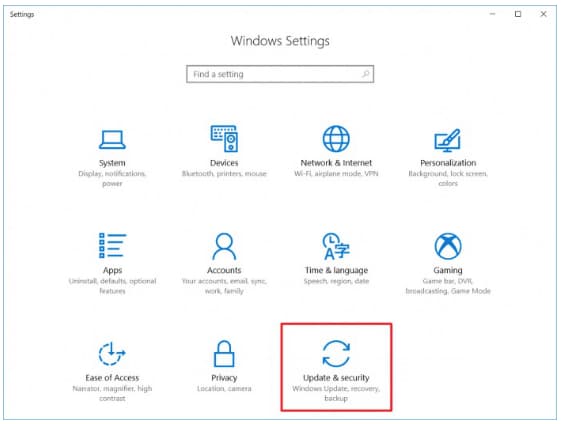
2.Press "Backup", and click "Go to Backup and Restore (Windows 7)".
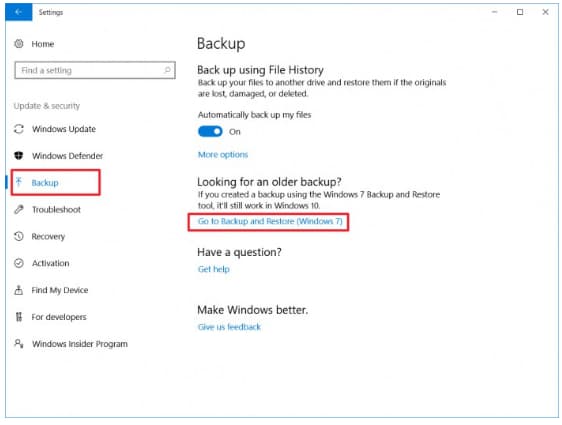
3. In the next screen click "setup backup" to Windows 10 backup to network drive.
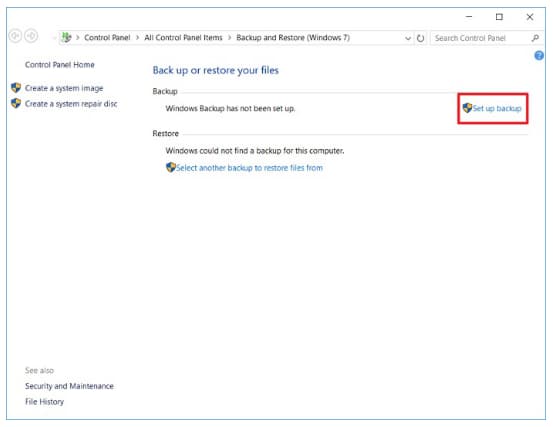
4. From the next screen press on the "Save on a network" button to select a drive back up Windows 10.
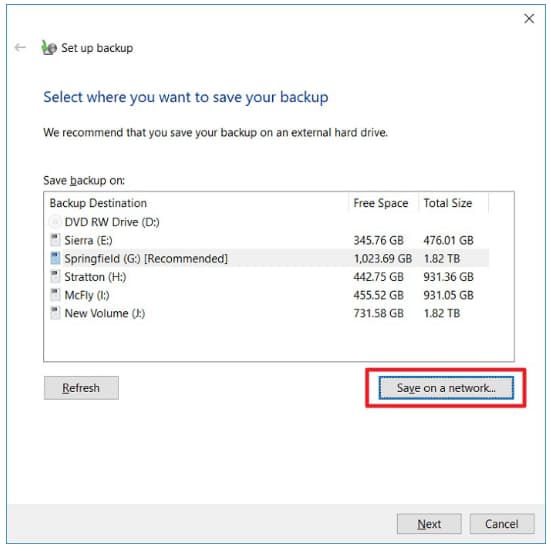
5. Click "Browse" to locate the backup drive on the network. Then 7.Enter the username and password under the network credentials. Press "OK when complete".
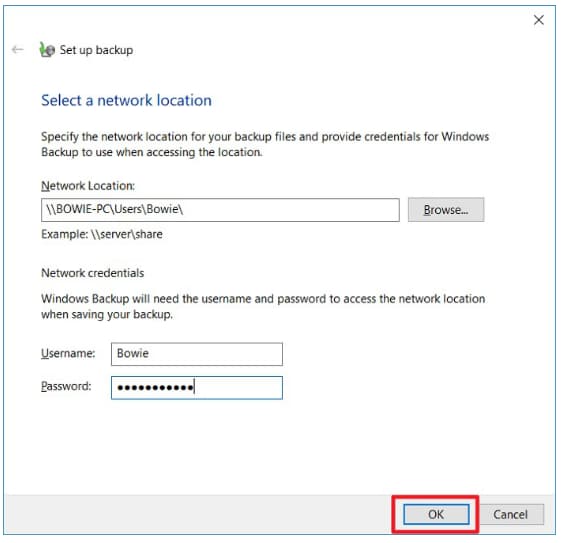
6. Select the necessary drive from the list and press "Next".
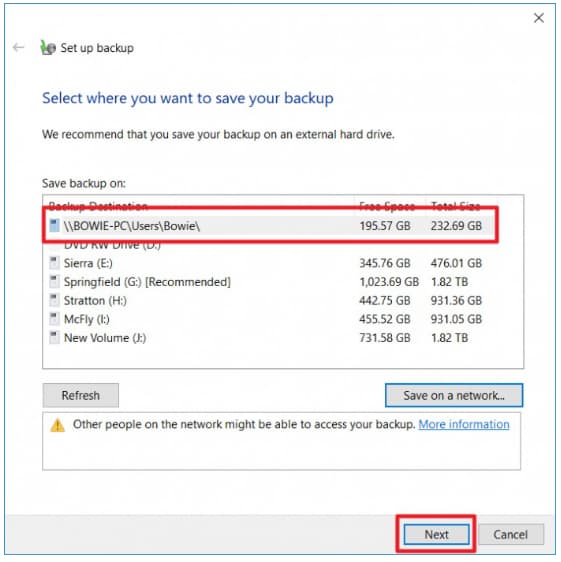
7. From the next window choose either custom setup or automatic procedure and press "Next" to Windows 10 home network backup.
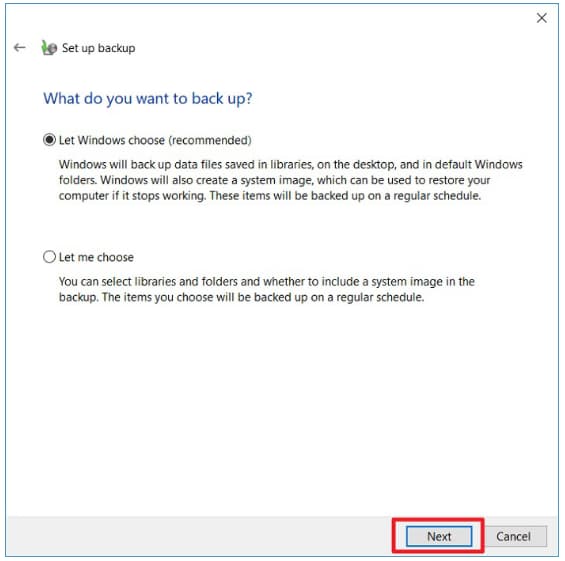
8. Choose the "Save settings and run backup" option to start the Windows 10 network backup.
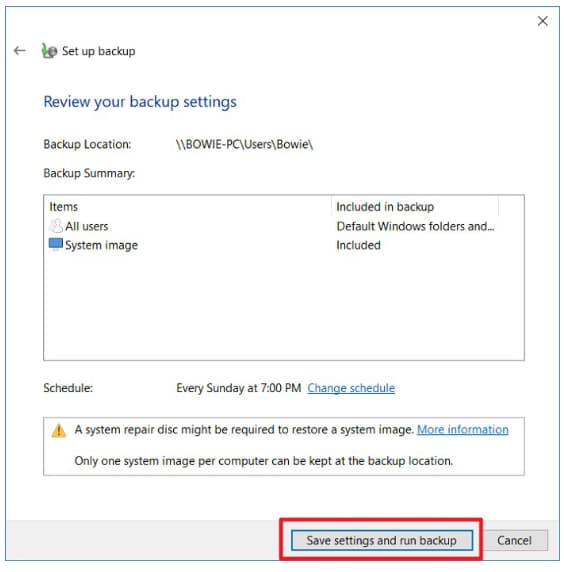
Windows 10 home network backup is not possible using the above steps, as Microsoft included the built-in feature only for the Professional edition. Those who are not using the professional version must use the QILING Disk Master software.
Part 2: How to Backup Windows 10 to Network Drive with Professional Software
QILING Disk Master is a powerful software designed to help users backup their files, partitions, hard drives, or even perform a system backup. This tool is particularly useful in case of hard drive issues, such as sector corruption, virus attacks, or improper handling of the hard drive.
A computer operating system is the backbone of a computer, and its integrity is crucial for smooth functioning. In the event of a system crash or failure, reinstalling the operating system and configuring it from scratch can be a time-consuming and frustrating process. However, with a backup of the operating system, you can restore it to a previous state, saving you from the hassle of reinstalling and configuring everything again.
Backing up your Windows 10 Home operating system is an essential task to ensure that your system and data are protected in case of a failure or crash. Here's a step-by-step guide to help you create a Windows 10 Home backup to a network drive:
1. Establish a connection between an external hard drive and the computer to save the system backup file. If not, choose a different partition in the existing hard disk on the computer. Download and launch the Windows 10 backup software and click "System Backup" from the "Backup and Recovery" tab page.

2. In the next screen, QILING Disk Master will show the partitions of the disk along with the system partition. From the window, setting the path of the backup is possible. Additionally, one can create the file name of the backup and whether to setup the backup as automatic or not. The system backup software also provides the chance to create a sector-by-sector backup that is time taking process. After editing the parameters, clicking the "Proceed" button will begin the Windows 10 backup to network drive process.
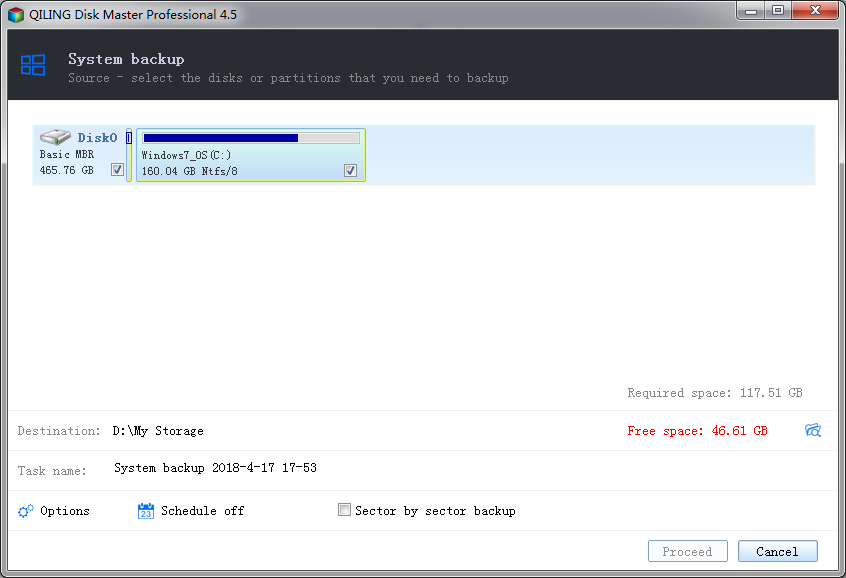
Microsoft is providing the opportunity to create Windows 10 backup to network drive using the built-in features. However, it is available only for the Professional edition of the software. For instance, a person using the Home version does not have a built-in feature and must look elsewhere or opt for third-party software.
To create a backup with QILING Disk Master, follow these steps:
The significant differences between the two backup utility tools are how they are available to the user and how user-friendly they are? As we have seen from the explanation above, the built-in feature is available only in Windows 10 Pro. Therefore, only a handful of people possess the possibility to create a full system backup of Windows 10. When it comes to QILING Disk Master, a user running any version of the Windows 10 operating system possesses the chance to create system backup and store it on any device or network drive.
QILING Disk Master allows users to customize their backup preferences according to their needs.
Related Articles
- Windows 10 Backup - How to Backup Windows 10 to OneDrive
- How to Backup Files in Windows 10
- How to Backup PC to External Hard Drive in Windows 10
- How to Upgrade Acer Aspire Laptop to SSD in Windows 10/8/7/XP?
Want to replace the hard drive in your Acer laptop? Click to learn how to upgrade Acer Aspire V5/R3/One laptop small hard drive to new and fast SSD in Windows 10/8/7/XP. - Disk Backup vs Clone: Which One to Choose and How to Do it
This article tells the differences between backup vs clone, help you to make the choice and offers a step-by-step guide to do disk backup or clone on Windows. - How to Backup Windows 7 for Windows 10 Upgrade? [2 Ways]
Upgrading from Windows 7 to Windows 10? Please backup Windows 7 before Windows 10 upgrade with best free Windows bakcup software - Qiling Disk Master, it's important to keep all your files safe.