How to Clone Hard Drive in Windows 10
Quick Navigation:
- Part 1: Best Software to Clone Disk/Hard Drive in Windows 10
- Part 2: How to Use Tool to Clone the Hard Drive on Windows 10
Windows users often find themselves without a built-in backup solution, unlike their Mac counterparts who have Time Machine. This leaves Windows users relying on third-party tools to clone their hard drive. Cloning your hard drive in Windows 10 is a wise decision, especially before making any significant changes or updates to your system.
People often use the cloning feature to upgrade their computer hard disk to a bigger one. It optimizes the computer and allows the system to work fast. So, if you are looking for tools which can tell you how to clone hard drive on Windows 10, then you are in the right place. Disk cloning will help you to avoid system reinstallation and data copying issues. So, here is the best tool for you to clone the hard drive or disk on Windows 10.
Part 1: Best Software to Clone Disk/Hard Drive in Windows 10
Sometimes, the storage if hard drive runs out and sometimes the users simply want to ditch their system for a new one. Even the system gets faulty and the users are forced to change the system. In such cases, copying or transferring the data to a bigger hard drive seems like an ideal thing to do. The smart users know that it is better to clone the drives to copy files instead of trying to transfer them manually. It will save your time and less storage will be occupied.
Luckily, you have your hands on QILING Disk Master Professional which is the best software to perform disk to disk cloning on Windows 10. The cloning feature will protect your data and help you to avoid data loss under unfortunate circumstances. It can cloning on the system, hard drive, partition, USB drive, memory card, and other devices too. The main features of the clone hard drive Windows 10 tool are listed below:
Your Reliable Windows 10 Hard Drive Clone Software
- Easy and safe cloning feature to maximize the data protection of your files, drive, and system.
- Most powerful backup and clone software to transfer the files of the hard drive to a bigger disk or clone HDD to SSD in Windows 10.
- Avoid data loss due to virus attack, accidental deletion, OS Crash, or any other situation by cloning the entire system to another disk.
- Complete backup, restore, and cloning software with a simple and sophisticated interface.
- Multiple backup options including full image, incremental, and differential backup which can be used according to user requirements.
In today's digital age, data loss can be a devastating experience. That's why QILING Disk Master Professional is here to help. This powerful backup, restore, and cloning software is designed to provide a simple and sophisticated interface, making it easy to use for both beginners and experts.
Part 2: How to Use Tool to Clone the Hard Drive on Windows 10
At first, you need to download and install the software on your computer. When the software is successfully installed, you can use it for backup, restore, and cloning the data on your system. After all, the hard drive duplicator is the best software to clone Windows 10. It can clone hundreds of GB storage easily.
Cloning your hard drive is a great way to create a backup of your system, ensuring that your data is safe in case of a failure. QILING Disk Master Professional is a powerful software that can help you clone your hard drive with ease. Here's a step-by-step guide on how to use the clone disk Windows 10 software:
Step 1: If you want to clone the drive from or to an external drive, then you will have to connect the drive first. Allow the computer to detect the drive automatically. Once the connection is established, you can launch the software.
Note: If you only want to clone a particular drive on the computer and save to another drive on the same computer, then you can directly skip to running the program.
Step 2: From the "Backup and Recovery" tab page, pick the "Disk/Partition backup" option and then select the drive which you want to clone or backup.

Step 3: Set up the path where you want to the backup file to be stored. You can also pick the Sector to Sector backup or set a schedule for the backup. After customizing the options, hit the "Proceed" button and wait for a while to finish the cloning hard drive in Windows.
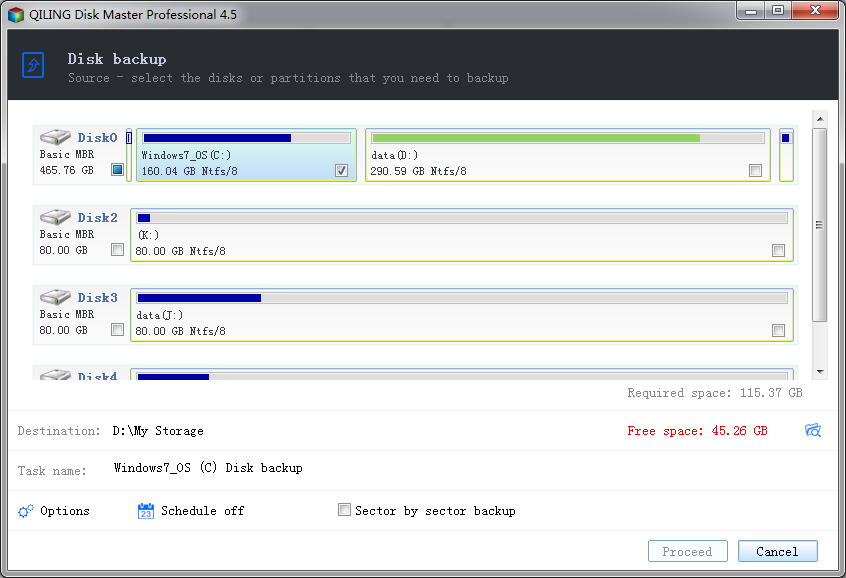
Depending on the data saved on your drive, it will take a while to back up the entire drive. Once the cloning is finished, you can take a look at the backup file and you will also have some options to manage the clone drive backup file.
If you try to clone disk/drive Windows 10 manually, then it will take longer than you expect. Plus, it will transfer the files one by one and you won't be able to use your system too. But if you use the Windows 10 clone hard drive software to carry out the task, then the files will be compressed quickly and you will be able to use your system as soon as possible.
Conclusion:
Cloning a hard drive on Windows 10 can seem like a daunting task, but with the right tool and a little guidance, it's a breeze. In this article, we'll show you how to clone a hard drive on Windows 10 using the QILING Disk Master, a powerful and user-friendly software that makes the process a cinch.
Related Articles
- How to Transfer Windows 10 to SSD
- How to Clone HDD to SSD in Windows 10
- How to Duplicate Hard Drive in Windows 10
- Transfer Windows 10 Installation to New Hard Drive
- How to Recover DCIM Folder from SD Card
Some people asked how to recover DCIM folder from SD card on Mac or Windows. Sometimes, the DCIM folder disappears without any notice. - How to Recover Deleted Files by Date
It's a great idea to recover deleted files by data. By doing so, it will take only a few minutes for you to recover target files. For more detail, please read this article