How to Clone HDD to Kingston SSD in Windows 10/8/7/XP
Quick Navigation:
- The Best Free Cloning Software to Clone HDD to SSD
- Step-by-Step Guide on Using This Tool to Clone HDD to SSD Kingston
- Part 1: Backing up files from HDD to Kingston SSD
- Part 2: Cloning HDD to Kingston SSD
- Part 3: Backing up the system to Kingston SSD
SSDs are becoming popular for their advantage over HDDs. They are fast and have an impressive lifespan. The data in the SSD remains the same even after several years, which is unlike in an HDD. Due to this factor, people are storing essential data on SSDs by cloning HDDs. The critical reason to clone HDD to SSD Kingston is that to prevent from loss of data in HDD. Other causes include creating a backup of data, preventing corruption of HDD from virus attacks, and protecting confidential documents.
The Best Free Cloning Software to Clone HDD to SSD
A cloning procedure is a process of copying an entire hard disk to a new hard drive or SSD. In this case, Kingston clone HDD to SSD requires a careful procedure because of the nature of the clone. Any illegal operation will corrupt both the HDD and the SSD. Therefore, it is essential to choose a reliable software that helps in cloning an HDD without an error.
The recommended software to carry out the cloning process is QILING Disk Master. The Kingston clone HDD to SSD software is capable of maximizing the efficiency of the process of creating a backup of the content of the HDD to SSD. The backup helps in protecting files, partitions, operating systems, and disks. If the HDD malfunctions, then it is possible to restore the lost data from the SSD with ease.
The best free disk cloning software is a safe way to back up everything. The procedure is fast and secure. The software allows the user to create a clone of the entire content on the HDD, a partition, or only the operating system files. It is also capable of cloning external storage drives, which helps secure vital data. The automatic data backup options in the program are what make it the best in its class.
Your Reliable Kingston Clone HDD to SSD Software
- The software offers various backup modes to cater to different user needs. Here are some of the modes:
- Schedule backup – works in the background when programmed beforehand
- The software provides a standalone backup feature that allows users to create backups of selected folders, files, or partitions without interrupting current operations. This feature is particularly useful for users who need to create backups of specific data without affecting their ongoing work.
- The software provides a cloning and migration feature that allows users to safely clone a hard disk to protect the content and migrate data from a smaller volume of HDD to a more substantial amount of hard disk. This feature is particularly useful for users who need to upgrade their storage capacity or protect their data from hardware failures.
Kingston's cloning software offers a free and efficient solution for creating a clone of the original drive, safeguarding data from potential threats such as virus attacks or operating system crashes. This feature-rich software makes it easy to protect your data by cloning system drives, hard drives, partitions, USBs, memory cards, and other storage units.
Step-by-Step Guide on Using This Tool to Clone HDD to SSD Kingston
Part 1: Backing up files from HDD to Kingston SSD
Step 1: QILING Disk Master helps Kingston clone HDD to SSD directly. It can move files directly to the external or portable drives displayed on the computer. The software converts the data into a package file that occupies less size. It, likewise, helps in recovering the same whenever the need arises. From the "Backup and Recovery" tab page of the software, users have to choose the "File Backup" option. Selecting it will take users to the page where they will see the directories or drives of the hard disk.

Step 2: From the window, one has to choose the required files or folders, and press the "Proceed" button. The software will take a few moments to compress the data and convert it into an image file.
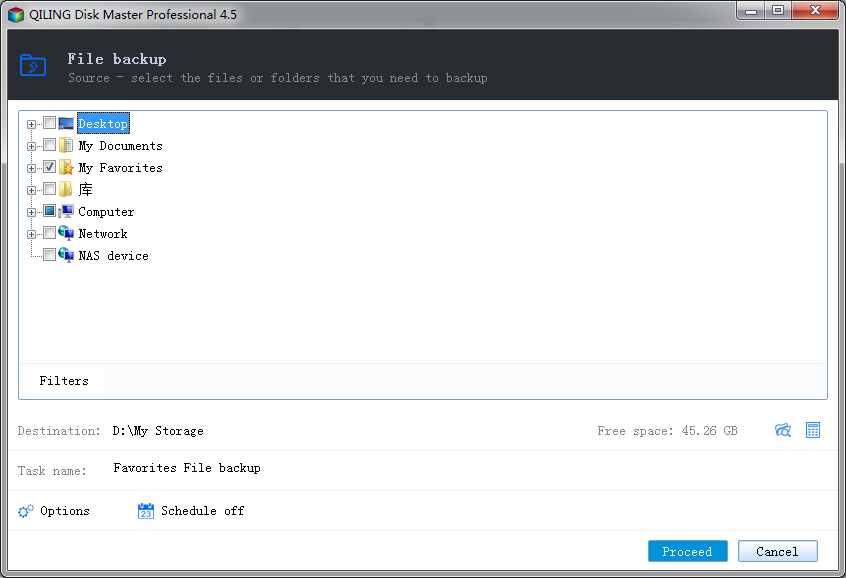
Step 3: The software will show the following screen upon completing the backup. Now you have successfully completed the backup file in Windows 10, Windows 7 or other OS.

Part 2: Cloning HDD to Kingston SSD
When it comes to backing up and cloning your hard drive, QILING Disk Master is an excellent tool to consider. Its user-friendly interface and advanced features make the process seamless and efficient.
Step 1: Before beginning the process, one has to decide whether to save the file in an external drive or a different partition within the hard disk. It is preferable to choose an external disk and connect the same to the computer.
Step 2: From the "Backup and Recovery" tab page of the software, users have to choose the "Disk/Partition backup" option. From the next screen, one should select the drive they wish to clone.

Step 3: Before beginning the process, it is essential to set the path where the software will save the backup file, the file name, whether the automatic backup is necessary or not, and sector-by-sector backup. After choosing the requirements, click the "Proceed" button will start the cloning process. The time consumption to complete the process depends on the size of the drive.
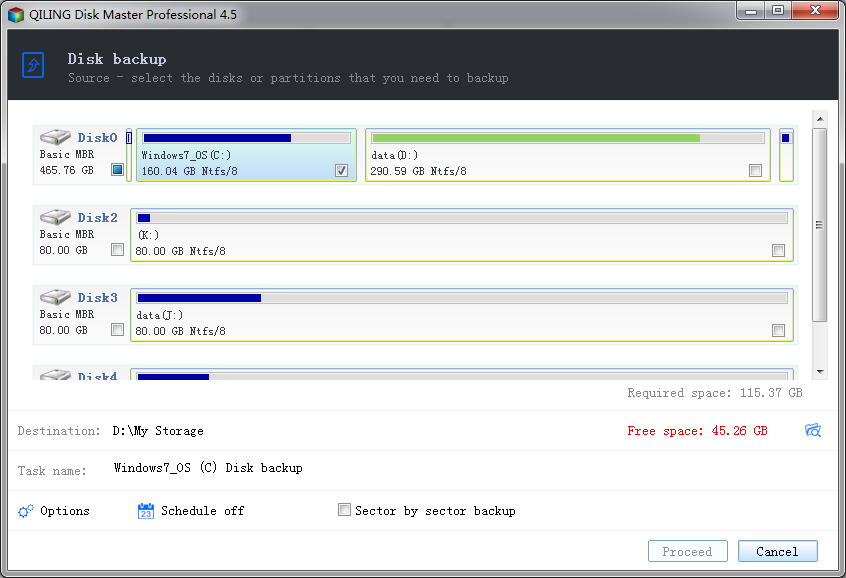
Step 2: Now, one can mention the backup file name, the storage location path, whether the automatic backup is necessary, and the sector-by-sector backup option. After setting the parameters, clicking the "Proceed" button will begin the process of creating the operating system backup. The backup is a time-consuming process because it involves the operating system files.
Part 3: Backing up the system to Kingston SSD
Your computer's operating system is the backbone of its functionality. Losing it can be catastrophic, erasing all your files, applications, and settings. However, with a reliable backup, you can restore your OS with ease, minimizing the impact of a system crash.
Step 1: QILING Disk Master Kingston clone HDD to SSD software requires an external hard drive to backup operating system files. However, one can continue it without the storage unit. From the "Backup and Recovery" tab page, click the "System Backup" option to proceed.

Step 2: Now, one can mention the backup file name, the storage location path, whether the automatic backup is necessary, and the sector-by-sector backup option. After setting the parameters, clicking the "Proceed" button will begin the process of creating the operating system backup. The backup is a time-consuming process because it involves the operating system files.
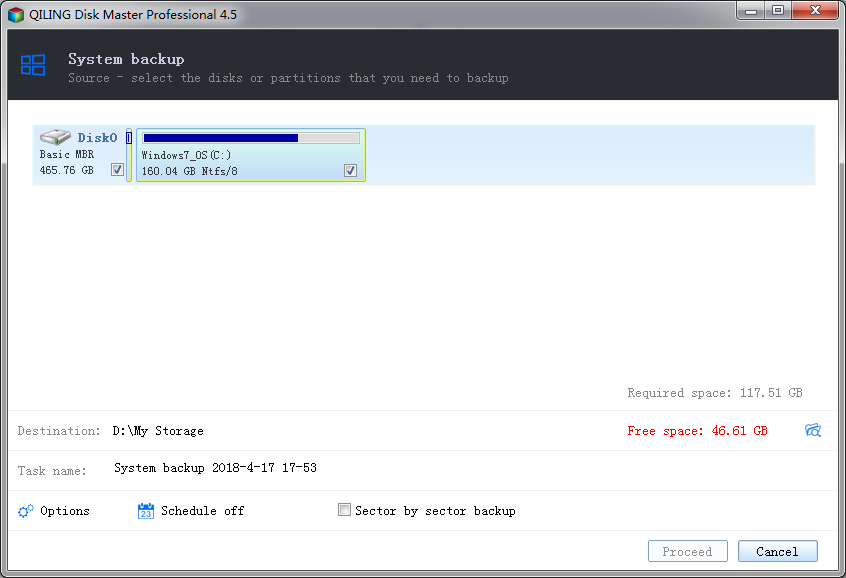
QILING Disk Master offers three backup modes to cater to different user needs. Each mode has its own advantages and disadvantages.
Related Articles
- SanDisk Repair Tool to Perform SanDisk Memory SD Card/USB/HDD/SSD Repair
- How to Clone HDD to Western Digital SSD
- How to Clone HDD to Kingston SSD in Windows 10/8/7/XP
- 2 Ways for How to Recover Deleted Files from Avast Antivirus
The article help you how it is possible to bring vital data files back on the system without any virus. - How to Recover Deleted File from SATA Hard Drive Recovery?
How to recover deleted or lost data from hard drive? especially data lost on Sata Hard Drive. The article shows useful tips about SATA hard drive recovery. - How to Recover Deleted Photos from HTC (HTC M8/M7 Supported)
HTC photo recovery: whether you want to recover deleted photos from HTC M8 M7, read the step-by-step guide and try it.