How to Clone HDD to SanDisk SSD
Quick Navigation:
- Part 1: Reasons Why Need to SanDisk Clone HDD to SSD
- Part 2: The Best Software to Clone HDD to SanDisk SSD
- Part 3: Step-by-step Guide for How to clone HDD to SanDisk SSD with QILING Disk Master
- Step 1: Select the target hard drive
- Step 2: Choose the SSD
- Step 3: Close HDD to SanDisk HDD
An HDD or hard disk drive is a non-volatile storage device that directs the positioning, writing, and reading of the hard disk that provides data storage. HDDs are commonly used as the primary storage device in computers. They often incorporate the operating system, programs, and other data.
Solid-State Drives (SSDs) have revolutionized the way we store and access data. With their faster speeds, lower power consumption, and higher reliability, it's no wonder why many users are switching from traditional Hard Disk Drives (HDDs) to SSDs. In this article, we'll explore the benefits of SSDs and the importance of drive cloning.
Cloning a SanDisk HDD to an SSD can be a straightforward process if you have the right tools and follow the correct steps. In this guide, we'll walk you through the process of cloning a SanDisk HDD to an SSD using a reliable cloning software.
Part 1: Reasons Why Need to SanDisk Clone HDD to SSD
Today, computers play a vital role in our day-to-day tasks. With the advancement of technology, there is an invention of a new storage device- SSD featuring faster speed, a peaceful working environment, etc.
Upgrading from a traditional Hard Disk Drive (HDD) to a SanDisk Solid-State Drive (SSD) can be a great way to improve your computer's performance. However, the process of reinstalling the operating system and transferring your data can be time-consuming and frustrating. Fortunately, there is a better way to clone your HDD to SanDisk SSD without reinstalling the OS and losing your data.
Part 2: The Best Software to Clone HDD to SanDisk SSD
The internet is full of clone HDD to SanDisk HDD tools. But, using the right and best one makes a difference in the end results. In other words, the best way to upgrade your HDD to a new SanDisk SSD is to use software that can ensure you to do without any data loss or reinstallation. There is no better solution that QILING Disk Master to get the drive clone job done perfectly.
With this all-in-one drive clone and backup software, you can't only copy your HDD to SSD, but get higher security and support when any problem occurs in your computer. It has no competition in the market for a secure and easy close solution. The software features a user-friendly interface and straightforward process to help you clone HDD to SanDisk SDD in a hassle-free manner.
Your Reliable SanDisk Clone HDD to SSD Software
- Safely and easily clone drive for data protection or other purposes too.
- Protects your data on the computer by backing up the files, hard drive or partition, system or even external storage devices.
- Three backup modes let you customize your backup location, types, and schedules.
- Quick hard drive recovery solution when any disk or system issue occurs.
- Compatible with clone HDD to HDD in Windows 10, 8, 7, Vista, XP.
Part 3: Step-by-step Guide for How to clone HDD to SanDisk SSD with QILING Disk Master
When it comes to upgrading your HDD to SSD or migrating HDD data to SSD, the best way to do is to clone the drive. As compared to reinstalling the operating system, cloning a drive is a better solution as it takes less time and more efficient. Now, let's learn how to clone HDD to SSD SanDisk using Qiling free disk cloning software.
Step 1: Select the target hard drive
After downloading and installing the program, run it on your computer. From the "Backup and Recovery" tab page, click the "Disk/Partition backup" option and select the hard drive you would like to clone. Before you create a drive image or backup of your selected drive, set the program for automatic backup & sector by sector backup. With sector by sector feature, you can clone each and every file, which includes any lost or hidden data.
Upgrading your hard disk drive (HDD) to a solid-state drive (SSD) SanDisk can significantly improve your computer's performance. Cloning your HDD to a SSD SanDisk is a straightforward process that can be completed using Qiling, a free disk cloning software.
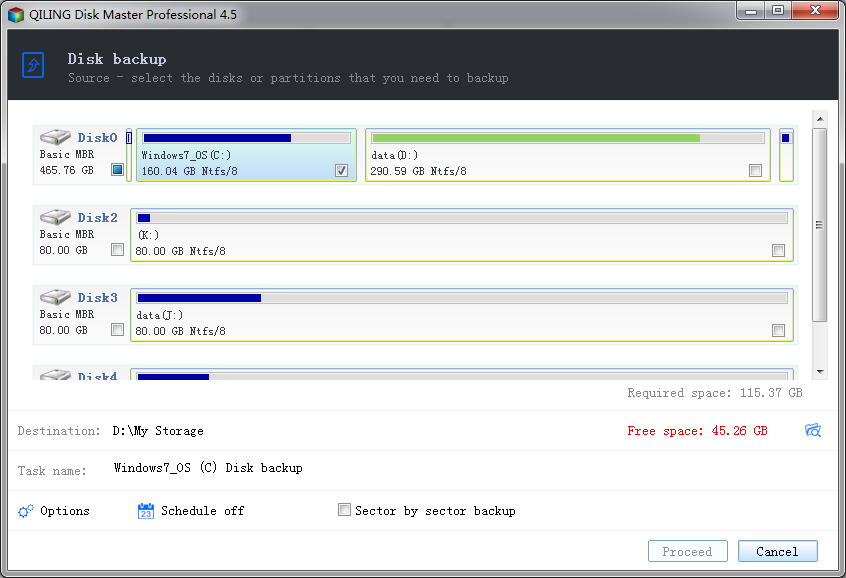
Note: How much time the software will take to backup is depends on the number of files and their sizes. So, be patient until the process completes entirely.
Step 2: Choose the SSD
Next, select the "Disk Backup 2018-3-13 14-4" and then, click on the "Recovery" button. You will be navigated to the next page where cloning the HDD to SSD begins.

Step 3: Close HDD to SanDisk HDD
Before you migrate the data of your HDD to SanDisk SSD, you have to choose the hard drive and then, click on the "Next" button to continue with the process. Also, you need to choose the destination SDD and click the "Next" button.
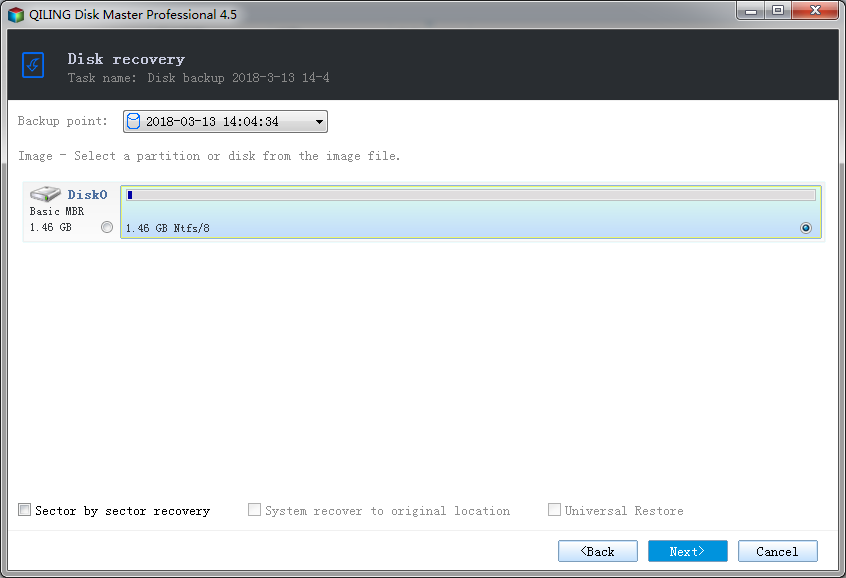
Finally, review the clone information and then, click on the "Proceed" button to get started with the cloning of your HDD to SanDisk SSD.
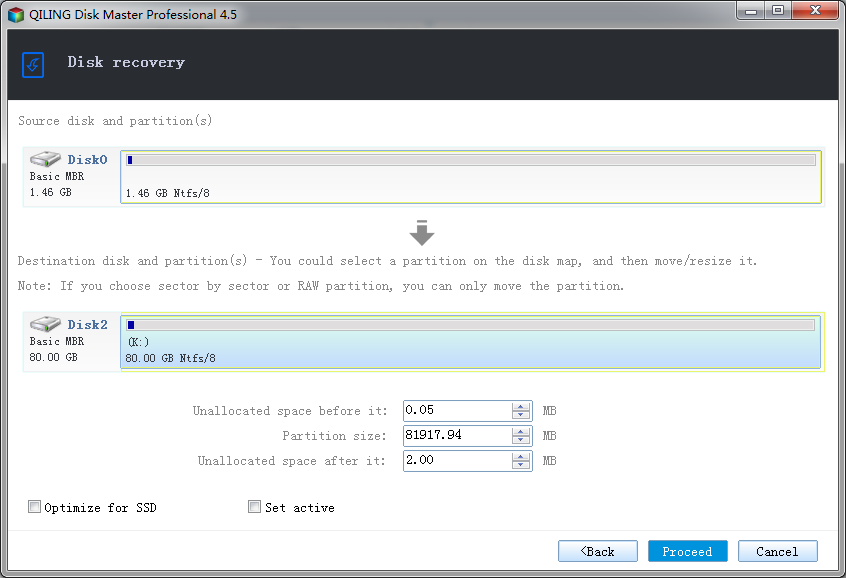
That's how you can use QILING Disk Master to close your old HDD to a new SanDisk SSD to reap the benefits of SSD like faster speed. There are several drive clone solutions available, but this software has truly made the drive cloning process easy and simple. With a few clicks of the button, you can start enjoying a new generation of storage devices on your computer.
Cloning your old hard disk drive (HDD) to a new SanDisk solid-state drive (SSD) is a game-changer for computer users. The process of cloning HDD to SanDisk SSD has become increasingly popular due to its numerous benefits. In this article, we will explore the reasons why cloning HDD to SanDisk SSD is a must-have for computer users.
Related Articles
- SanDisk Repair Tool to Perform SanDisk Memory SD Card/USB/HDD/SSD Repair
- How to Clone HDD to Western Digital SSD
- How to Clone HDD to Kingston SSD in Windows 10/8/7/XP
- Excel Not Responding How to Save Your Work in Windows 10 [Multiple Ways]
You need to learn how to save your work when Excel is not responding. Usually, the autosave can help restore the unsaved Excel workbook when reopening it after Excel is not responding. If it does not work, try data recovery software to recover them. After then, try the mentioned 6 ways to fix the issue of Excel not responding. - How Do I Activate Windows If I Lost My Product Key?
If you have lost the windows key and now having a hard time finding it, we got a piece of good news for you, you won't have to buy it again! This article explains in-depth steps about how to recover your windows product key manually. If you have limited knowledge of computers to follow the manual steps, then you can use the Qiling Key Finder software. - How to Change WIFI Password on Android [Beginner's Guide]
Are you looking Change Wi-Fi Password on Android? Please don't be too stressed about it. We will show you different methods to help you see the Wi-Fi password. Read more!