How to Clone HDD to SSD in Windows 10
Quick Navigation:
- Use Professional Software to Clone an HDD to an SSD in Windows 10
- How to Use Disk Master to Clone HDD to SSD in Windows 10
- That is how you clone HDD to SSD Windows 10
SSD drives are becoming increasingly common on mainstream computers. If you buy a computer these days, it is likely going to have an SSD drive instead of an HDD drive on it. If you already use a computer with an HDD drive and you upgrade to an SSD drive, the first thing you will want to do is clone HDD to SSD in Windows 10.
It is pretty easy to Windows 10 clone HDD to SSD thanks to third party software allows you to do the task on your computer. The following guide should introduce the software to you, tell you the features that the software comes with, and shows how you can use the software to clone HDD to SSD Windows 10 free.
Once you have finished the procedure, you will find that all the files that you had on your HDD drive are now available to use on your SSD drive. You can then delete the files from your HDD drive if you no longer need it.
Use Professional Software to Clone an HDD to an SSD in Windows 10
You'll be using QILING Disk Master, a user-friendly software, to clone your HDD to SSD. This tool will make the process smooth and efficient.
- Backing up your files is an essential step in protecting your data. With the help of a reliable Windows 10 file backup software, you can create a backup of your full disk, partition, or even individual files.
- Create a Backup of Your Entire Drives: Disk Master also supports to create a backup of your entire Hard drive, This includes all of your internal as well as external Hard drives.
- Incremental and Differential Backups: The clone HDD to SSD Windows 10 software lets you create both incremental and differential backups. The former one is a backup that gets updated with new data each time you perform a backup procedure.
- Create Timely Backups of Your Machine: It is easy to forget to backup your computer regularly and that is where the schedule backup feature comes into the picture. This feature lets you have your HDD or SSD drive automatically backed up at regular intervals. This can help to clone Windows 10 HDD to SSD as well.
- Clone Entire Disks and Drives on Your System: This is exactly the feature that lets you do HDD to SSD clone windows 10. With this feature, you can have all of your HDD drive's data transferred over to your SSD drive. This one is easier than the Windows 10 clone HDD to SSD feature.
- Restoring backed up files is a straightforward process that allows you to retrieve your data from a backup. The easy restoration process makes it simple to have your data restored from your chosen backup to your drives.
- Safe to Use for Confidential Data: The clone hard drive Windows 10 software is safe to use even for the most confidential files of yours. There are no security concerns regarding this tool.
- Easy and Modern User Interface: The clone software does not look like it is developed in the 1990's. It has a modern look of this day and age and is extremely easy to use.
How to Use Disk Master to Clone HDD to SSD in Windows 10
Cloning your hard disk drive (HDD) to a solid-state drive (SSD) is a fantastic way to upgrade your computer's performance. In this guide, we will walk you through the process of cloning your HDD to an SSD using free cloning software on a Windows 10-based computer.
Step 1. Head over to the iDiskhome website, download the Windows 10 clone HDD to SSD software, and install the program on your computer. When it is fully installed, launch the tool from your desktop or Start Menu.
Step 2. When the HDD to SS clone Windows 10 application launches on your computer, you will see the following on your screen. It is the main interface of the software. On the "Backup and Recovery" tab page, find the option that says "Disk/Partition backup" which should be at the top and click on it to open it.

Step 3: After that, the software will ask you to select the drive that you want backing up. This will be your HDD drive where your data is stored. The data will be copied to your SSD drive. Select your HDD drive from the list on your screen and then click on the button that says Start at the top-right corner. This should work to clone HDD to SSD Windows 10 laptop and PC as well.
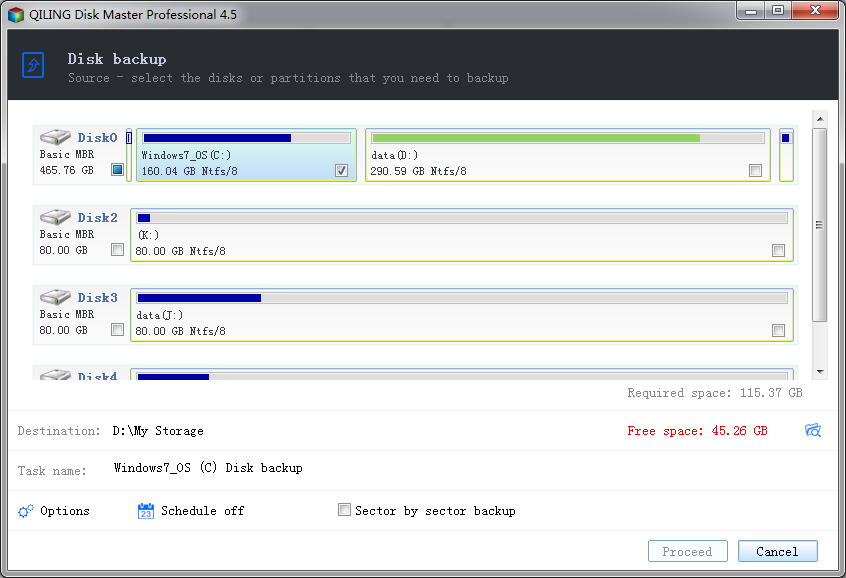
Step 4. Wait while the software backs up your HDD drive. It should take a good amount of time as it is fully cloning your drive containing all of your data. Be patient and when the software has finished, you will see something like the following on your screen.

That is how you clone HDD to SSD Windows 10
Want to upgrade your computer's performance by cloning your hard disk drive (HDD) to a solid-state drive (SSD)? Look no further! Here's a step-by-step guide on how to clone HDD to SSD Windows 10 free using the iDiskhome software.
Related Articles
- How to Clone HDD to Western Digital SSD
- How to Clone HDD to SanDisk SSD
- How to Clone WD HDD to SSD
- Transfer Windows 10 Installation to New Hard Drive
- Main Differences Between Disaster Recovery and Backup [Updated 2023]
In this article, we will introduce what disaster recovery is and what backup is separately to you first. We will also discuss about the main differences between disaster recovery and backup. - Dual Boot vs. Virtual Machine: Which One Is Better for You?
In terms of dual boot vs virtual machine interactivity, virtual machine is better. The good interactivity of virtual machine is reflected in two ways. Read on to know more about dual boot vs. virtual machine!