How to Clone HDD to Western Digital SSD
Quick Navigation:
- Part 1: Why You Need to Clone HDD to Western Digital SSD
- Part 2: QILING Disk Master – The Best Western Digital Clone HDD to SSD Software
- Part 3: SHow to Clone HDD to SSD Western Digital
Owning an SSD is a smart thing now as SSD's make your computer faster and executes any command smoothly. As we all know HDD means Hard Disk Drive and SSD means Solid State Drive. There is a big difference in both of these drives but we are not getting into that part now. As you are reading this article you must be wondering how to clone an HDD to Western Digital SSD? This article will help you learn the detailed method of cloning HDD to SSD Western Digital. You will also know which WD HDD to SSD cloning software is the best for you to use. Let's dig into the main part now, shall we?
Part 1: Why You Need to Clone HDD to Western Digital SSD
There are many important reasons for why you need to clone HDD to Western Digital SSD. In this part, we are going to know some of those key reasons behind this task. Are you curious? Here goes nothing.
- Data backup: If you want to back up your data in a secure and safe location, where you can access it again anytime you want, then a Western Digital SSD can be the best choice for you. An HDD can face many problems or you may lose important data sometimes if your HDD becomes old. Backing up your HDD into an SSD is a smart choice.
- HDD upgrade: If you want to upgrade your HDD then an SSD is the best option because they are faster, a lot better and durable. So to upgrade your HDD to SSD is why you need the cloning process.
- Saving time: Installing your OS again on a new SSD can be time-consuming. So instead of doing that, you can simply clone your HDD to WD SSD and save a lot of time easily.
Part 2: QILING Disk Master – The Best Western Digital Clone HDD to SSD Software
Upgrading your Hard Disk Drive (HDD) to a Solid-State Drive (SSD) can be a daunting task, especially when it comes to cloning your existing data. However, with the right software, the process can be made effortless and stress-free. QILING Disk Master is a powerful tool that can help you clone your HDD to a WD SSD with ease, ensuring that all your data is protected and preserved.
Your Reliable Clone HDD to SSD Software
- It's a very trustworthy, speedy, and full data backup tool that will allow you to backup all your data from HDD to SSD.
- It can back up everything including all kinds of files, full hard drive/partition, system drives or external drive, etc.
- The free disk cloning software provides full protection to your data so you'll never lose anything during the process.
- It has automatic backup options that will allow you to back up your data with more efficiency.
- It has multiple backup modes to customize your needs for cloning HDD to SSD.
Part 3: SHow to Clone HDD to SSD Western Digital
Instead of backing up the whole HDD, you can easily clone that HDD to WD SSD which is less time and storage consuming. Here is a detailed step-by-step guide for how to clone HDD to SSD Western Digital.
Step 1: First you need to download and install the program on your computer and connect the SSD to your computer as an external drive. If the SSD is already connected inside the computer then there is nothing else you need to do here. Click on the main icon and launch the program.
Step 2: Now from the "Backup and Recovery" tab page of the program, click on the "Disk/Partition backup" option, and choose the HDD drive that you want to backup. Make sure that you have enabled sector-by-sector backup and automatic backup options before starting the disk image creating process. Then you need to choose the file path and change the settings as needed. Therefore, click on the "Proceed" button to begin cloning the HDD. Keep patience till the process is finished, because it depends on the size and amount of files.
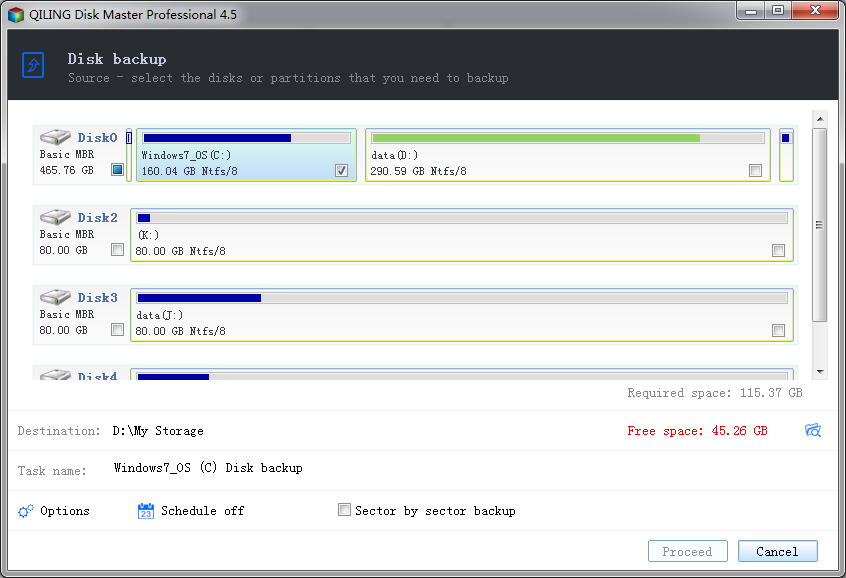
Step 3: After you have backed up your HDD, you'll get a new window on the computer screen regarding backup info. There is a list of backups from where you need to select the "Disk Backup 2018-3-13 14-4" file and click on the "Recovery" button of that file. This will allow the program to start the cloning process of HDD to SSD.

Step 4: Before the process of Western Digital clone HDD to SSD starts, you need to select the source HDD. Select the hard drive and then click on the "Next" button. Then select the target SSD drive where you want to clone the whole HDD data. Now click on "Next" and you'll find the final information displayed by the program about the source HDD and target SSD drive including their properties. If all the data is correct, click on the "Proceed" button to start the cloning process. The time for this process simply depends on the drive volume, rest assured QILING Disk Master will finish the process as fast as possible.
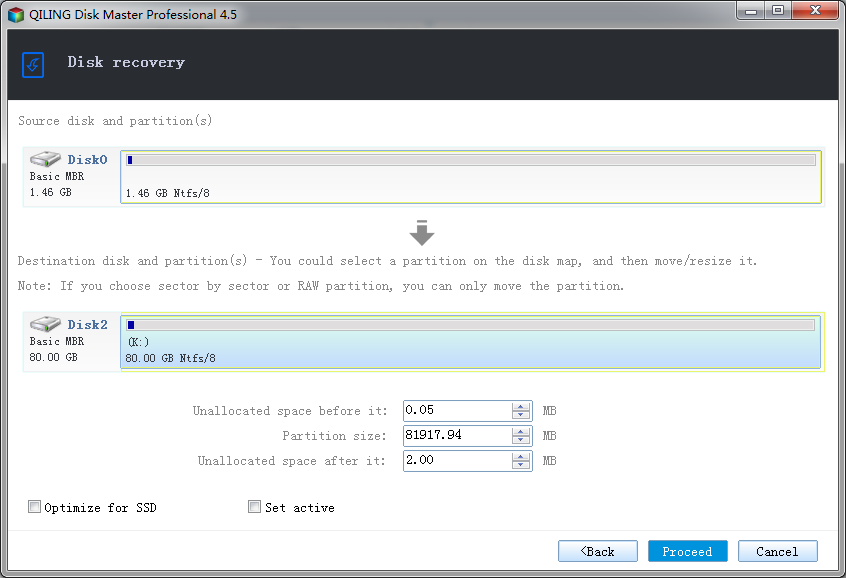
In the end, the best way to clone HDD to Wester Digital SSD is by using a powerful tool like QILING Disk Master. By reading this article, you now know the benefits or reasons for cloning HDD to SSD and learn how to do it smoothly without facing any issue. Without wasting time on any other ways or any other tools, start using DBackup for your own good.
Related Articles
- How to Clone HDD to SSD in Windows 10
- How to Clone HDD to SanDisk SSD
- How to Clone HDD to Kingston SSD in Windows 10/8/7/XP
- How to Clone WD HDD to SSD
- How to Connect PC to WiFi and Fix PC Can't Connect to WiFi Issue
Do you want to know how to connect your PC to Wi-Fi but are unsure how to do so? You couldn't have found a better destination! If you follow the guidelines outlined in this article, you will have no trouble connecting to your wireless network. - How to Delete Apps on Chromebook
If you've got any apps you don't want on your laptop anymore, then knowing how to delete apps from a Chromebook will come in handy. Want to learn how to delete apps on Chromebook? Here are the steps for removing different apps based on device type.