How to Clone WD HDD to SSD
Quick Navigation:
- Western Digital Clone HDD to SSD
- Step-by-step guide on how to use QILING Disk Master to clone WD HDD to SSD
A WD HDD is a mechanical hard disk. It means that the life of the drive is less when compared with that of an SSD. Furthermore, with less moving parts in the SSD, there is a steep increase in performance. You will see a significant change in how your computer responds. The primary benefit that you will be receiving is how well your computer responds to critical operations, even at full load. Furthermore, an SSD is lightweight, compact, fast, and consumes little power. SSDs have also become cheap, which makes it convenient for you to opt for a high capacity drive for the price of an HDD that has low storage space.
Western Digital Clone HDD to SSD
WD clone HDD to SSD is an important task, and you do not want to corrupt your files. Therefore, we advise you to take backup files in Windows 10, 8, 7 or XP before proceeding with the procedure outlined below.
WD HDD to SSD cloning software allows you to complete the action without causing any trouble to the HDD or the SSD. The software that we are mentioning here is QILING Disk Master. It is the leading backup tool and helps you clone the mechanical drive without losing a single file or causing any corruption during the process.
The reason why it attained reputation is because of its ability to complete the task at a faster rate without failures. Furthermore, it maximizes the operation by offering protection to the files and operating system. You can quickly restore everything when the need arises. It is a reliable tool, which gives you the ability to clone a hard disk to SSD in a few simple steps. Another interesting part is that it recognizes even external storage media connected to the computer and completes the backup for the same.
Your Reliable Clone WD HDD to SSD Software
- Helps you to perform a complete system clone (make sure that the target disk is of higher capacity than the hard drive of the system).
- You can choose a specific hard drive from the computer and clone it (if you are using more than one hard disk). Assists you in completing the cloning of a partition of the existing hard drive.
- You can clone a USB drive that contains important files or data. You can also carry out the cloning of a memo.
Step-by-step guide on how to use QILING Disk Master to clone WD HDD to SSD
Looking for a reliable method to clone your hard drive to an SSD? Look no further than QILING Disk Master, the best free disk cloning software available! With its user-friendly interface and powerful features, you can create a Western Digital clone HDD to SSD with ease and confidence.
Before beginning with the process, you can download the tool from the official website and follow the steps to complete the installation. The steps mentioned below will help you proceed with the process of performing a clone of the WD HDD to an SSD. Choosing to clone is the right option, as it is timesaving.
1. You can launch the software on your computer by clicking the software icon appearing on the screen. It will open the "Backup and Recovery" tab page of the software. You will notice the different options provided by the program. However, you must choose the "Disk/Partition backup" feature. From the next window, you will be selecting the hard drive that you will be cloning.

Nonetheless, ensure that you are enabling both sector-by-sector backup and automatic backup before you start the process of creating the disk image. Once you completed the process of selecting the file path and changing the settings, press the "Proceed" key to begin cloning the HDD. Cloning the HDD is a time-consuming process. Therefore, make sure to be patient. The time can vary from one computer to another, as it relies on the volume size of the cloning HDD.

2. Once the backup is complete, the software will show a new window about the backup information. From the list, choose the "Disk Backup 2018-3-13 14-4" file and opt for the "Recovery" feature. Selecting this will enable you to start cloning the contents to SSD.

3. Before you begin the process of cloning the HDD to SSD, you must pick the source HDD. Choose the hard drive and click "Next". You now must choose the target or destination drive where you want to clone the contents of the HDD. Click "Next" to proceed. The program will display the final information about the source hard drive and the target drive along with their properties. If the entire data is correct, you can proceed to clone by clicking the "Proceed" button.
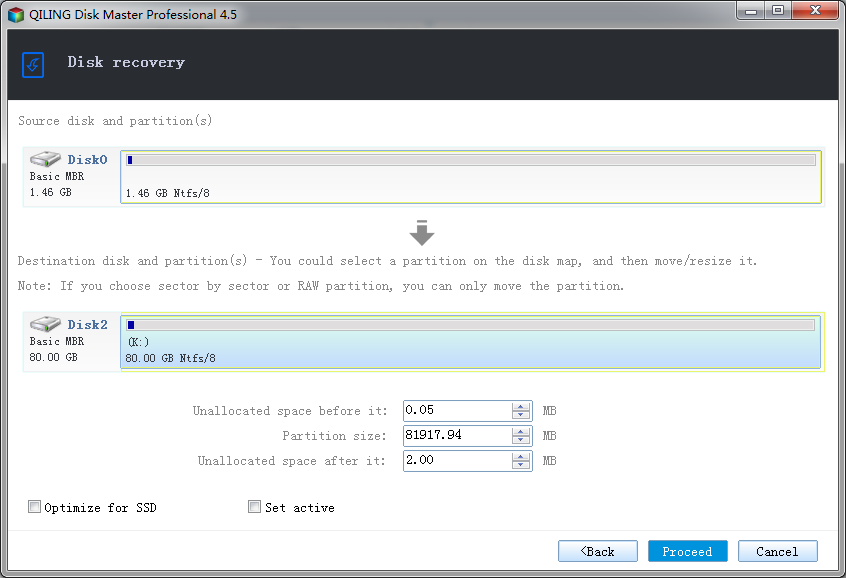
Cloning your Western Digital HDD to an SSD is a straightforward process that can be completed using the steps outlined below. The time required to finish the process depends on the volume of the file size, so it's best to wait for it to end.
Related Articles
- How to Clone HDD to SSD in Windows 10
- How to Clone HDD to SanDisk SSD
- How to Clone HDD to Kingston SSD in Windows 10/8/7/XP
- How to Clone HDD to Western Digital SSD
- QILING Fast Cache Tutorials
Disk or Drive Articles - League of Legends Account Recovery: How to Get Riot Account Back
How to recover League of Legends account without email? How to recover lost or old Riot account? Read this article and learn how to recover League of Legends or Riot account in full ways. Meanwhile, use Qiling data recovery software to restore the lost game replays or highlights on your local computer.