Free Disk Cloning Software for Windows 10 Download
Quick Navigation:
- Part 1. The Main Reasons For Why Need To Clone Disk
- Part 2. Best Disk Clone Software for Windows 10 – QILING Disk Master
- Part 3. Top 5 Free Cloning Software for Windows 10
- 1: Acronis True Image
- 2: EaseUS Todo Backup
- 3: AOMEI Backupper
- 4: MiniTool Partition Wizard
- 5: Clonezilla
Disk cloning is the most effective way to preserve data and software installed on your PC. While disk imaging and other copying methods exist, they can't match the efficiency of cloning software. In this guide, we'll explore the best free disk cloning software for Windows 10 and discuss how cloning tools can help you.
Part 1. The Main Reasons For Why Need To Clone Disk
Keeping a backup of your data is always a good idea, regardless of the storage media you use. If you're using a hard disk drive or any other storage media, cloning your disk can be a lifesaver in case of a disaster. In this guide, we'll explore the reasons why you need to clone your disk immediately and provide you with some solid reasons to do so.
- If you're using a hard disk drive (HDD) as your primary storage device, it's essential to consider upgrading to a solid-state drive (SSD). HDDs have a limited lifespan and can become unreliable over time, leading to data loss. Cloning your HDD to an SSD can be a lifesaver in case of a disaster.
- Upgrading to a solid-state drive (SSD) can be a game-changer for your computer's performance. However, the process can be intimidating, especially if you're not tech-savvy. One of the most important steps in upgrading to an SSD is cloning your hard drive.
- Cloning a hard drive is a crucial step in protecting your data from various types of threats. In today's digital age, data loss can occur due to a system crash, virus attack, or mechanical failure.
- You will have a complete backup of your PC including the OS, installed applications, and the data stored on the PC.
All these reasons might be enough for the users who have gone through a data loss situation.
Part 2. Best Disk Clone Software for Windows 10 – QILING Disk Master
In the digital age, data and operating system protection are crucial concerns for users. With the abundance of data and complex system configurations, it's essential to have a reliable tool that can safeguard your digital assets. QILING Disk Master is a free disk cloning software for Windows 10 that offers a comprehensive solution for maximizing data and OS protection.
Your Reliable Free Drive Cloning Software for Windows 10
- As technology advances, storage solutions have become increasingly important for computer users. Hard disk drives (HDDs) have been the primary storage option for many years, but they have a limited lifespan. Cloning an HDD to a solid-state drive (SSD) in Windows is a great way to upgrade to a more durable storage solution, ensuring that your data remains safe and accessible.
- Cloning is a powerful tool that enables users to create an exact replica of their hard drive, allowing for a seamless upgrade to a new storage solution. By cloning their existing hard drive to a new solid-state drive (SSD), users can ensure that their system software, applications, and data are transferred to the new drive with minimal disruption.
- When you have cloned a drive, you won't be afraid that someday you might lose your data files due to a system crash or virus attack or mechanical failure.
- Cloning your PC provides a complete backup of your entire system, including the operating system, installed applications, and data stored on the PC. This ensures that you have a precise copy of your system, allowing you to quickly recover in case of a system failure, data loss, or other issues.
Here is the step-by-step guide for how to clone disk with this software in Windows 10 using QILING Disk Master.
Step 1: Download and install the tool on your system and launch it. Connect the external drive with the computer and let the system detect the drive first. From the best disk cloning software, select the "Disk/Partition backup" option and then specify the drive you want to backup.

Step 2: Set up the path to save the backup file and choose between the automatic backup or sector by sector options. After arranging everything, click on the "Proceed" button and wait as the clone hard drive Windows 10 free software creates a clone disk.
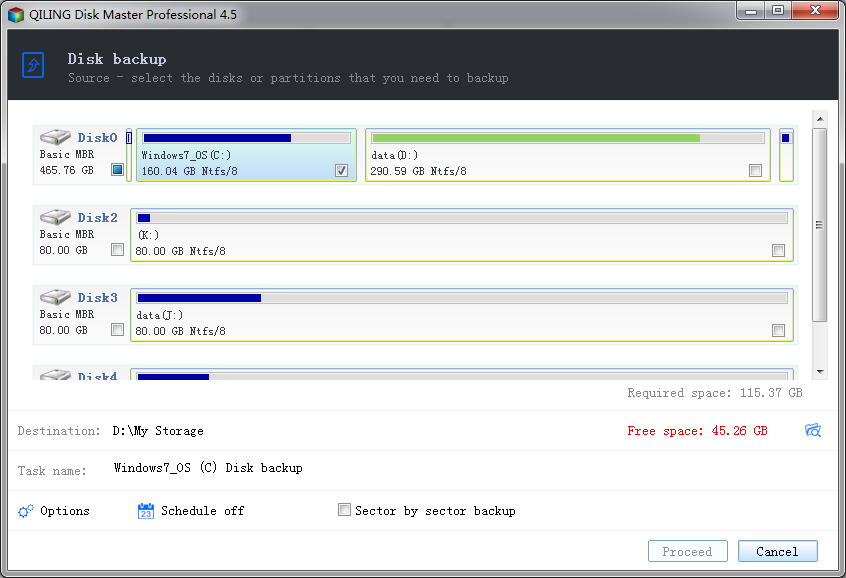
Now, you can keep the clone drive backup file safe and sound until you need it.
Part 3. Top 5 Free Cloning Software for Windows 10
1: Acronis True Image
Cloning a hard drive in Windows 10 can be a straightforward process with the right tools. One of the most popular and user-friendly options is Acronis True Image. This software allows you to create an exact replica of your PC's operating system, software, patches, and drives, making it an ideal choice for cloning a hard drive.
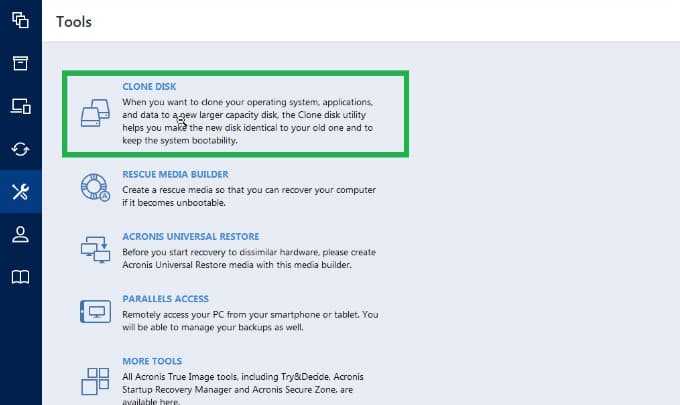
Main features:
- Provide complete image backup of your PC
- Secure the disk using stringent security features
- Offers an easy way to backup and clone disks
Advantages:
- 1. Support various formats and ease to use
- 2. Free demo available
Disadvantages:
- 1. Demo version has limited features
- 2. Only compatible with Windows
2: EaseUS Todo Backup
Cloning a hard drive to an SSD (Solid-State Drive) in Windows 10 can be a fantastic way to upgrade your computer's performance. One of the most popular and user-friendly options is EaseUS Todo Backup. This software makes the process of cloning a hard drive to a larger size disk incredibly easy, allowing you to transfer your operating system, software, patches, and drives to an SSD.
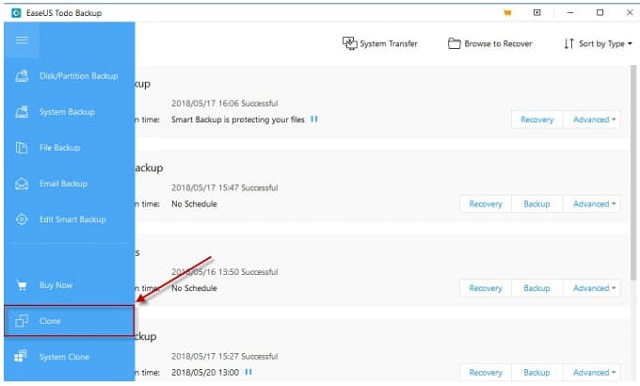
Main features:
- Clone MBR disk to GPT disk and vice versa
- Allow users to clone one partition or multiple partitions at the same time
- Also, support data recovery and backup features
Advantages:
- 1. Complete functionality and excellent user interface
- 2. Wide range of backup modes and support clone and migration as well
Disadvantages:
- 1. It lacks Linux support
3: AOMEI Backupper
AOMEI Backupper is a free disk clone software for Windows 10 that allows users to migrate their operating system to another disk or drive without reinstallation and data loss. This software is designed to help users protect their important data and ensure a smooth transition to a new hard drive or SSD.
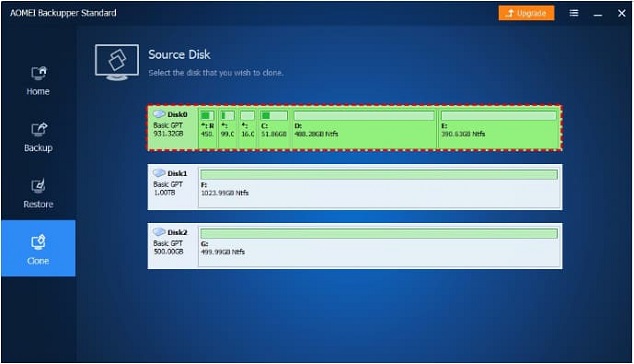
Main features:
- Supports cloning one drive to another without a bothering operating system
- ASector by sector cloning is possible
- Supports cloning HDD to HDD, SSD to SSD or HDD to SSD for data migration and upgrades
Advantages:
- 1. Backup & restore easily and quickly
- 2. Free trial version is available
Disadvantages:
- 1. Slow backup speed
4: MiniTool Partition Wizard
With this free hard drive cloning software for Windows 10, you can control disk partitions and review the file system. This software can help you copy your operating system to another SSD or HDD or clone a whole disk.
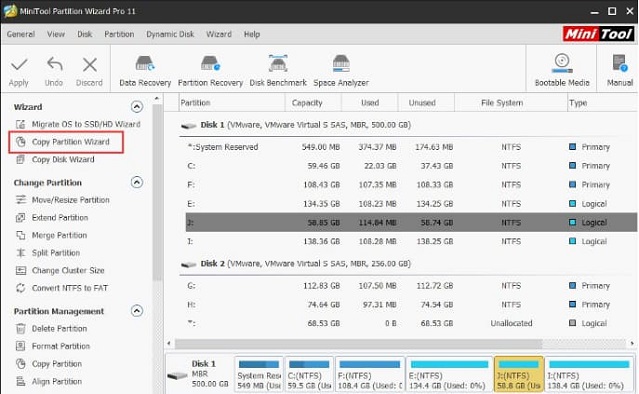
Main features:
- Let you resize or move the partition
- Supports to convert NTFS to FAT format
- It enables you to recover data and partition
Advantages:
- 1. Easy installation
- 2. User-friendly interface
- 3. Featuring portable mode
Disadvantages:
- 1. Supports Windows only
- 2. With the free version, you can't control dynamic drives
5: Clonezilla
Clonezilla is a free and open-source hard drive cloning software that supports various operating systems, including Windows 10, Intel-based Mac OS, FreeBSD, GNU/Linux, and MS Windows. This software is designed to help you clone a whole disk, including the operating system, software, patches, and drives, to a new hard drive or SSD without reinstallation and data loss.
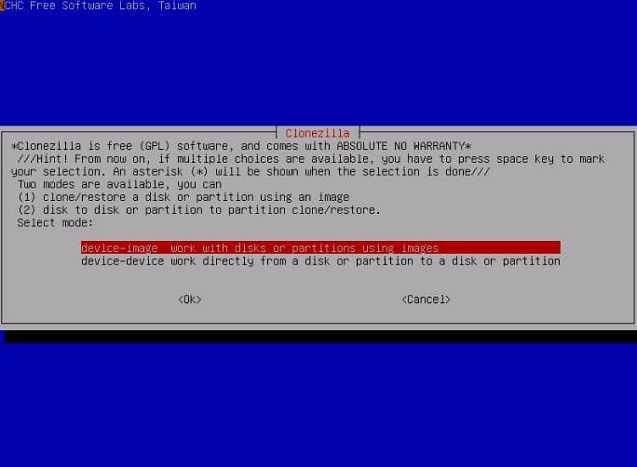
Main features:
- Supports multicasting
- Restore several local devices
- Customize your cloning and imaging
Advantages:
- 1. Free to use
- 2. Supports cloning, disk imaging and portioning
- 3. Compatible with Linux as well as Windows OS
Disadvantages:
- 1. Bad interface
If you're looking for free disk cloning software for Windows 10, you've come to the right place. In this article, we'll explore the best options available, providing you with a comprehensive guide to help you make an informed decision.
Related Articles
- Best Free Data Migration Software for Windows 7/10
- How to Clone Hard Drive in Windows 10
- How to Clone HDD to SSD with Free Hard Drive Clone Software
- How to Format Seagate Hard Drive for Mac [Fast & Full Guide]
This page focuses on how to format Seagate hard drive for Mac and provides two ways to help with this problem. It gives detailed steps for each way. And it also introduces a professional format tool to help format Seagate hard drives on Windows. - How to Format a WD Hard Drive for Mac [Best Solutions]
This article will address how to format a WD hard drive for Mac to solve different problems between WD hard drive and the Mac system. And you will get various solutions, and you can choose the one that fits best. - 8 Methods to Free Up Space on Macintosh HD [ for macOS Ventura/Monterey]
Freeing up space on Macintosh HD is necessary for optimized system performance. So, are you looking for how to free up space on Macintosh HD? Learn the top eight methods to free up space on Macintosh HD quickly and easily.