Best Disk Imager to Clone Disk/Partition in Windows
Quick Navigation:
- All-in-One Disk Imager Software to Easily Create Drive/Partition/System Image
- How to Use the Disk Imager to Greate Images in Windows 10/8/7/XP
As a computer user, you understand the importance of data protection. With a Windows disk imager, you can create a raw disk image of your computer or external hard drive, which can be written to a removable device, such as a USB flash drive or external hard drive. This ensures that your valuable files, including thesis, financial documents, text messages, and more, are safely backed up.
While searching for a reliable disk imager, you may come across Win32 Disk Imager, a tool that has been around for a while. Although it's a professional-grade tool for cloning disks as image files, it may not be the most user-friendly option for individuals. Some users have reported bugs, including the infamous bug #47, which can prevent the tool from working properly. Additionally, it's not designed to be a USB image writer, which may not meet your needs.
All-in-One Disk Imager Software to Easily Create Drive/Partition/System Image
Disk Master Professional is the best disk imager, letting you backup selected files as images files, clone drives, including all drives from the computer or external hard drives connected to the computer as image files, backup computer operating system as an image file in case of a computer crash in the future. Check out the main features below:
Your Safe & Reliable Drive Imager Software
- File Image: allows to back up selected folders or files you want to back up. It fully supports all file types, no compatibility issues at all. When you need the files, restore them from the created image.
- Clone Hard Drive: if you have hard drives or external hard drives to create an image, try the clone hard drive, a click to make it done. Simple and efficient!!!
- System Image: image back up the whole computer system with simple clicks. It will create an image file of the system, letting you restore your computer when the accident happens.
How to Use the Disk Imager to Greate Images in Windows 10/8/7/XP
First of all, click the download button to get the latest version of the Win disk imager. After then, install it on your computer. Whether you want to create your image file to an external hard drive or create the image of the external hard drive itself, please connect the external hard drive with your computer first, ensuring it is recognized by your computer.
It's the most efficient way to create the image of drive as using the Win disk imager. Please select "Disk/Partition backup" on the "Backup and Recovery" tab page, It will display all the drives, including the connected ones. You just need to select the one you want to create as an image, and then click "Start" to clone hard drive on Windows PC. This hard drive duplicator has a flexible backup scheduler. It can automatically run based on daily or event by setting the "Automatic Backup" option.
If you want to create an image of important files, please select "File Backup". If you worry about anything happens to your computer system, please image it by clicking "System Backup".
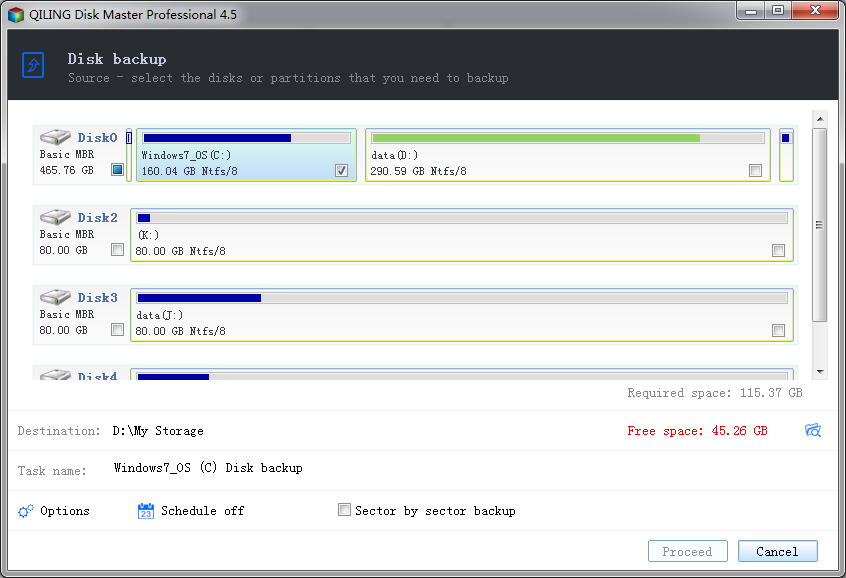
Please note that the Win disk imager lets you customize the location for the created image files, schedule the creating time and file types. My suggestion is making full use of the scheduling time feature. It's really very convenient for users to create an image of the drive, files, or system. You don't have to do it manually every time.
Related Articles
- How to make a System Restore Point in Windows 10
- Take System Backup and Restore of Windows 10 with Ease
- How to backup Windows 10 to External Hard Drive
- Full Guide on GPT Max Size | What Is GPT Max Size?
This article provides a detailed guide on GPT max size and introduces a professional tool to help you convert MBR to GPT. - How Much Storage Do I Need on My Laptop [Windows/Mac]
This post will guide you on how to check the laptop's storage on your Windows/Mac. We will tell you the appropriate storage for your laptop. I hope this article can help you with your questions. - RAM Test: How to Check RAM for Errors in Windows
RAM plays a vital role in the operation of your computer. RAM is the short-term memory that your computer uses to operate the task at hand. Are you facing issues with your RAM? Then follow this easy guide to perform the RAM test. The post offers clear instructions on how to test the RAM, and check for errors in Windows.