How to Do RAW Drive Recovery and Fix RAW Drive to NTFS/FAT
Quick Navigation:
- Part 1. How to Recover RAW Drive with RAW Drive Recovery Tool
- 3 Steps for how to recover RAW drive
- Part 2. How to Fix RAW Drive to NTFS/FAT32 File System
- Steps to quickly fix RAW drive to NTFS/FAT32 file system.
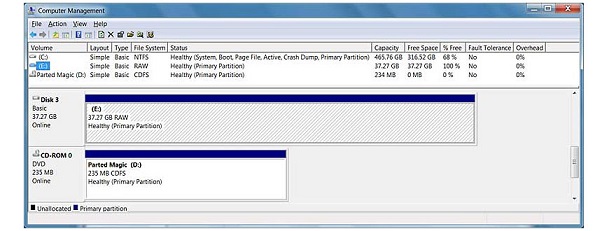
Have you ever encountered a situation where your hard drive becomes RAW, and a popup reminds you to format the disk? This article will guide you through the process of understanding what RAW drive is, why it occurs, and how to fix it.
Upon this occasion, you may get perplexed. How could this happen and will the data get lost since the hard drive cannot be visited? How to perform RAW drive recovery or how to fix RAW drive? Don't worry, you a chance to recover files from RAW drive and fix the RAW partition/other drives. Let it work properly and re-save your documents, videos, photos, and other files. Fortunately, you can follow this detailed guide for how to recover RAW disk and fix RAW drive to NTFS/FAT32 file system.
Part 1. How to Recover RAW Drive with RAW Drive Recovery Tool
At this time, the RAW driver becomes inaccessible. So, your data will be hidden and cannot be saved to anywhere. Don't worry, we don't see the RAW drive data. But you can use the professional RAW drive recovery software to help you completely show and recover files from RAW drive to other storage devices, like Deep Data Recovery. It is a powerful Window or Mac data recovery solutions to deal with RAW data recovery issue, which enables you to easily and quickly recover RAW drive, such as hard disk/partition, USB drive, SD card, and other removable devices. Let's see some key features of RAW recovery Tool.
Your Effective & Safe RAW Drive Recovery Software
- It supports recover most file types, like documents, photos, videos, audios, Archives, PDF files, and more.
- It support for pre-recovery preview and filter file types to help you quickly recover RAW drive.
- It fully compatible RAW drive recovery under Windows 10/7/8/XP/Vista and Mac OS X 10.6 and later.
Are you struggling to recover files from a RAW drive? Don't worry, this article will guide you through the process of recovering files from a RAW drive, compatible with Windows and Mac operating systems.
3 Steps for how to recover RAW drive
Step1. Launching the RAW recovery tool, all file Types are selected by default. please cancel the file types of you don't want to restore and click "Next" button to beginning recover files from RAW hard drive.

Step2. Select the RAW hard drive/partition and click "Scan" button to scan your lost files or folder. If your RAW drive is an external device, connect it to your computer first.

Step3. When the scan is complete, the RAW data recovery program will show all the found files. You can preview the files before you decide to recover them. please select them and click "Recover" button to recover RAW drive files to your computer or other storage media.

With the assist if this RAW drive recovery application, we believe it is easy to accomplish recover files from RAW hard drive/parttion/memory card/USB drive on your own. To gain more detailed information about restoring RAW data, please keep an eye on our latest news.
Part 2. How to Fix RAW Drive to NTFS/FAT32 File System
Generally speaking, drive/partition displays as RAW may be due to sudden power failure, file system damage, partition table damage, virus infection, and so on. Except for resorting to third-party software to conduct RAW file recovery and convert RAW to NTFS or FAT32 file system. You need to fix RAW drive to ensure that the drive is in normal use.
Note; Before RAW drive fix, please make sure that important data is fully restored. Because we will format the RAW drive/partition and set NTFS/FAT file system by the following steps.
Steps to quickly fix RAW drive to NTFS/FAT32 file system.
Step1. Please select the "My Computer/This PC" and select "Manage" in the right-click menu. If you want to fix RAW external drive, please connect it to your computer.
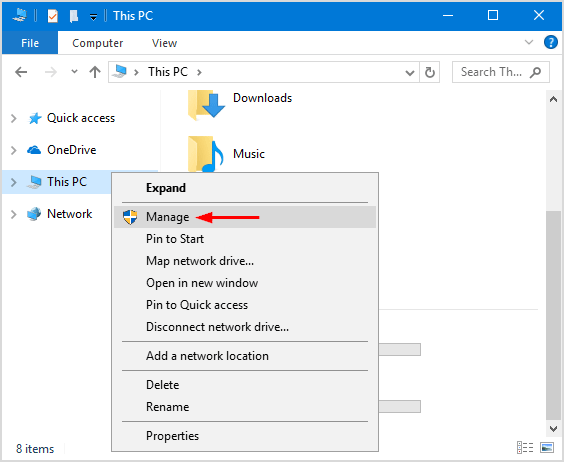
Step2. On this page, click "Disk Management" in the left menu, and then it will be listed all local disk and external devices. Right-click on the RAW drive and select "Format" to start fix RAW drive.
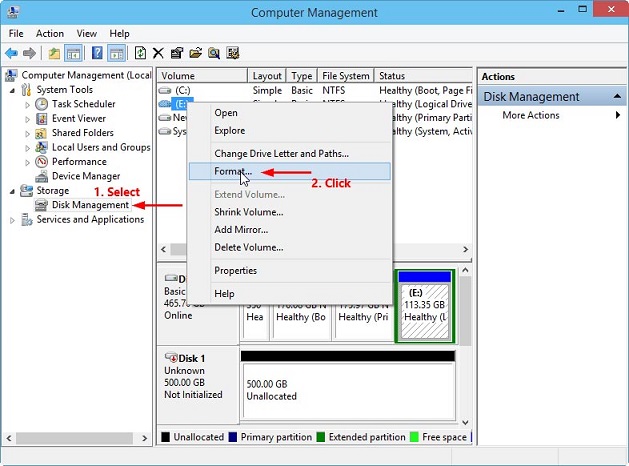
Step3. Select "NTFS/FAT" in file system options and click the "OK" button to RAW drive fix and convert it to NTFS/FAT32.
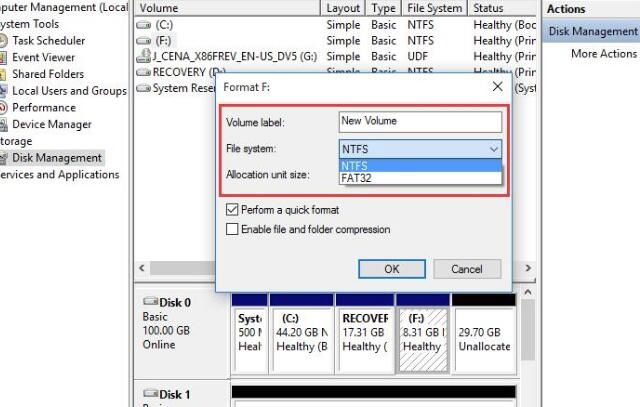
Related Articles
- How to Fix Problem of 'Whea Uncorrectable Error' in Windows 8
- How to Recover Files from SD Card RAW File System
- How to Recover RAW Photos from Digital Camera/Other Drive
- Low Level Format VS Standard Format, What's the Differences and Which to Use?
When the hard drive, USB, or SD Card is complete, you need to change the file system format of the USB flash drive/hard drive for work and will want to format or reformat a USB drive hard drive. So, the question is how to format and Which formatting technique have chosen? Standard-level formatting or low-level formatting? This article will explain simply what Standard-level formatting is and what low-level formatting is. - Guide on macOS: Format USB Drive in 2023 [2 Ways]
How to format a USB drive in macOS? This article focuses on the macOS format USB drive and elaborates on how to format a USB drive on a Mac. - What Is Mds_Stores High CPU Usage and How to Fix It?
Are you familiar with Mds_Stores high CPU usage? Are you worried about why the Mac Spotlight Search is not working correctly? Do you know how to fix it? Is your Mac running slower than usual? Can you hear the unpleasant noise of the fan at weird times? Read until the end to get more information.