How to Extend Hard Drive Partition in Windows 8/7/10
Quick Navigation:
- Part 1: How to Use Disk Management to Extend Hard Drive with Unallocated Volume
- Part 2: How to Extend Hard Drive Partition in Windows by Deleting Adjacent Volume
- Part 3: How to fix the issue "Hard Drive Extend Volume Greyed Out"
- How to Create Unallocated Space & Extend Hard Drive Partition
To ensure your Windows PC runs smoothly and efficiently, extending a hard drive partition is a recommended step. This process involves resizing the partition to provide more space for system files, programs, and data.
Part 1: How to Use Disk Management to Extend Hard Drive with Unallocated Volume
To extend a hard drive partition in Windows, you'll need to have an unallocated volume adjacent to the partition you want to extend. If you have the unallocated space, you can use the built-in Windows Disk Management utility to extend the partition. However, if the unallocated space is not adjacent to the target partition, you won't be able to use this method.
- 1. Right-click "My Computer" and select "Manage". Click "Storage" and select "isk Management".
- 2. Again, right-click on the partition you would like to extend and select "Extend Volume".
- 3. Add your desired size for the partition and click on "Next".
- 4. Click on "Finish" to complete this extend hard drive in Windows 10 process.
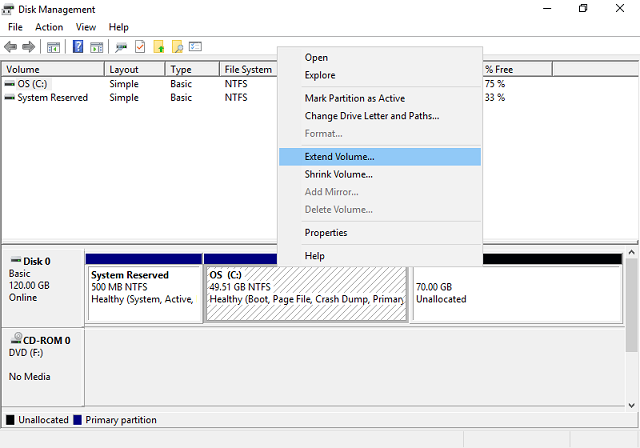
In the case that you do not have unallocated volume, you cannot extend hard drive partition with the steps above. However, you should not fret because there is always a way around these things. If you are faced with this issue, you will need to right-click a nearby drive and choose "Delete Volume". You can also use the "Shrink Volume" option to free up some unallocated volume. However, you should back up your data before you do this.
Follow the steps below to do this:
- 1. Click to open "Disk Management" and find the partition that is next to the target partition and then check the state.
- 2. If the partition is empty, you should right-click on it and choose "Delete Volume" and then click on "Yes" to confirm.
- 3. If it has data in it but with a large space, you should right-click on the partition and choose "Shrink Volume" and then set the space that you would like to shrink. Next, click "Shrink" to confirm your option.
After this, follow the steps described above to expand the partition with the shrunk unallocated volume in the Disk Management.
Part 2: How to Extend Hard Drive Partition in Windows by Deleting Adjacent Volume
If you're looking for an alternative to resizing partitions, you can try freeing up space on your hard drive. This method is ideal when you have a large amount of free space on your hard drive, but it's not contiguous, making it difficult to extend the partition.
- Step 1. Click to open "My Computer" and then right-click on the "C Drive". Next, select "Properties".
- Step 2. Look for "Disk Cleanup" in the disk properties window and click on it.
- Step 3. Select "Temporary Files", "Log Files", "Recycle Bin" as well as other junk files that you can find. Click "OK" to delete them. This will free up space and extend the hard drive partition in your Windows PC.
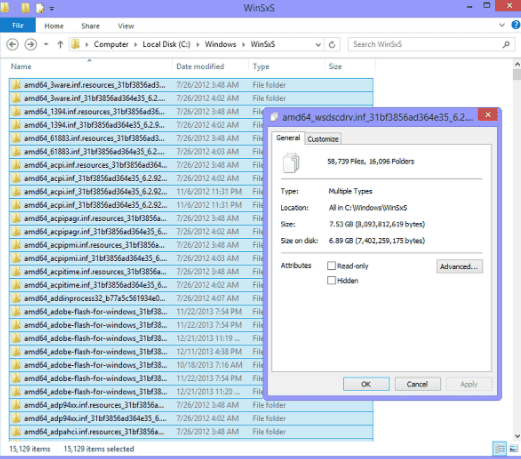
Part 3: How to fix the issue "Hard Drive Extend Volume Greyed Out"
Are you unable to extend your hard drive partition in Windows 10? Don't worry, you're not alone. There are several reasons why this might be happening, and we'll explore some of them below.
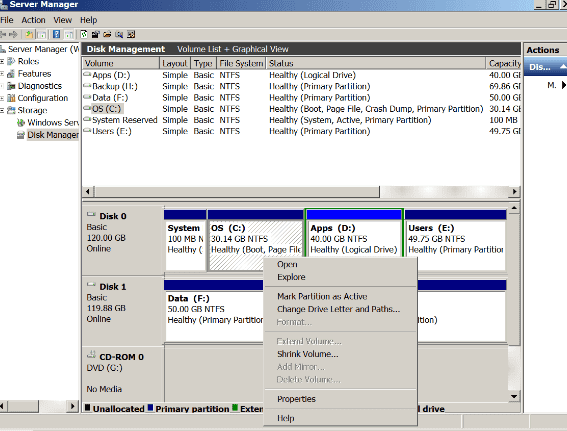
How to Create Unallocated Space & Extend Hard Drive Partition
Step 1: The first step is to delete junk and empty partition if you do not have unallocated or free space on your computer drive. You can also shrink a partition to create unallocated or free space close to the target volume. To do this:
- Click on Windows + X and click on "Disk Management".
- Right-click on the empty partition that is next to the target volume and then selects "Delete Volume" and click on "OK".
- You may also right-click on a nearby partition with enough free space and select "Shrink Volume".
- Specify the space amount you want to shrink and click on "Shrink" and then "OK" to confirm your option.
With this, you are ready to enlarge the hard drive partition without getting the "can't extend hard drive partition Windows 10" error.
Step 2: Increase Partition Size by Enabling Extend Volume. To do this, follow the steps below:
- Right-click on the target partition that you would like to extend in the Disk Management.
- Choose "Extend Volume" and amend the size that you want to increase the target volume to.
- Click on "OK" to confirm the action.
- Specify the space amount you want to shrink and click on "Shrink" and then "OK" to confirm your option.
This will fix the issue and allow you to extend the hard drive partition in Windows. This method also works for how to extend hard drive partition Windows 10.
This article has shared different methods to help you resolve the issues of how to extend hard drive in Windows 10 and how to fix the issue of hard drive extend volume greyed out. However, extending the partition is not a 100% safe task. To prevent any data loss, try Qiling Disk Master Pro to back up the whole partition content, covering files and folders. And if you failed to extend hard drive, you can also try the software to migrate the smaller hard drive to a large one.
Related Articles
- How to Format Drive/HDD/Disk using CMD
- How to Solve Hard Drive Won't Spin
- How to Fix an Undetected External Hard Drive
- Partition Manager Tutorials
You can find all you needed solutions to manage hard drive space in Windows. Qiling Partition Master is reliable partition manager that help you to resize and manage disk space. - Qiling Partition Master Full Version Free Download with Serial Code/Key
Qiling Partition Master got promoted into a new version 11.5/15.0 and it's available for you with newly added features now. You can free download Qiling Partition Master full version with serial code or key to managing partitions with ease now. - [Tutorial]: Diskpart Delete Partition on Windows 11, 10, 8, and 7
Here, you are going to learn how to use Diskpart to delete partitions on Windows 11/10/8/7. In addition, other methods to remove partitions will be introduced too.