[Solved 2021] Where Can I Find Deleted Files on Windows 10
Quick Navigation:
- Where Can I Find Deleted Files on Windows 10?
- Method 1: Restore Deleted Files from the Recycle Bin
- How to find and restore deleted files from the recycle bin
- 1: Using Desktop Icon Settings
- 2: Tablet mode options
- 3: Create a Recycle bin shortcut
- Method 2: Find deleted Files on Your Computer with Deep Data Recovery
- In order to find deleted files on Windows 10 using Deep Data Recovery
- Step 1. Choose the type of files you want to recover
- Step 2. Choose the location to scan
- Step 3. Preview files, find and choose the one you need to be recovered.
- Tips: How to Increase Data Recovery Success Rate
- Stop using the computer when you find files deleted or lost
- Do data recovery as fast as possible
- Do not install any app before recovery
- Save recovered files in a different drive
"Where can I find deleted files on Windows 10?". Actually, there are 3 possible answers for the question.
- 1. They're in the recycle bin.
- 2. They are deleted and can be recovered with file recovery tool, like Deep Data Recovery.
- 3. They are permanently deleted and you can't find them forever.
Try the best deleted file recovery software to find the files you need. Otherwise, you might lose them permanently.
Have you ever asked yourself the question "Can I find my deleted files on my computer" or "is there a way for you to find deleted files on your computer?" Search no more, your questions have been answered. Sometimes you may delete a file and need it again someday; under certain circumstances, windows 10 may delete your files without your knowledge. Corrupted files or malware may equally delete them, so data recovery is an essential skill to learn.
Where Can I Find Deleted Files on Windows 10?
Have you ever accidentally deleted a file on your Windows PC? Don't worry, you can recover it using the right techniques and tools.
- Method 1: Restore Deleted Files from the Recycle Bin
- Deep Data Recovery is a powerful tool that can help you recover deleted files from your computer. Here's how to use it:
Method 1: Restore Deleted Files from the Recycle Bin
In computer science, a recycle bin is temporary storage for files that have been deleted from the computer but not permanently erased from the entire system itself. Whenever you use a delete command, the files are first sent to the recycle bin for temporary storage, then they can either be restored or permanently deleted from the system. When files seem to be missing or have been deleted from the computer, the recycle bin is the first stop. If you have been asking yourself "Where can I find deleted files on my Windows 10?" this is the first place to check.
How to find and restore deleted files from the recycle bin
If you asked yourself "Where can I find deleted files on my Windows 10?" thereafter comes the question "How can I find deleted files on my computer and restore them". Here is a step-by-step guide on how to restore deleted files from the recycle bin.
- 1. Open the Recycle bin. The recycle bin is found as an icon on the desktop. Right-click on it and select "Open" or double-click on it.
- 2. Find the location of the file. Look through the recycle bin and search for the deleted file you want to restore.
- 3. Restore the file. Right-click on the file you want to restore and choose "Restore". Or Double-click on the file you want to restore and choose "Restore".
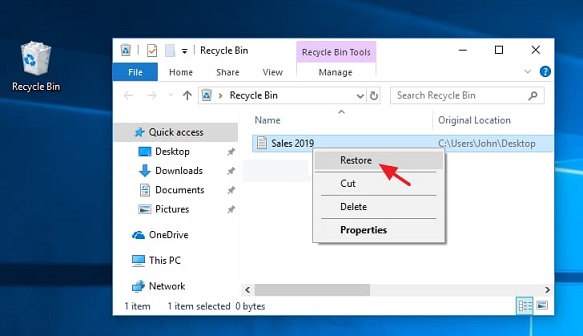
When you follow this, you can restore any deleted file found in the recycle bin.
Note: The recycle bin is a temporary storage space for deleted files on a computer. When a file is deleted and sent to the recycle bin, it is not immediately erased from the system. Instead, it remains in the recycle bin for a specified period, after which it is automatically deleted to free up space.
Tips: What if Recycle Bin Icon is not on the Desktop?And how to find a recycle bin and put it on the Desktop.
If you're unable to find the Recycle Bin icon on your desktop, don't worry! It's easy to restore it using one of the three methods below:
1: Using Desktop Icon Settings
- 1) Use the "Start" button or the windows key and proceed to "Settings".
- 2) Choose "Personalization" then proceed to "Themes".
- 3) Alternatively, you can just right-click on the desktop and choose "Personalize" then proceed to "Themes".
- 4) From "Themes", proceed to "Desktop Icon setting".
- 5) Select the recycle bin checkbox if not checked and click "Apply".
2: Tablet mode options
- 1) Use the "Start" button or windows key and proceed to "Settings".
- 2) In settings, go to "System" then select "Tablet mode".
- 3) Once you arrive at the tablet mode, you will see two options "Hide app icons on the taskbar in tablet mode and automatically hide the taskbar in tablet mode".
- 4) Switch off the two options and desktop icons will be displayed accordingly.
3: Create a Recycle bin shortcut
If you're unable to display the desktop icons, you can create a shortcut to the Recycle Bin on the desktop. Here's how:
- Open "File Explorer", Go to "View" and select "Option".
- Open "Folder options" then go to "View" where you choose "Show hidden files, folders and drives".
- Click on "Apply" then "OK".
- Return to File Explorer and go to the drive containing Windows.
- Right-click on $Recycle bin and select the Desktop option to create a shortcut.
The shortcut created to the Recycle Bin is a fully functional copy of the original icon. This means that you can use it to access the Recycle Bin in the same way as the original icon.
Method 2: Find deleted Files on Your Computer with Deep Data Recovery
If you've checked your Recycle Bin and can't find your deleted files, it's possible that they've been permanently deleted. This can be a stressful situation, especially if the files were important.
It has important features like:
- Deleted file recovery on Windows or macOS
- Formatted drive recovery
- RAW drive recovery
- Partition recovery
- Files recovery in other scenarios such as virus attacks.
These features help you recover data lost in different ways, for different drives, and can be helpful in different situations.
To get started with Deep Data Recovery, you can click the download link provided. This will allow you to access the software and begin the process of recovering your lost data.
In order to find deleted files on Windows 10 using Deep Data Recovery
Step 1. Choose the type of files you want to recover
When you launch the Deep Data Recovery software, you'll notice that all file types are selected by default. This allows you to initiate a general recovery operation if you're looking to retrieve a broad range of data.

Step 2. Choose the location to scan
To initiate the file recovery process, you'll need to choose a location on your computer where the software will scan for deleted or hidden files. This is where the Deep Data Recovery software comes in handy.

Step 3. Preview files, find and choose the one you need to be recovered.
After the initial scan is complete, the Deep Data Recovery software will display the results, allowing you to preview the files found. This is a crucial step in the recovery process, as it enables you to review the list and select the files you want to restore.

Following this process and using this third-party software, you will be able to find deleted files on computer or other drives that you need.
Tips: How to Increase Data Recovery Success Rate
To increase your chances of successfully recovering deleted files on a computer or other drives, consider the following tips:
Stop using the computer when you find files deleted or lost
File recovery deals with the data structure. Continuous usage of the computer may damage the original file structure leading to difficulties finding deleted files in Windows PC. Whenever you notice files are deleted, lost or you deleted them, do not use the computer for anything else unless to recover the data as this will leave the file structure untouched.
Do data recovery as fast as possible
Data recovery should be your first thought whenever data is lost because this increases your chances of maintaining the file structure hence increasing chances of success to find deleted files on Windows 10, 8, 7, etc.
Do not install any app before recovery
As said, data recovery deals with the file structure. Installing any other app can lead to modification of file structure hence damage of deleted file's original file structure. So either the recovered data won't work properly or the data won't ever be recovered.
Save recovered files in a different drive
When recovering data from a compromised drive, it's crucial to transfer the recovered data to a separate, safe location as soon as possible. This is particularly important when dealing with crashed drives, as a second crash can further complicate the data recovery process.
Related Articles
- Toshiba SD Card Recovery: Recover Lost/Deleted Files from Toshiba Memory Card
- How to Do Samsung SD Card Recovery on Windows/Mac
- How to Recover Permanently Deleted Files on Computer