Why C Drive Is Full and How to Make Space
Quick Navigation:
- Part 1: Reasons for C Drive is Full
- What Happens If the C Drive is Full?
- Part 2: 8 Hacks to Fix C Drive is Full
- 1. Clean up Desktop/Favourites/Documents/Photos/Music/Videos
- 2. Remove Downloads
- 3. Find and Remove Big Monster Files
- 4. Uninstall Unnecessary Software (Especially the One That Occupies Too Much)
- First Method:
- Second Method:
- 5. Remove Temporary Files
- 6. Make Use of Cloud Services (Google Drive, iCloud, etc.)
- 7. Extend C Drive Space by Repartition It (Risky and Might Get Files Lost)
- Extending C Drive in Windows 10 Using Disk Management:
- Extending C Drive in Windows 10 through Command Prompt:
- 8. Add Another Disk
Is your computer showing a warning "You are running out of space on Local Disk (C:)....?" This warning indicates that the C drive is getting full. It is not ideal not to have a full C drive. There can be multiple reasons behind this issue for instance, an excessive amount of software. Let's find out the answer to "How to solve c drive full problem?"
Part 1: Reasons for C Drive is Full
There are multiple factors which are responsible for covering space in C drive, we have listed the most common of them.
You may be unaware of large files stored in C. For instance, your download folder may be located in C: drive.
The virus and malware can also generate files to take extra space.
Some temporary files, previous windows installation, and other system files can also cover the space.
In addition to the files and folders mentioned earlier, the deleted files in the Recycle Bin also consume space on the C drive. When you delete files, they are moved to the Recycle Bin instead of being permanently deleted.
What Happens If the C Drive is Full?
If your C drive is running low on space, you may encounter one or more of the following situations:
Your computer will be slow!
You will have less storage for your data.
You will not be able to install windows updates.
Not enough space for program installation.
Part 2: 8 Hacks to Fix C Drive is Full
We now know our problem, let's find the solution. We are going to provide you with eight useful hacks to free the space. These hacks are very helpful in getting free space if the c drive is full. You will then know that if the c drive is full how to fix it.
1. Clean up Desktop/Favourites/Documents/Photos/Music/Videos
It is a simple technique that can help you a lot. If the "C" drive is full, then you need to move data to the "D" drive from the following directories.
- Desktop
- Favorite
- Documents
- Photos
- Music
- Videos
If the C drive is full even after performing a disk clean-up, it's possible that your PC may be infected with a virus or malware. In this case, running a full system scan with an anti-virus software can help identify and remove any malicious files.
2. Remove Downloads
You may have an excess of downloaded data. It is a good idea to delete all downloads which are no longer needed. Also, you can delete the unwanted files regularly to avoid this issue.
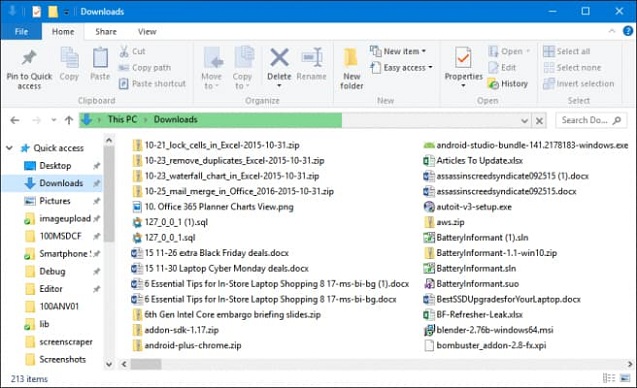
3. Find and Remove Big Monster Files
You may be wondering "C drive is full what to delete" stop thinking and go for the unwanted large files. The reson behind it, if a person cannot work more than its capacity, similarly a machine cannot store more than its storage. So on the first hand, try not to have very big files on your computer. If you face the issue of disk space remove these large files and experience the difference. You can use the following procedure to find big files if you are using windows 10.
Step 1: Open the "settings", click on the "system". Then click on "storage".
Step 2: Under the Local Disk (C:) section there will be a list of files or files covering the space.
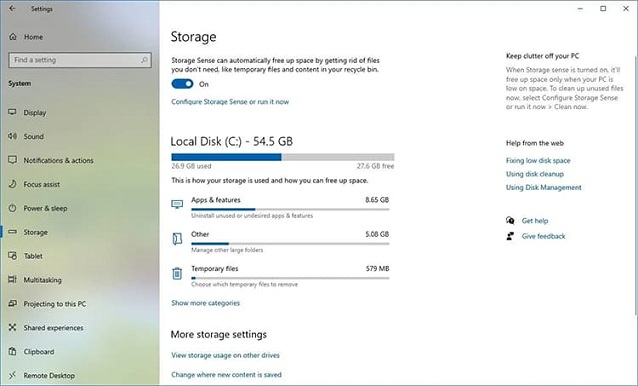
Step 3: To see more options click on show more categories.
4. Uninstall Unnecessary Software (Especially the One That Occupies Too Much)
If you are not using software then why do you need it? It is not wise to have additional unwanted software on the pc. It just covers space but also slows down your pc. There are two methods to uninstall the software.
First Method:
Step 1: Go to "this pc" and click "computer".

Step 2: From the top bar select "uninstall or change a program".
Step 3: Uninstall the software you don't use. Start with the big ones.
Second Method:
Step 1: Search for the control panel in the taskbar.
Step 2: Select programs and then programs and features.
Step 3: Right-click on the program you want to remove and then click uninstall.
5. Remove Temporary Files
The temporary files can take large space and may slow down your PC. You can also remove temporary files to free the space. You can follow the following steps to delete the temporary files in windows 10.
Step 1: Go to settings.
Step 2: Then go to system and click on storage.
Step 3: Click on temporary files it will show you the use of storage in "C:".
Step 4: Check the boxes of the type of temporary files you are wishing to remove.
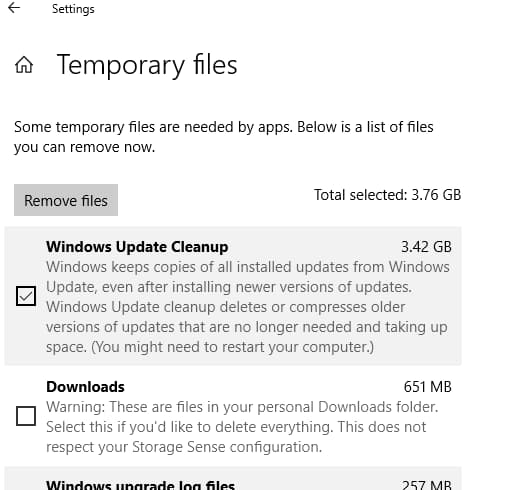
Step 5: Click on the "remove files" button to remove them.
6. Make Use of Cloud Services (Google Drive, iCloud, etc.)
It is possible that you may not have any unnecessary software. Also, you wish to keep all of your data. In this situation, you can move your data to cloud storage. You can use Google Drive or iCloud to store this data. You can always access your data from the cloud also it is always secure. You can always rely on them to store large data. It is always easy to move folders from PC to cloud and vice versa. By using the cloud you'll free some space and also you'll secure your sensitive data.
7. Extend C Drive Space by Repartition It (Risky and Might Get Files Lost)
If your C drive is running low on space despite deleting files, you may consider extending it. However, this process is complex and carries some risks, making it essential to back up your data before proceeding.
Extending C Drive in Windows 10 Using Disk Management:
If you're running low on space on your C drive and have another drive with available space, you can consider shrinking the other drive and extending the C drive. This process involves two steps: shrinking the other drive and extending the C drive.
Step 1: Right click on "this pc" select Manage > storage > Disk Management.
Step 2: Right-click on C drive and then choose "extend volume" to continue.
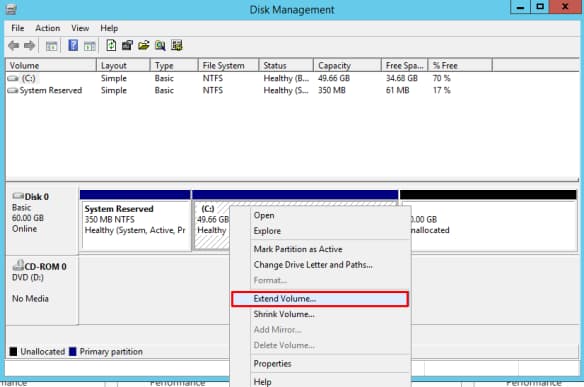
Step 3: Add more size to the drive and click next to continue.
Step 4: And finally click finish to continue.
Extending C Drive in Windows 10 through Command Prompt:
If you're not comfortable with the Disk Management method or want a more user-friendly approach, you can consider using third-party software to shrink and extend a drive. This method is similar to Disk Management, but with a more intuitive interface.
Step 1: Press Windows and X simultaneously and choose Command Prompt admin.
Step 2: Type the given commands and end each command with the return key.
>Diskpart
>list volume
>select volume x
>extend size =number
Step 3: Add more size to the drive and click next to continue.
Step 4: And finally click finish to continue.
If your disk does not have any unallocated space, you cannot use this method in Windows 10. However, you can still use the built-in Disk Management tool to resize your disk.
8. Add Another Disk
If you are not satisfied by the above points you can increase the size of memory you have. You have two options for increasing the size.
1. If you think that the size of your current hard disk is not enough, you should upgrade it with a larger one. It is true that you can always use some extra space. Upgrading your current hard drive is a great way to increase the size of your memory.
2. If you don't want to replace your current hard drive, you can have another one with it. This new storage can be internal or external. Adding another hard drive is a great way to increase the size of your memory.
You've got the best hacks to boost your PC's storage capacity. Now, it's time to put them into action! Before diving into any technical procedures, take a moment to explore the duplicate files on your Windows 10 and Windows 7 systems. You might be surprised by the difference.
Related Articles
- 6 Ways to Fix the System Cannot Find the File Specified in Windows 10/7
- 9 Ways for How to Fix Windows 10 Preparing Automatic Repair Loop
- How to Extend Hard Drive Partition in Windows 8/7/10
Extending a hard drive partition involves changing the size of the partition. If you want to maintain the optimal performance of your Windows PC, it is recommended that you extend hard drive partition Windows 8.1, Windows 10, and more. - Why C Drive Is Full and How to Make Space
Let's find out the answer to 'How to solve c drive full problem?'. There can be multiple reasons behind this issue for instance, an excessive amount of software. - How to Convert NTFS to FAT32 Without Losing Data
This page introduces you how to convert NTFS to FAT32 with 4 NTFS to FAT32 converters. For a straightforward and efficient tool, try Qiling Partition Master Free to easily change NTFS to FAT32 with ease.