How to Fix Photo App Not Working in Windows 10 [2021]
Quick Navigation:
- Part 1. Solutions to Photo App for Windows 10 Not Working
- Solution #1: Update Photo App in Windows 10
- Solution #2: How to Reset and Repair Photo App in Windows 10
- Solution #3: How to Reinstall Photo App in Windows 10
- Part 2. How to Solve Photo App Not Showing in Windows 10
- Part 3. How to Recover Photos Deleted in Windows 10
- Guide for How to Recover Deleted Photos in Windows 10
When photo app not working in Windows 10, you can fix it by update photo app, reset or repair photo app, and even reinstall the photo app. You can get details in every solution below. If you lost or delete photos in Windows 10, try Qiling phone recovery software to rescue them right away.
The Windows photo app comes with a cool interface and nice image filtering options. With the app, you can organize, and edit your photos and videos on your device. However, you can encounter a problem that makes Windows 10 pictures app not working when using the photo app in Windows 10. Some reasons may be responsible for this problem and they include corrupted photo apps on the PC and system-related issues.
Part 1. Solutions to Photo App for Windows 10 Not Working
Whatever the reason why the photo app doesn't work Windows 10, you can fix it with some steps. In this section, we will share some tips that you can use to fix any issue that has to do with the photo app not showing in Windows 10.
Solution #1: Update Photo App in Windows 10
If the photo app is not working on Windows 10, the first step is to update the Windows OS and the Photo App on the PC. This will likely fix the issue. Here are the steps to follow:
- Step 1. Click on the Windows key and then click on the Settings icon.
- Step 2. Select "Update & Security" and then "Windows Update" to check for any available updates.
- Step 3. If there are the latest updates available, install the updates on the PC.
- Step 4. After installing the update, navigate to "Microsoft Store" and search for "Microsoft Photos". Check for the latest update and install it on your system if you found any.
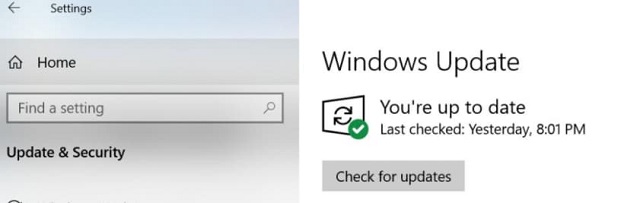
Solution #2: How to Reset and Repair Photo App in Windows 10
If the photo viewer app is not working on Windows 10, you can try resetting and repairing the app. This approach is very effective in solving issues with photo apps in Windows 10. Follow the simple steps to reset and repair the photo app on your device.
- Step 1. Click on the "Windows" key and select "Settings".
- Step 2. If the photo viewer app is not working on Windows 10, you can try resetting and repairing the app. This approach is very effective in solving issues with photo apps in Windows 10. Follow the simple steps to reset and repair the photo app on your device.
- Step 3. Search for the "Microsift Photos" menu and click on it.
- Step 4. Select "Advanced Options" and click on the "Reset" button.
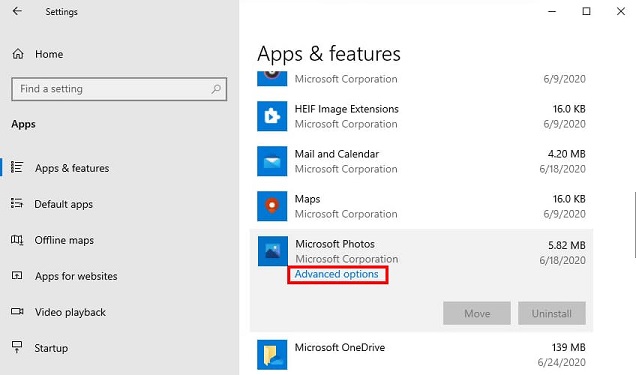
If resetting and repairing the photo app doesn't work, try updating Windows 10 to the latest version. This can resolve any compatibility issues with the photo app. Follow the steps below to update Windows 10.
Solution #3: How to Reinstall Photo App in Windows 10
If the Photos App has been corrupted, you can try removing and reinstalling it. This should resolve the issue with the photo app for Windows 10 not working. If the issue persists, move on to the next solution.
- Step 1. Right-click on the "Windows" icon on your PC's taskbar and select "Windows PowerShell (Admin)".
- Step 2. Type in "get-appxpackage *Microsoft Windows Photos* | remove-appxpackage" command in the window and click the "Enter" button.
- Step 3. Wait for a few minutes for the process to complete. Next, reboot your Windows 10 PC.
- Step 4. Navigate to Microsoft Store on the PC and search for "Microsoft Photos".
- Step 5. Download the Photos App and install it on your Windows 10 computer.
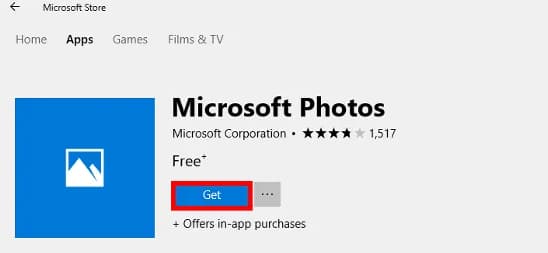
If the Photos App has been corrupted, you can try removing and reinstalling it. This should resolve the issue with the photo app for Windows 10 not working.
Part 2. How to Solve Photo App Not Showing in Windows 10
If the photo app is not showing in Windows 10, it's possible that there are modified permissions for the file system. To check this, follow the steps below:
- Step 1. To check if "All Application Packages" permissions are allowed on your PC, you need to navigate to the following folders:
- Step 2. Click on each folder and right-click on them.
- Step 3. Click on the "Security" tab to check if the following permissions are allowed:
- Step 4. If the permissions are not granted, click "Edit" in the "Security" tab to grant the permission.
>Program Files: Read, Read, & Execute; List folder contents
>Windows: Read, Read, & Execute: List folder contents
>%username% > AppData > Local > Microsoft > Windows > WER\ : special permissions, Read & Execute, List folder contents
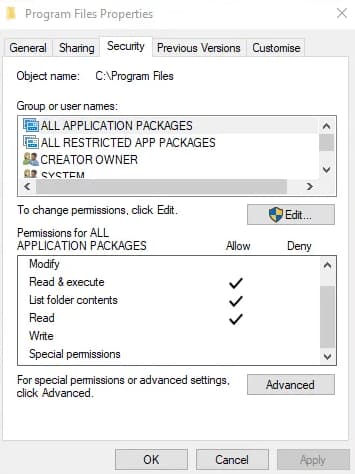
Part 3. How to Recover Photos Deleted in Windows 10
If you've accidentally deleted photos from the Photo App on your Windows 10 PC, don't panic. You can recover deleted photos using data recovery software like Deep Data Recovery. This tool is specifically designed for Windows 10 and is highly recommended for recovering deleted or lost photos.
Deep Data Recovery is a powerful tool that can help you recover deleted photos from your laptop, desktop, or other storage devices. This software is designed to be 100% effective, and it can also recover other types of files from any drive.
Your Safe & Powerful Picture Recovery Software
- Easy to use with a simple interface and requires no technical expertise.
- Has two scan modes to ensure complete recovery of deleted photos from Windows 10.
- Recover different types of photos and images from Windows 10 PC, memory card, digital camera, USD drive, and more.
Guide for How to Recover Deleted Photos in Windows 10
Recovering deleted photos has never been easier with the best photo recovery software for Windows. This user-friendly app comes with a simple interface that makes it easy to recover your cherished memories. You don't need any technical expertise to use the app, making it accessible to everyone.
Step 1. Deselect all files that have been selected by default and select the "Pictures" menu from the main window and click "Next" to recover deleted pictures from Windows 10.

Step 2. Select the specific drive/partition where you had the deleted photos and click "Scan" to start the recovery process of your deleted pictures.

Step 3. Depending on the size of the storage space, it may take a few minutes to complete the scanning process. When completed, preview the photos that have been scanned and click "Recover". This will save the recovered photos on your computer. If you want to search for more photos, use the "Deep Scan" menu to scan more photos and recover them all.

If you're facing issues with the photo app not showing in Windows 10 or the photo app not working, don't worry! We've got you covered. Here's a step-by-step guide to resolve the problem and recover deleted photos in Windows 10.
Related Articles
- 2 Ways to Fix Recycle Bin Corrupted in Windows 8/7/10
- 3 Ways to Fix Windows 10 Photo App Not Seeing/Recognizing/Finding iPhone
- [Solved 2020] Where Can I Find Deleted Files on Windows 10
- How to Upgrade Acer Aspire Laptop to SSD in Windows 10/8/7/XP?
Want to replace the hard drive in your Acer laptop? Click to learn how to upgrade Acer Aspire V5/R3/One laptop small hard drive to new and fast SSD in Windows 10/8/7/XP. - Solve Acronis True Image for Crucial Clone Failed Easily(2 Ways)
If you are troubled by the problem Acronis True Image for Crucial clone failed, this article offers you 2 easy solutions. Read the article and find the answer. - Unspecified Error During System Restore 0x80070002 - Fixed!
This tutorial shows how to fix an unspecified error occurred during System Restore 0x80070002 and provides an easier way to perform system backup and restore in Windows.