2 Ways to Fix Recycle Bin Corrupted in Windows 10/8/7
Quick Navigation:
- Part 1. Reasons why Recycle Bin can Corrupt on Windows 10/8/7
- Part 2. How to Fix the Problem of 'Windows 10/8/7 Recycle Bin Corrupted'
- Method #1: Reset Recycle Bin with Command Prompt
- Method #2: Delete Recycle Bin and Reinstall it
- What is Deep Data Recovery Software?
- Step-by-step Guide to Recover Data from Corrupted Recycle Bin
When a user deletes files from a Windows PC, the files are moved to the recycle bin. This allows you to recover the files if you need them again. However, when you receive the 'Recycle Bin Corrupted' error notification on your system, it becomes impossible to restore or empty the deleted files. If you are experiencing this issue, this guide is for you. In this post, we'll share the two ways you can fix the 'Windows 8 recycle bin corrupted' error message.
Part 1. Reasons why Recycle Bin can Corrupt on Windows 10/8/7
If you've been looking for answers to the question – why is my recycle bin corrupted? – This section will give you the answers you need. Here are some of the reasons why you may see the error message 'Recycle Bin is corrupted 10'.
When a system shuts down unexpectedly, it can have serious consequences for the files and programs that were open at the time. This type of shutdown can lead to system-wide corruption, affecting not only the files but also the operating system itself.
A Dynamic Link Library (DLL) file is a type of file that contains procedures and codes for Windows programs. These files are essential for sharing resources and data among multiple applications. However, if a DLL file in the recycle bin becomes corrupted, it can lead to system-wide issues, including corruption of the entire recycle bin.
The Recycle Bin folder is a shortcut on the desktop that allows users to delete files and restore them if needed. However, if the Recycle Bin folder becomes corrupted, it can lead to errors and issues with file management.
Now that you know the possible reasons why the recycle bin can be corrupted, let's look at the two ways that the issue can be fixed.
Part 2. How to Fix the Problem of 'Windows 10/8/7 Recycle Bin Corrupted'
Method #1: Reset Recycle Bin with Command Prompt
To fix the corrupted recycle bin using Command Prompt, follow these steps:
- Step 1: Right-click on the 'Start' menu to open the Command Prompt and select 'Command Prompt (Admin)'.
- Step 2: Type in the command "rd /s/q C:\$Recycle.bin" in the command prompt and click on the Enter key to fix recycle bin is corrupted in Windows 10/8/7.
- Step 3: Type in the command "rd /s /q D:\$Recycle.bin" and click the Enter key. You have to use separate command for each drive on your PC. This is because each partition has a separate Recycle Bin folder and any corrupted file in any of them can cause the problem. Therefore, you should repair each separately.
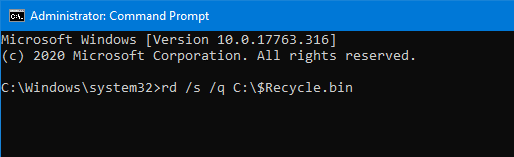
Method #2: Delete Recycle Bin and Reinstall it
Before using this method, you should know that it will delete your entire Recycle Bin folder and all its permissions. With this, you can lose all the files in your Recycle bin. You don't have to worry though. You can easily recover all the files with a professional data recovery tool. We'll look at this in the next section. Before then, let's look at the steps to follow to delete the recycle bin and reinstall it.
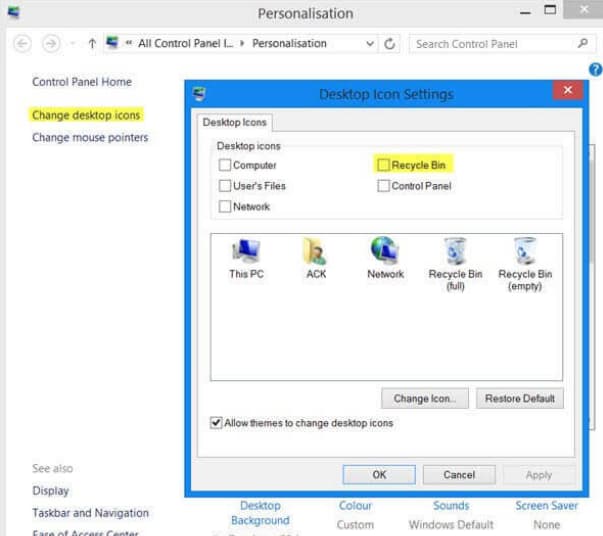
Delete the corrupted Recycle Bin with all its permissions.
- Step 1: Double click on 'This PC' on your desktop. This will open the File Explorer.
- Step 2: Click on the 'View' tab and then 'Options' and next, click on 'Change Folder and Search Options'.
- Step 3: The Folder Options window will open and you can click the 'View' tab.
- Step 4: Deselect 'Hide Protected OS files' and click 'Apply' and then 'OK' to fix the recycle bin corrupted.
- Step 5: Return to the File Explorer to open the partition that has the corrupted Recycle Bin. Locate the $Recycle.bin folder and delete it.
Reinstall Recycle Bin
- Step 1: Right-click on an empty area on the desktop and select 'Personalize' from the scroll menu.
- Step 2: Click on 'Themes' from the left pane and select 'Desktop icon settings' on the right pane.
- Step 3: Click to select 'Recycle Bin' and click the 'OK' button.
If you're experiencing a corrupted Recycle Bin on your PC, there are two possible solutions: deleting and reinstalling the Recycle Bin, or using professional data recovery software.
What is Deep Data Recovery Software?
Deep Data Recovery software is a powerful tool designed to help you recover deleted or corrupted files effectively and safely. This software is not just limited to recovering data from hard drives, but also helps to restore lost, deleted, or corrupted files and folders in a USB drive, memory card, and other external hard drives.
Your Safe & Effective Data Recovery Software
- Are you facing issues with recovering deleted files from your computer's Recycle Bin? The Deep Data Recovery software is a powerful tool designed to help you recover deleted and lost files due to corrupted Recycle Bin.
- Supports over 500 file types, including videos, audios, graphics, documents, and archive files, among others.
- Offers two scan modes for complete scanning and recovery. Compatible recover deleted files in Windows 10, Windows 8, and Windows 7.
You can click this download link to get Data Recovery Software now.
Step-by-step Guide to Recover Data from Corrupted Recycle Bin
Step 1: Download and install Deep Data Recovery software on your PC. Launch the app and you'll see a popup window. All file types will be selected and you can proceed to deselect file types that you don't want. Click the 'Next' button to start the recycle bin recovery process.

Step 2: To initiate the recovery process, you'll need to select the specific location on your computer where the corrupted files are stored. In this case, you'll want to select the system drive.

Step 3: After the scanning process is complete, you'll be presented with a list of scanned files. This is your chance to review the files and decide which ones to recover.

When next you see the error message 'Windows 8 Recycle Bin corrupted', you don't have to fret. Either of the two methods highlighted above will fix the issue. You can reset the Recycle Bin with Command Prompt or Delete and reinstall the Recycle Bin. The only thing is that you can use lose files when you delete the Recycle Bin. However, there's no cause for alarm. With a data recovery tool like Deep Data Recovery software, you can restore all lost files from your Recycle Bin without any issue.
Related Articles
- How to Recover Deleted Files from Recycle Bin after Empty
- USB File Recovery - How to Recover Files from Flash Drive
- How to Delete Files Without Sending to Recycle Bin
- How to Clone GPT Disk to SSD or MBR Safely in Windows 10
This article illustrates the considerations related to cloning GPT disk in Windows 10 and how to clone GPT HDD to SSD or MBR safely. - Clonezilla Destination Disk Is Too Small - Fixed Now!
This page shows you how to fix the Clonezilla destination disk is too small error with a workaround. You can also turn to a Clonezilla alternative. - Fixed: Clonezilla Failed to Find This Partition in This System
This tutorial demonstrates how to fix Clonezilla failed to find this partition in this system and offers another tool to help clone/restore to a smaller disk.