How to Fix Problem of 'Whea Uncorrectable Error' in Windows 8
Quick Navigation:
- Causes of Whea Uncorrectable Errors on Windows 8
- Driver Conflicts
- Damaged Hardware
- Corrupt Registry or System Files
- How to Fix the Problem of 'Whea Uncorrectable Error'
- Solution #1: Disable Overclock in the BIOS
- Solution #2: Start Windows 8 in Safe Mode to check for Drivers
- Solution #3: Check for Hardware Issues
- Solution #4: Uninstall Problematic Windows 8 Updates
- Solution #5: Run the Windows 8 Memory Diagnostics
- Solution #6: Disable extra audio devices
- Solution #7: Disable the Turbo Boost Feature within BIOS
Are you looking for the best Whea Uncorrectable error Windows 8 solution? This post has the right information you need. When you see the WHEA_UNCORRECTABLE_ERROR code on your PC screen, you're likely to panic, especially if you've never experienced it before. You don't have to fret because it's something that you can fix. This error often shows up when your system runs into a problem that requires that you restart it. The 'WHEA_UNCORRECTABLE_ERROR' is a blue screen error message that usually appears on the lower right-hand corner of the screen.
Causes of Whea Uncorrectable Errors on Windows 8
This error message often appears when there is a hardware problem on your PC. Such problems include damaged hard drives, PSU, CPU, GPU, or corrupt RAM, among others. Additionally, if your device's drivers are outdated or corrupted, it may also trigger the Windows 8 Whea uncorrectable error. Different causes may make the error code appear. Let's check these out.
Driver Conflicts
If there's an outdated or misconfigured driver that triggers conflicts in the computer's system, the error message can pop up. This is often caused when you carry out an incorrect Windows upgrade or driver update.
Damaged Hardware
The malfunctioning of the hardware can cause this problem. Hardware such as hard drives, video cards, memory, or motherboard that is damaged will lead to the Whea uncorrectable error Windows 8.1 message. This is most common in over-clocked systems.
Corrupt Registry or System Files
When an important registry or system file is missing or corrupt, you may also encounter the error message. Missing/corrupt system or registry file is usually caused by a power outage, virus attacks, or disk write/read error.
How to Fix the Problem of 'Whea Uncorrectable Error'
We've looked at what the 'Whea Uncorrectable Error' message is about and the possible causes. Now let's explore how to fix the problem. In this section, we'll look at seven solutions that you can use to fix the problem.
Solution #1: Disable Overclock in the BIOS
This is the most common way of fixing the error. When you overclock your computer, different issues may arise, including Blue Screen of Death, overheating, and many other technical problems. Overclocking can also trigger the 'Whea Uncorrectable Error' message. To fix the issue, you need to uninstall or disable any overclocking software on your PC. Here's how to do that.
- 1. Open the Start Menu on your PC and navigate to Settings.
- 2. Now navigate to 'Update and Security' and then 'Recovery Tab'.
- 3. Click the 'Restart Now' button from Advanced Startup.
- 4. From Advanced Startup, navigate to Troubleshoot, and then Advanced Options, and next UEFI Firmware Settings.
- 5. Click the restart button.
- 6. The computer will restart and automatically open BIOS. From there, navigate to Advanced Tab and then Performance, and next Overclocking.
- 7. Disable overlocking
- 8. Save the changes to BIOS and restart your PC normally.
This should resolve the issue. In case it doesn't, try any of the other solutions provided below.
Solution #2: Start Windows 8 in Safe Mode to check for Drivers
If you're experiencing the Win 8 Whea uncorrectable error issue due to drivers, follow these steps:
- Step 1: Close or reboot the Windows 8 system.
- Step 2: Press F8 or Shift + F8 after the PC comes up. This should start the Recovery Mode.
- Step 3: Click 'Safe Mode' and follow the onscreen prompting.
- Step 4: After the PC completes booting in Safe Mode, let your mouse move on the right-hand side of the screen. Open the Start Menu and click the search box.
- Step 5: Type 'Device Manager' in the search box to open the Device Manager window. Next, update each of the drivers separately to see the specific driver causing the error.
- Step 6: Reboot the system after the update and the error message should disappear after this.
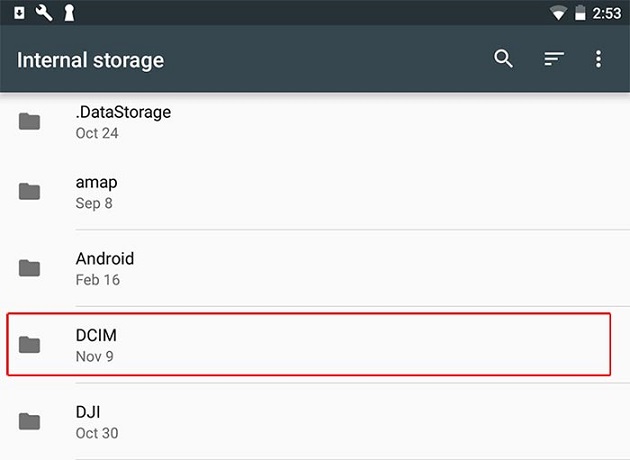
Solution #3: Check for Hardware Issues
- Step 1: Follow the process to enter 'Safe Mode' in the solution described above.
- Step 2: Click to open the Start screen and type 'chkdsk' to fix Windows 8 whea uncorrectable error.
- Step 3: Left-click on it and start the 'chkdsk' program.
- Step 4: Let the program run and watch to see what happens. If you experience any stops with errors while you run the program, your hard drive may be now functioning properly. If this is the case, follow the second solution above.
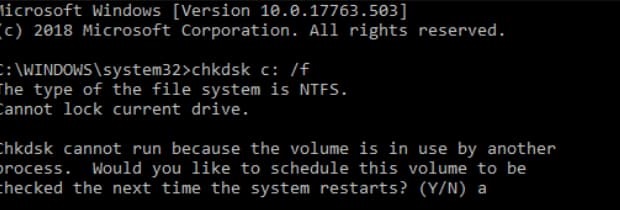
Solution #4: Uninstall Problematic Windows 8 Updates
If you suspect that a problematic Windows 8 update is causing the Whea Uncorrectable Error message, you can try removing the update to resolve the issue. Here's how to do it:
- Step 1: Long press on Windows Key + I to open the 'Setting'.
- Step 2: Navigate to the 'Update and Security' section and click in 'Update History'.
- Step 3: Click on 'Uninstall Updates' to display the list of updates.
- Step 4: Double-click on the specific problematic updates to remove them.
If the issue persists after removing the updates, you may want to block the updates entirely and prevent them from installing.
Solution #5: Run the Windows 8 Memory Diagnostics
The 'whea uncorrectable error' issue in Windows 8/8.1 can be frustrating, but it's often caused by a software or hardware problem. Here are the steps to help you resolve the issue:
- Step 1: Press the Start button and type 'Windows Memory Diagnostic' in the search box.
- Step 2: Left-click on 'Windows Memory Diagnostic' and let it run.
- Step 3: If there's any error notification, follow the on-screen prompting to resolve the issue.
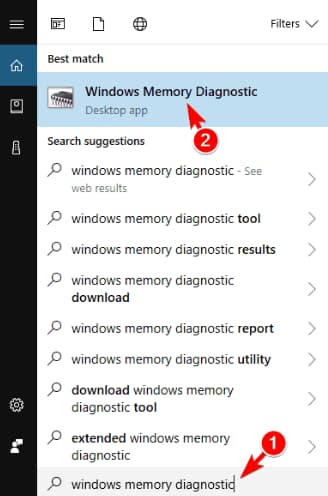
Solution #6: Disable extra audio devices
- Step 1: Click 'Windows Key + S' and enter Sound. Select the sound menu from the result list to open a new window.
- Step 2: Return to the Playback tab when the Sound window opens.
- Step 3: Right-click on each non-default audio device and select 'Disable'. Do this for all recording devices and when you're done, click 'Apply' and 'Ok' to save all changes.
Solution #7: Disable the Turbo Boost Feature within BIOS
The Windows 8 Whea Uncorrectable Error may also be caused by some features in BIOS. To fix the problem, you should disable the Turbo Boost feature. To do this, check the motherboard manual of your PC. You should also uninstall Intel Turbo Boost if you have it installed on your computer. Resetting the BIOS to default settings may also resolve other causes of the problem. Most times, the issue would be resolved after disabling the Turbo Boost feature.
Any of these seven solutions will resolve the Win 8 Whea uncorrectable error problem. Try any of the solutions to see the one that best works for your situation.
Bottom line: whenever you're using a Windows PC, there might be an accident, like system crash, hard drive damaged, can't boot properly, etc. To prevent data loss due to the issues, you'd better saved important files in Drive D or Drive C, not in the system drive, like on Desktop, Documents or even Download folder. And to make it even better, try QILING Disk Master to back up important files with smaller compacity. If files really lost, try �eep Data Recovery to recover lost files as soon as possible. Otherwise, you will lose the files permanently.Deep Data Recovery to recover lost files as soon as possible. Otherwise, you will lose the files permanently.
Related Articles
- How to Do RAW Drive Recovery and Fix RAW Drive to NTFS/FAT
- How to Recover a Deleted Folder in Outlook
- How to Replace Laptop Hard Drive and Reinstall OS
This tutorial shows how to replace laptop hard drive and reinstall operating system step by step. You can also use Qiling Disk Master to replace a hard drive without reinstalling Windows. - Restore BIOS Based System Recovery Points to UEFI Based Computer
Learn how to restore BIOS based system recovery points to UEFI based computer in Windows 10/8.1/8/7 without reinstalling system and applications. - Best Samsung SSD Clone Software to Migrate OS and Data Easily
Try the best Samsung SSD clone software to migrate system and data easily in Windows 11, 10, 8, 7. Follow the step-by-step guide to ensure secure boot after cloning.