How to Fix USB Drives not showing up in Windows 10 [7 Ways for 2021]
Quick Navigation:
- How to check whether your USB drive appears in Disk Management or not?
- Part 1: Fix USB Drives Not Showing up in Windows in File Explorer but in Disk Management
- Solution 1: Update USB Drive
- Solution 2: Reinstall Disk Driver
- Solution 3: Recover USB Data
- Guide on How to Recover Data from the USB Drive that is not showing up in Windows 10
- Solution 4: Change Letter Conflicts
- Solution 5: Format USB Drive to Fix System Error (RAW Drive)
- Part 2: Fix USB Drive not showing up in Windows 10 File Explorer Nor Disk Management
- Solution 1: Try Another USB Slot to Make Sure it is not Problem of USB Slot
- Solution 2: Ask for Help from the Retailer
There are many reasons cause USB drives not showing up in Windows 10. You can try to update or reinstall the USB drivers, solve drive letter conflict, format USB drive, etc. No matter what way you're going to try, the most important thing is preventing data in the USB drive losing. You can try Qiling USB flash drive data recovery software to retrieve the important files, saving them on your computer. You can download the software by clicking the download button.
One common issue that is associated with external storage devices is USB drives not showing up in Windows 10. It is caused by various reasons. The causes of the issues will usually determine the specific solutions that will work to resolve them. Your USB drive may show up in Disk Management but not in Windows File Explorer and sometimes, it may be missing from both places. The symptoms determine the solutions are useful or not.
How to check whether your USB drive appears in Disk Management or not?
To check if your external drive is showing in Disk Management, navigate to "This PC" and then to "Manage" and "Disk Management". From here, you can check whether the USB drive is seen or not. If you can't see your USB drive in Disk Management, you don't have to worry. We will look at the various solutions to the different issues that are associated with USB won't show up on Windows 10.
Part 1: Fix USB Drives Not Showing up in Windows in File Explorer but in Disk Management
If you can see your USB drive in Disk Management, it can still be detected by Windows but for some reason, it is not showing up in File Explorer. Some reasons that may be responsible for this include file system errors, drive letter conflicts, or USB driver issues. We will look at the different solutions that apply to some of the issues of USB stick not showing up Windows 10.
Solution 1: Update USB Drive
If something is wrong with the USB drive, it may not show up in File Explorer. In this case, you may need to update the USB drive.
- Step 1. Connect your USB drive to the PC and right-click on "This PC". Select "Properties".
- Step 2. Click on "Device Manager" and expand the "Disk Drives". Locate the USB drive with the issue and right-click on it. Select "Update Driver".
- Step 3. Click on "Automatically search for driver software online".
- Step 4. The driver will be updated and your PC will reboot. After this, you can reconnect the USB drive to the computer and check if it's visible in File Explorer.
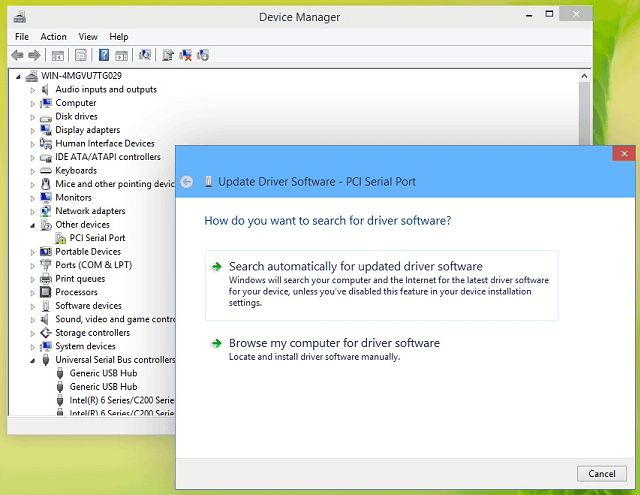
Solution 2: Reinstall Disk Driver
Another solution to resolving the question of why is my USB not showing up Windows 10 is to reinstall the disk driver.
- Step 1. Right-click on "This PC" and select "Properties" and then "Device Manager".
- Step 2. Click on "Disk Drives" and right-click on the USB drive that has the issue. Next, select "Uninstall Device".
- Step 3. You will be prompted to confirm the uninstall option. Click "OK" and wait for the process to be complete.
- Step 4. Restart the PC and reconnect your USB flash drive. When the PC restarts, the disk drive will be installed automatically.
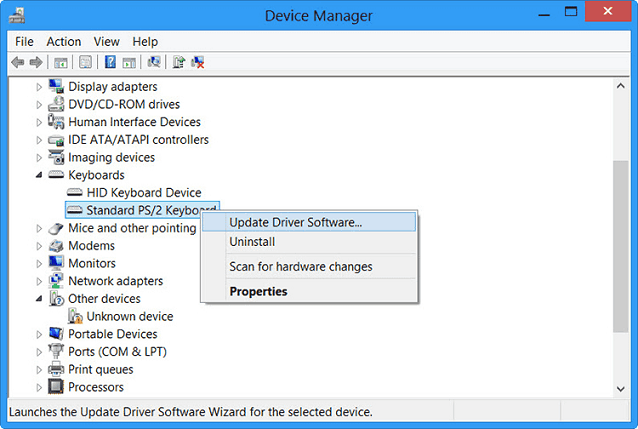
Solution 3: Recover USB Data
If you are unable to resolve the issue with the USB flash drive now showing up in Windows 10 with the two solutions provided, you can recover data from the flash drive, preventing any risk for data losing from the USB drive. We recommend the Deep Data Recovery tool to get the recovery done.
Deep Data Recovery is a professional and advanced recovery software designed to help users recover files from USB after deleting, formatting, display as RAW, and more. It works effectively to recover any type of data without jeopardizing the safety of your data.
Guide on How to Recover Data from the USB Drive that is not showing up in Windows 10
Step 1. Download the Deep data recovery software for Mac or Windows from the official website and launch the app. All file types are selected by default. You can deselect everything and select the specific file types that you need to recover. Click "Next" to start the USB file recovery process.

Step 2. Select the USB drive that you want to recover data from in the next window and click "Scan".

Step 3. Preview the list of files and folders found and select the files and folder that you want to recover. Click "Recover" to recover the USB data.

If you need to find more files, you can use the "Deep Scan" feature to search for more data. However, you should know that this may take a longer time to complete.
Solution 4: Change Letter Conflicts
If your USB drive is not showing in Windows File Explorer, it might be due to the drive letter conflict with the computer hard disk partition. In this case, you need to assign a different drive letter to the USB drive to resolve the issue. Here's a step-by-step guide to help you do so:
- 1. Go to "This PC" and right-click on it. Select the "Manager" menu and then "Disk Management".
- 2. Right-click on the volume of your USB drive and choose "Change Drive Letter & Paths".
- 3. Click "Change" in the new window.
- 4. Choose a new drive letter for your USB drive and click the "OK" button.
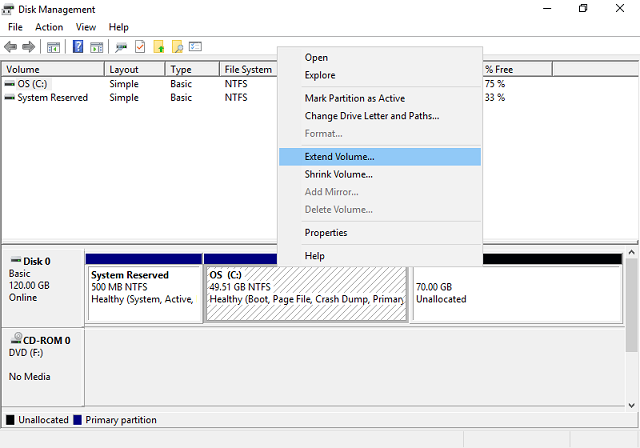
Solution 5: Format USB Drive to Fix System Error (RAW Drive)
If your USB drive is not showing in Windows File Explorer, it might be due to the drive letter conflict with the computer hard disk partition. In this case, you need to assign a different drive letter to the USB drive to resolve the issue. Here's a step-by-step guide to help you do so:
- Step 1: Right-click on "Start" and type "Computer Management". Click on the "Computer Management" menu.
- Step 2 Click on "Disk Management" and look for the device within the drive viewer.
- Step 3: Right-click on the "USB hard drive" and choose "Format" to format the USB drive.
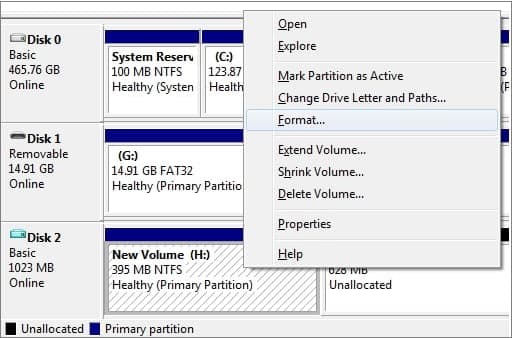
Part 2: Fix USB Drive not showing up in Windows 10 File Explorer Nor Disk Management
Solution 1: Try Another USB Slot to Make Sure it is not Problem of USB Slot
Problems with the USB port can also make your USB hard drive inaccessible. Therefore, you should check the USB connection and move it around a bit. There are multiple USB ports on a PC. It is recommended that you try other ports to see if the USB will be detected.
Solution 2: Ask for Help from the Retailer
If after using all the solutions provided in this manual, the problem of the USB hard drives not showing up on Windows 10 persists, it may be that the USB hard drive is damaged or corrupt. If this is the case, you will need to seek the help of a retailer for manual repair.
If your USB memory stick is not showing up in Windows 10, it can be frustrating, especially if you have important files stored on it. However, there are several steps you can take to troubleshoot the issue and get your USB memory stick working again.
Related Articles
- How to Fix SSD Not Showing up in Windows 10/7/8
- [Solved] USB/External Hard Drive Folder Access Denied in Windows 10/7
- Solved - Files in Downloads Folder Disappeared [2021]
- Full Guide to Transcend Elite Backup Software in Windows 11/10/8/7
This tutorial tells what Transcend Elite backup software is and how to use it step by step. A free alternative is offered in case Transcend Elite backup failed. - How to Write Zeros to Seagate Hard Drive Easily | 2 Ways
This page presents when writing zeros to Seagate hard drive is needed and how to zero fill Seagate in two easy ways. Both a full format and reliable Qiling Disk Master can help you.